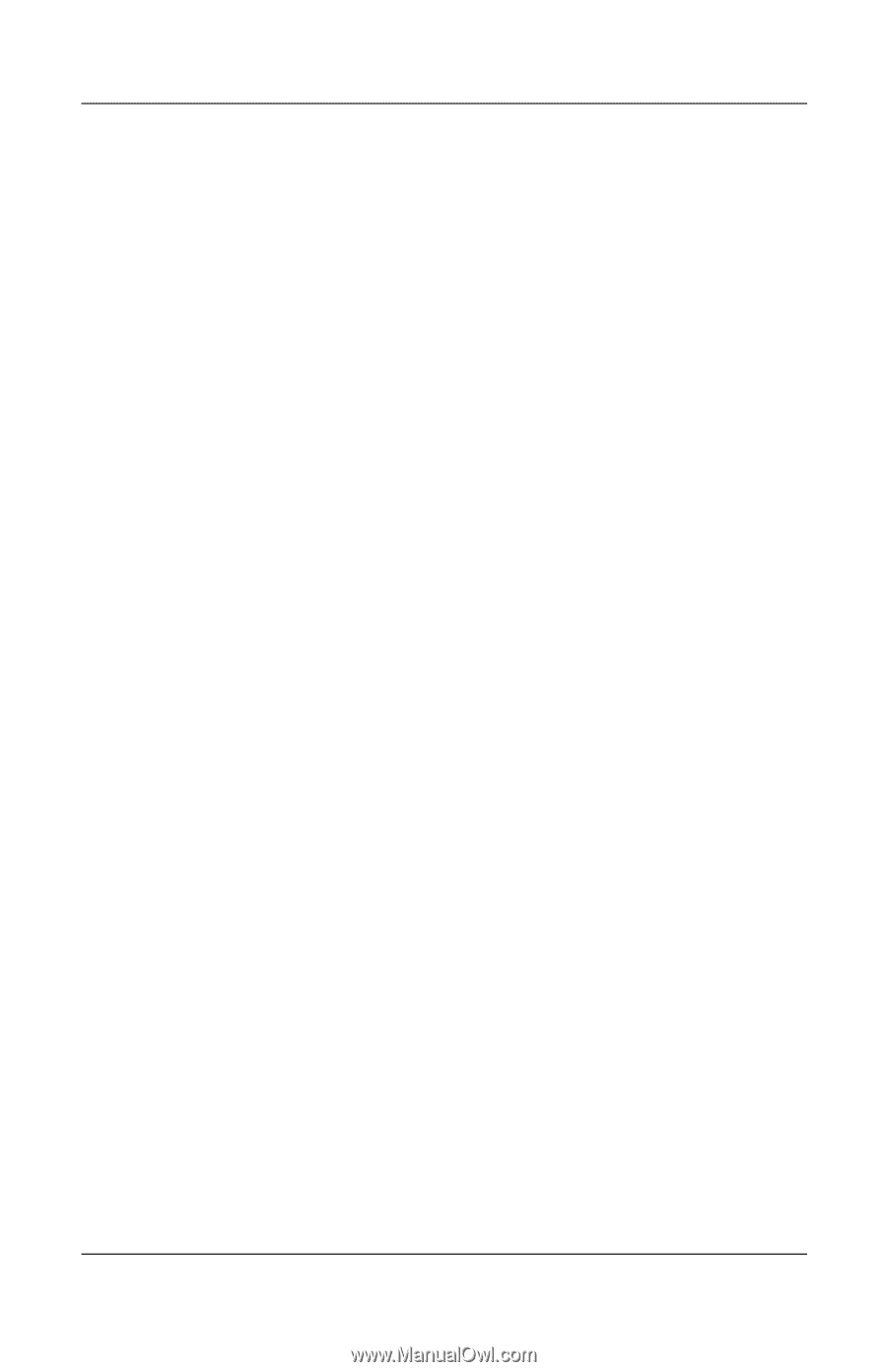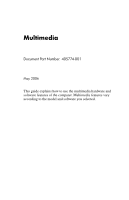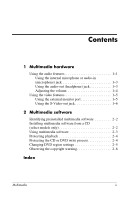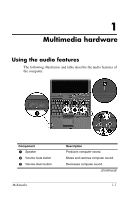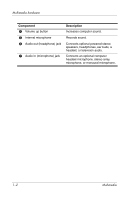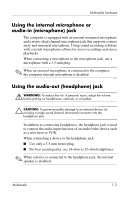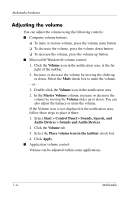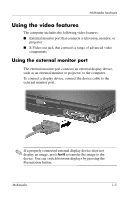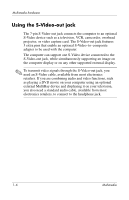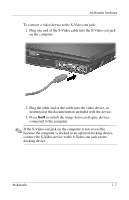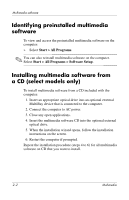HP Tc4400 Multimedia - Page 6
Adjusting the volume, Volume, Master, Start > Control Panel > Sounds, Speech,
 |
UPC - 883585078639
View all HP Tc4400 manuals
Add to My Manuals
Save this manual to your list of manuals |
Page 6 highlights
Multimedia hardware Adjusting the volume You can adjust the volume using the following controls: ■ Computer volume buttons: ❏ To mute or restore volume, press the volume mute button. ❏ To decrease the volume, press the volume down button. ❏ To increase the volume, press the volume up button. ■ Microsoft® Windows® volume control: 1. Click the Volume icon in the notification area, at the far right of the taskbar. 2. Increase or decrease the volume by moving the slider up or down. Select the Mute check box to mute the volume. - or - 1. Double-click the Volume icon in the notification area. 2. In the Master Volume column, increase or decrease the volume by moving the Volume slider up or down. You can also adjust the balance or mute the volume. If the Volume icon is not displayed in the notification area, follow these steps to place it there: 1. Select Start > Control Panel > Sounds, Speech, and Audio Devices > Sounds and Audio Devices. 2. Click the Volume tab. 3. Select the Place volume icon in the taskbar check box. 4. Click Apply. ■ Application volume control: Volume can be adjusted within some applications. 1-4 Multimedia