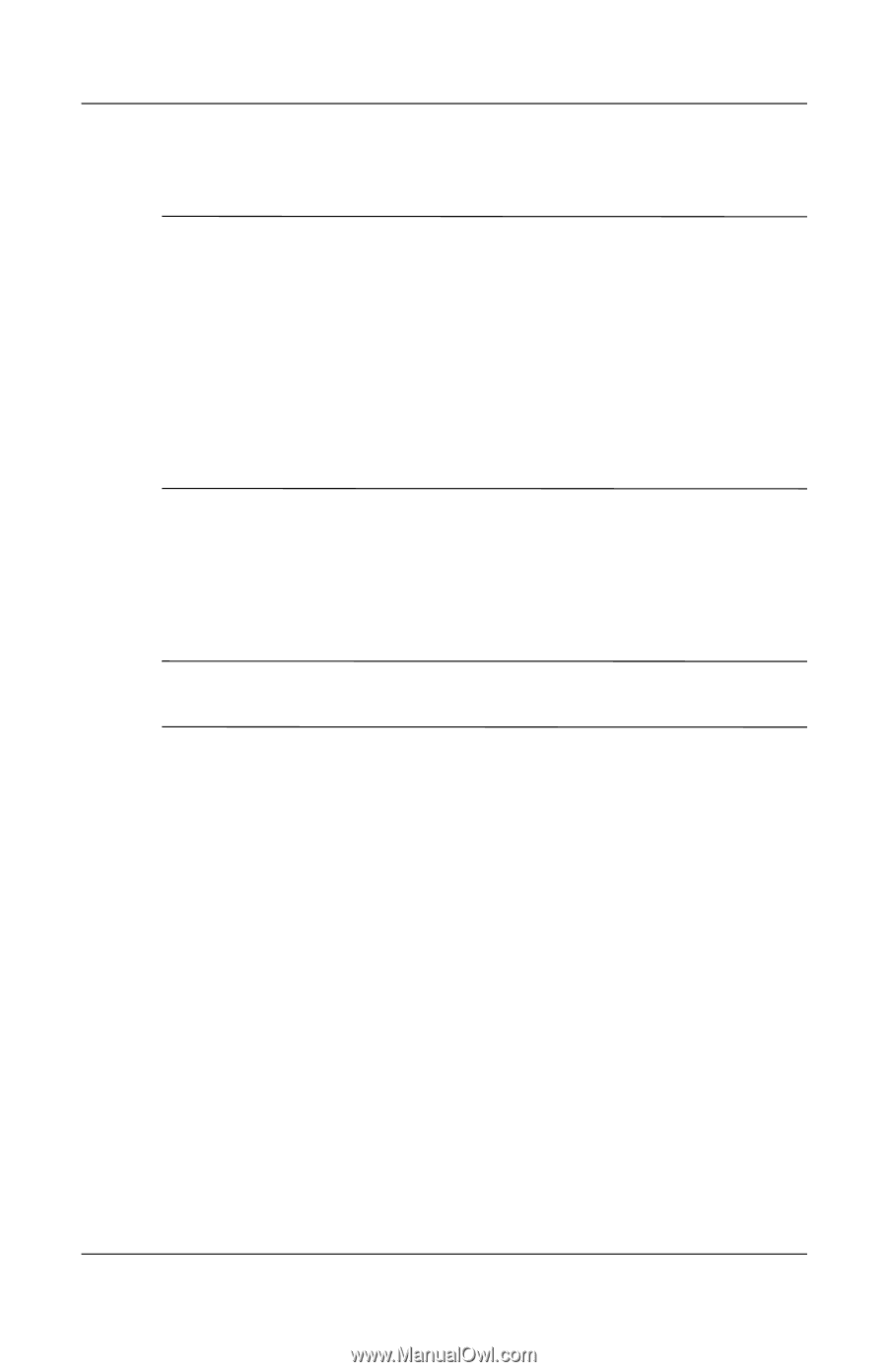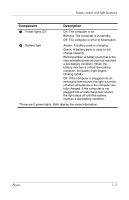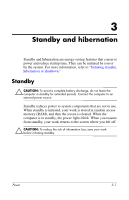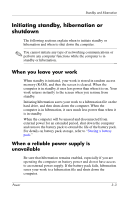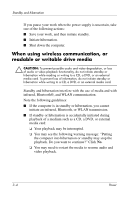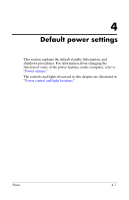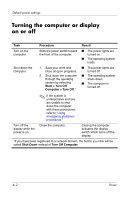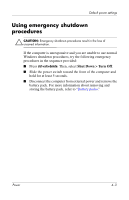HP Tc4400 Power - Page 10
Hibernation, Start > Control Panel > Performance
 |
UPC - 883585078639
View all HP Tc4400 manuals
Add to My Manuals
Save this manual to your list of manuals |
Page 10 highlights
Standby and hibernation Hibernation Ä CAUTION: If the configuration of the computer is changed during hibernation, resuming from hibernation may not be possible. When the computer is in hibernation: ■ Do not dock the computer in or undock the computer from a docking device. ■ Do not add or remove memory modules. ■ Do not insert or remove any hard drives or optical drives. ■ Do not connect or disconnect external devices. ■ Do not insert or remove an external media card. Hibernation saves your work to a hibernation file on the hard drive, and then shuts down the computer. The power lights are turned off. When you restore from hibernation, your work returns to the screen where you left off. If a power-on password has been set, you must enter that password to restore from hibernation. Ä CAUTION: To reduce the risk of information loss, save your work before initiating hibernation. You can disable hibernation. However, if hibernation is disabled and the system reaches a low-battery condition, the system will not automatically save your work while power is on or when standby has been initiated. Use Power Options in Windows Control Panel to reenable hibernation: » Select Start > Control Panel > Performance and Maintenance > Power Options > Hibernate tab. Be sure that the Enable hibernation check box is selected. To set the time interval after which the system initiates hibernation: 1. Select Start > Control Panel > Performance and Maintenance > Power Options > Power Schemes tab. 2. Click one of the intervals in the System hibernates list. 3-2 Power