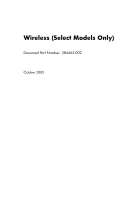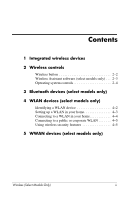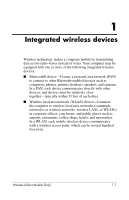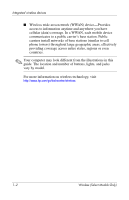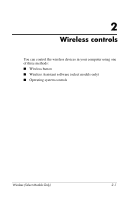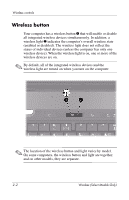HP Tc4400 Wireless (Select Models Only)
HP Tc4400 - Compaq Tablet PC Manual
 |
UPC - 883585078639
View all HP Tc4400 manuals
Add to My Manuals
Save this manual to your list of manuals |
HP Tc4400 manual content summary:
- HP Tc4400 | Wireless (Select Models Only) - Page 1
Wireless (Select Models Only) Document Part Number: 384463-002 October 2005 - HP Tc4400 | Wireless (Select Models Only) - Page 2
Contents 1 Integrated wireless devices 2 Wireless controls Wireless button 2-2 Wireless Assistant software (select models only) . . . 2-3 Operating system controls 2-4 3 Bluetooth devices (select models only) 4 WLAN devices (select models only) Identifying a WLAN device 4-2 Setting up a WLAN in - HP Tc4400 | Wireless (Select Models Only) - Page 3
1 Integrated wireless devices Wireless technology makes a computer mobile by transmitting data across radio waves instead of wires. Your computer may be equipped with one or more of the following integrated wireless devices: ■ Bluetooth® device-Creates a personal area network (PAN) to connect to - HP Tc4400 | Wireless (Select Models Only) - Page 4
. Public carriers install networks of base stations (similar to cell phone towers) throughout large geographic areas, effectively providing coverage across entire states, regions or even countries. ✎ Your computer may look different from the illustrations in this guide. The location and number of - HP Tc4400 | Wireless (Select Models Only) - Page 5
2 Wireless controls You can control the wireless devices in your computer using one of three methods: ■ Wireless button ■ Wireless Assistant software (select models only) ■ Operating system controls Wireless (Select Models Only) 2-1 - HP Tc4400 | Wireless (Select Models Only) - Page 6
Wireless controls Wireless button Your computer has a wireless button 1 that will enable or disable all integrated wireless devices simultaneously. In addition, a wireless light 2 indicates the computer's overall wireless state (enabled or disabled). The wireless light does not reflect the status of - HP Tc4400 | Wireless (Select Models Only) - Page 7
Help. ✎ Enabling a wireless device does not automatically connect the computer to a network or to a Bluetooth-enabled device. Wireless Assistant software (select models only) Wireless Assistant reports details about the status of the integrated wireless devices in your computer, including WLAN - HP Tc4400 | Wireless (Select Models Only) - Page 8
Wireless controls When a wireless device is enabled, it can be turned on or off using the Wireless Assistant software. Once a wireless device is disabled, however, it must be enabled before it can be turned on or off using Wireless Assistant. To view the state - HP Tc4400 | Wireless (Select Models Only) - Page 9
range wireless communications that replace the physical cable Audio devices (headset, speakers). Bluetooth devices provide peer-to-peer capability that allows you to set up a personal area network (PAN) of Bluetooth devices. The devices are represented in the Bluetooth for Windows software - HP Tc4400 | Wireless (Select Models Only) - Page 10
access a wireless local area network, which is composed of other computers and accessories linked by a wireless router or a wireless access point. ✎ The terms or software. ✎ To use the WLAN device in your computer, you must connect to a WLAN infrastructure (provided through a service provider or - HP Tc4400 | Wireless (Select Models Only) - Page 11
supports part of the process for setting up your wireless network, you will need to identify which integrated WLAN device is installed on your computer: 1. Select Start > My Computer. 2. Right-click in the My Computer window. 3. Select Properties > Hardware tab > Device Manager > Network Adapters - HP Tc4400 | Wireless (Select Models Only) - Page 12
) Setting up a WLAN in your home Microsoft® Windows® XP supports WLAN with the Wireless Network Connection feature. In addition broadband modem (either DSL or cable) 1 and high-speed Internet service purchased from an Internet service provider (ISP). ■ A wireless router (purchased separately) 2. ■ - HP Tc4400 | Wireless (Select Models Only) - Page 13
router is correctly installed and configured. For instructions, refer to your router documentation or call Use the Wireless Network Connection feature of Microsoft Windows XP to connect your computer to the WLAN. Support Center. ■ Refer to http://www.hp.com/go/techcenter/wireless. 4-4 Wireless ( - HP Tc4400 | Wireless (Select Models Only) - Page 14
or WEP security encryption on the router, you should use one or more of the following security measures: ■ Change the default network name (SSID) and password. ■ Use a firewall. ■ Set security on your Web browser. For more information about WLAN security, refer to the - HP Tc4400 | Wireless (Select Models Only) - Page 15
a service provider, like Verizon Wireless, WWAN gives you the freedom to stay connected to the Internet, send e-mail, or connect to your corporate network whether you are on the road, across town, or across the country. For information on configuring and using WWAN devices, refer to http://www.hp - HP Tc4400 | Wireless (Select Models Only) - Page 16
and Windows are U.S. registered trademarks of Microsoft Corporation. Bluetooth is a trademark owned by its proprietor and used by Hewlett-Packard Company under license. The information contained herein is subject to change without notice. The only warranties for HP products and services are
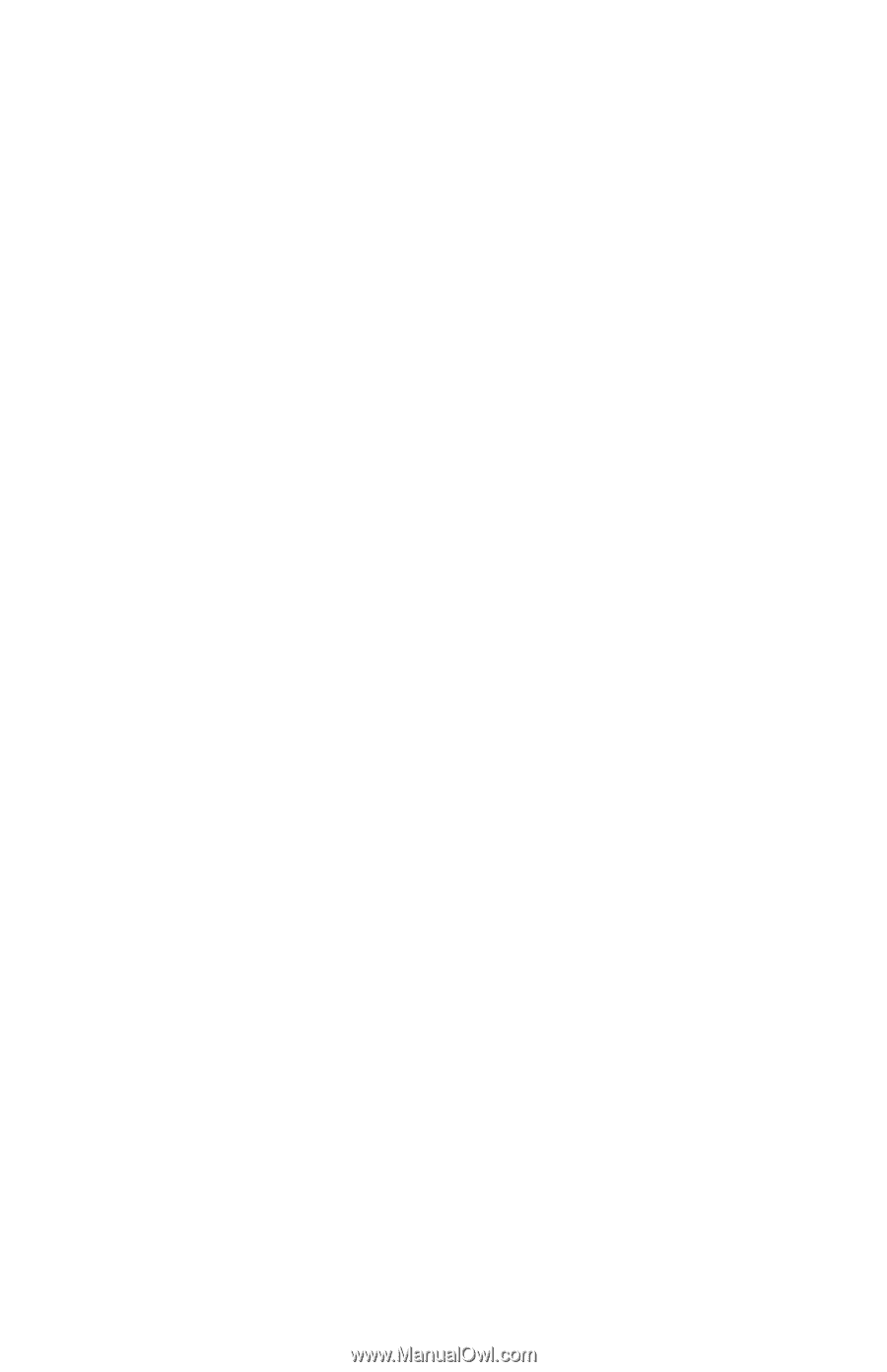
Wireless (Select Models Only)
Document Part Number: 384463-002
October 2005