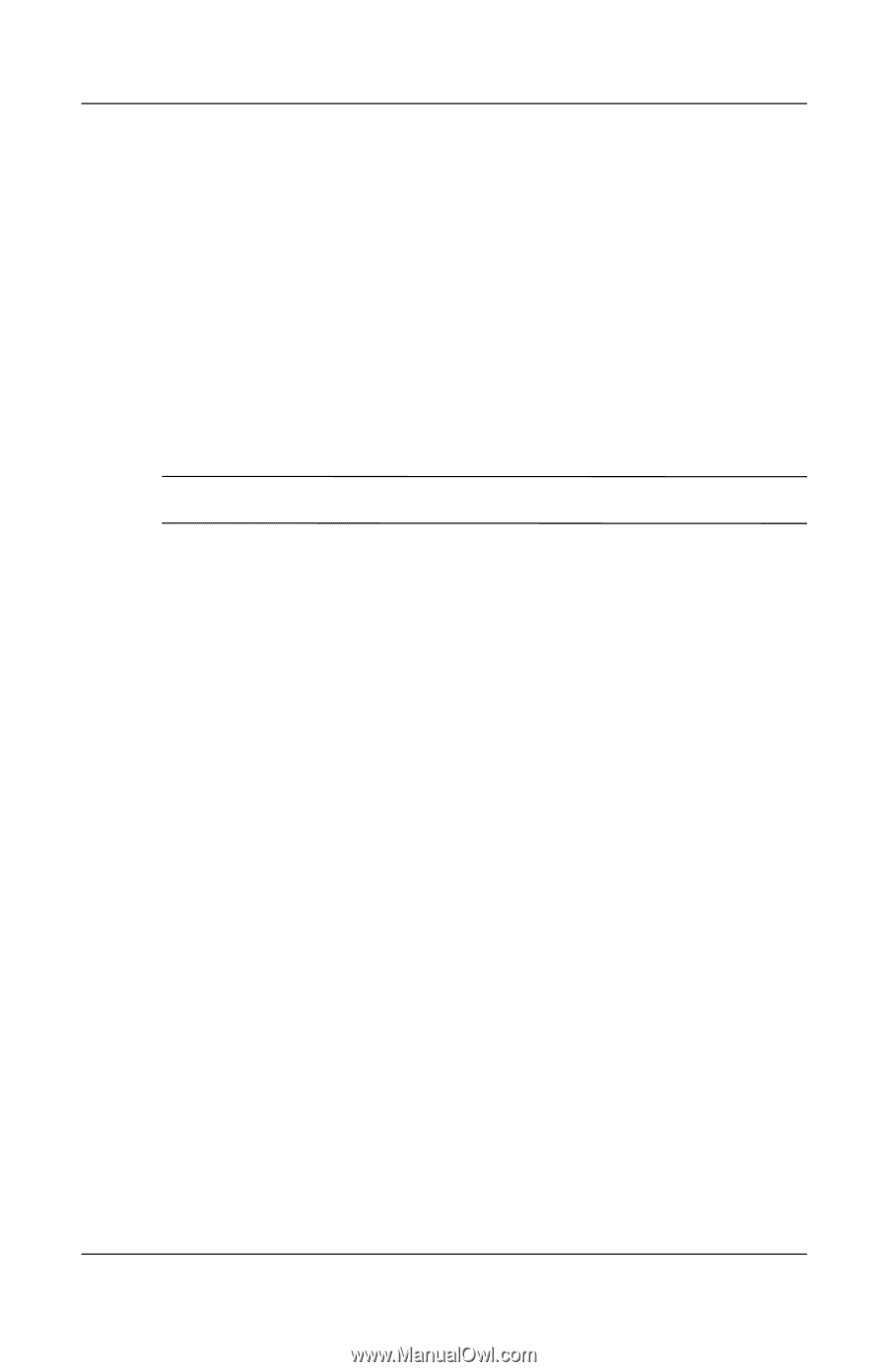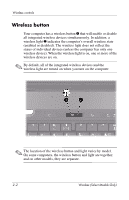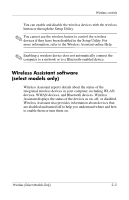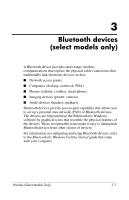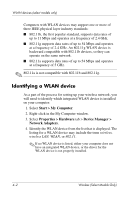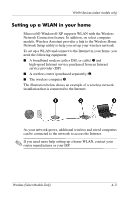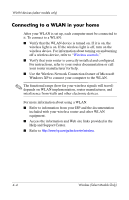HP Tc4400 Wireless (Select Models Only) - Page 11
Identifying a WLAN device - windows 7 drivers
 |
UPC - 883585078639
View all HP Tc4400 manuals
Add to My Manuals
Save this manual to your list of manuals |
Page 11 highlights
WLAN devices (select models only) Computers with WLAN devices may support one or more of three IEEE physical layer industry standards: ■ 802.11b, the first popular standard, supports data rates of up to 11 Mbps and operates at a frequency of 2.4 GHz. ■ 802.11g supports data rates of up to 54 Mbps and operates at a frequency of 2.4 GHz. An 802.11g WLAN device is backward compatible with 802.11b devices, so they can operate on the same network. ■ 802.11a supports data rates of up to 54 Mbps and operates at a frequency of 5 GHz. ✎ 802.11a is not compatible with 802.11b and 802.11g. Identifying a WLAN device As a part of the process for setting up your wireless network, you will need to identify which integrated WLAN device is installed on your computer: 1. Select Start > My Computer. 2. Right-click in the My Computer window. 3. Select Properties > Hardware tab > Device Manager > Network Adapters. 4. Identify the WLAN device from the list that is displayed. The listing for a WLAN device may include the term wireless, wireless LAN, WLAN, or 802.11. ✎ If no WLAN device is listed, either your computer does not have an integrated WLAN device, or the driver for the WLAN device is not properly installed. 4-2 Wireless (Select Models Only)