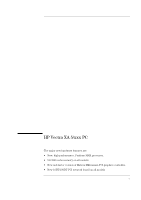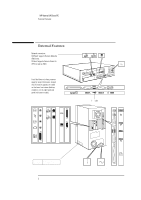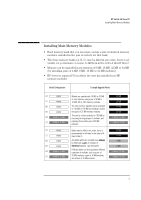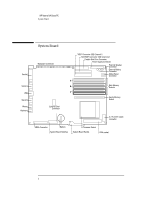HP Vectra XA 5/xxx HP Vectra XA 5/xxx, Familiarization guide - Page 7
Replacing the System Board
 |
View all HP Vectra XA 5/xxx manuals
Add to My Manuals
Save this manual to your list of manuals |
Page 7 highlights
HP Vectra XA 5/xxx PC Replacing the System Board Replacing the System Board 1. Remove the old system board 2. Install the new system board 3. Turn the PC off. Set SW10 of the system board switches to closed. Turn the PC on. Wait until the POST displays this message: Turn the PC off. Set SW10 of the system board switches to open. Turn the PC on. Wait until the POST stops at the 85% stage. Select Vectra X series from the menu. Update the product identification field Product Flag cleared, set switch to the open position before rebooting 0041-49 Invalid internal product type, correct with F2. Follow the instructions that are displayed on the screen. 4. Flash the System ROM with the latest version of the System BIOS 5

5
HP Vectra XA 5/xxx PC
Replacing the System Board
Replacing the System Board
Remove the old system board
Install the new system board
Update the product
identification field
Turn the PC off. Set SW10 of the
system board switches to
closed
.
Flash the System ROM with the latest version of the System BIOS
Turn the PC on. Wait until the
POST displays this message:
Turn the PC off. Set SW10 of the
system board switches to
open
.
Turn the PC on. Wait until the
POST stops at the 85% stage.
Select
Vectra X series
from the menu.
Follow the instructions that are
displayed on the screen.
Product Flag cleared,
set switch to the
open position before
rebooting
0041-49 Invalid
internal product type,
correct with F2.
1.
2.
3.
4.