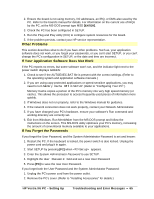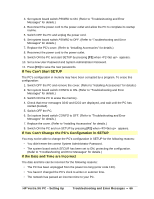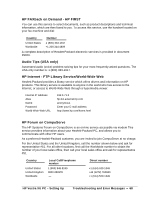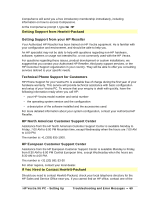HP Vectra XU 5/XX HP Vectra XU PC Series - Setting Up Guide - Page 64
If the Printer Does Not Work, If an Accessory Board Does Not Work
 |
View all HP Vectra XU 5/XX manuals
Add to My Manuals
Save this manual to your list of manuals |
Page 64 highlights
If the Printer Does Not Work 1. Make sure the power cord is plugged into the power outlet and the printer. 2. Make sure the printer's power switch is ON. 3. Check the printer is on-line. 4. Examine the paper feed for a paper jam. 5. Make sure you have the correct cable for the printer. If the printer has an ECP/EPP interface, make sure you use a compatible cable, IEEE 1284-B standard connector or an IEEE 1284-C small connector. 6. Make sure the cable is securely connected to the correct port on the PC and printer. 7. Make sure the printer is configured correctly for the PC and for the application: a. Make sure the PC's port has been correctly configured using SETUP. b. Make sure the printer is correctly set up. In Windows, double-click on the Printer button in HP User Tools. Note that all printer drivers are in the directory C:\WINDOWS\OPTIONS. If you are asked to install a diskette in drive A: when installing a printer, you should replace A: with C:\WINDOWS\OPTIONS. c. Ensure the application program's "print" menu has been correctly set up. (Refer to the application manuals.) 8. Check the PC's port is working properly by running another peripheral connected to the port. 9. If you receive an error message, refer to the printer's manual for help. If an Accessory Board Does Not Work 1. Ensure the board has been installed correctly. HP Vectra XU PC - Setting Up Troubleshooting and Error Messages • 64