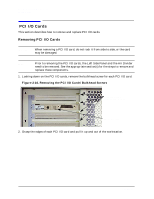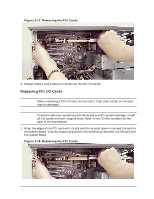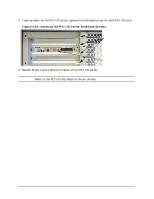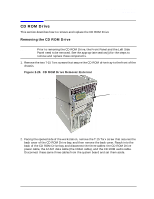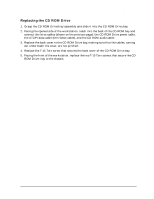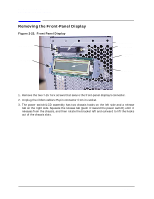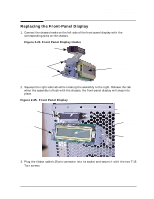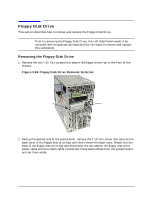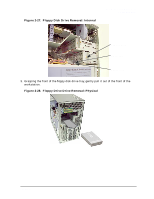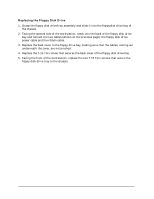HP Visualize b1000 hp Visualize b1000, c3000, c3600 workstations parts replace - Page 27
Replacing the CD ROM Drive
 |
View all HP Visualize b1000 manuals
Add to My Manuals
Save this manual to your list of manuals |
Page 27 highlights
Parts Removal and Replacement CD ROM Drive Replacing the CD ROM Drive 1. Grasp the CD ROM Drive/tray assembly and slide it into the CD ROM Drive bay. 2. Facing the opened side of the workstation, reach into the back of the CD ROM bay and connect the three cables (shown on the previous page): the CD ROM Drive power cable, the ATAPI data cable (the ribbon cable), and the CD ROM audio cable. 3. Replace the back cover to the CD ROM Drive bay, making sure that the cables, coming out underneath the cover, are not pinched. 4. Replace the T-15 Torx screw that secures the back cover of the CD ROM Drive bay. 5. Facing the front of the workstation, replace the two T-15 Torx screws that secure the CD ROM Drive tray to the chassis. Chapter 2 27

Chapter 2
27
Parts Removal and Replacement
CD ROM Drive
Replacing the CD ROM Drive
1.
Grasp the CD ROM Drive/tray assembly and slide it into the CD ROM Drive bay.
2.
Facing the opened side of the workstation, reach into the back of the CD ROM bay and
connect the three cables (shown on the previous page): the CD ROM Drive power cable,
the ATAPI data cable (the ribbon cable), and the CD ROM audio cable.
3.
Replace the back cover to the CD ROM Drive bay, making sure that the cables, coming
out underneath the cover, are not pinched.
4.
Replace the T-15 Torx screw that secures the back cover of the CD ROM Drive bay.
5. Facing the front of the workstation, replace the two T-15 Torx screws that secure the CD
ROM Drive tray to the chassis.