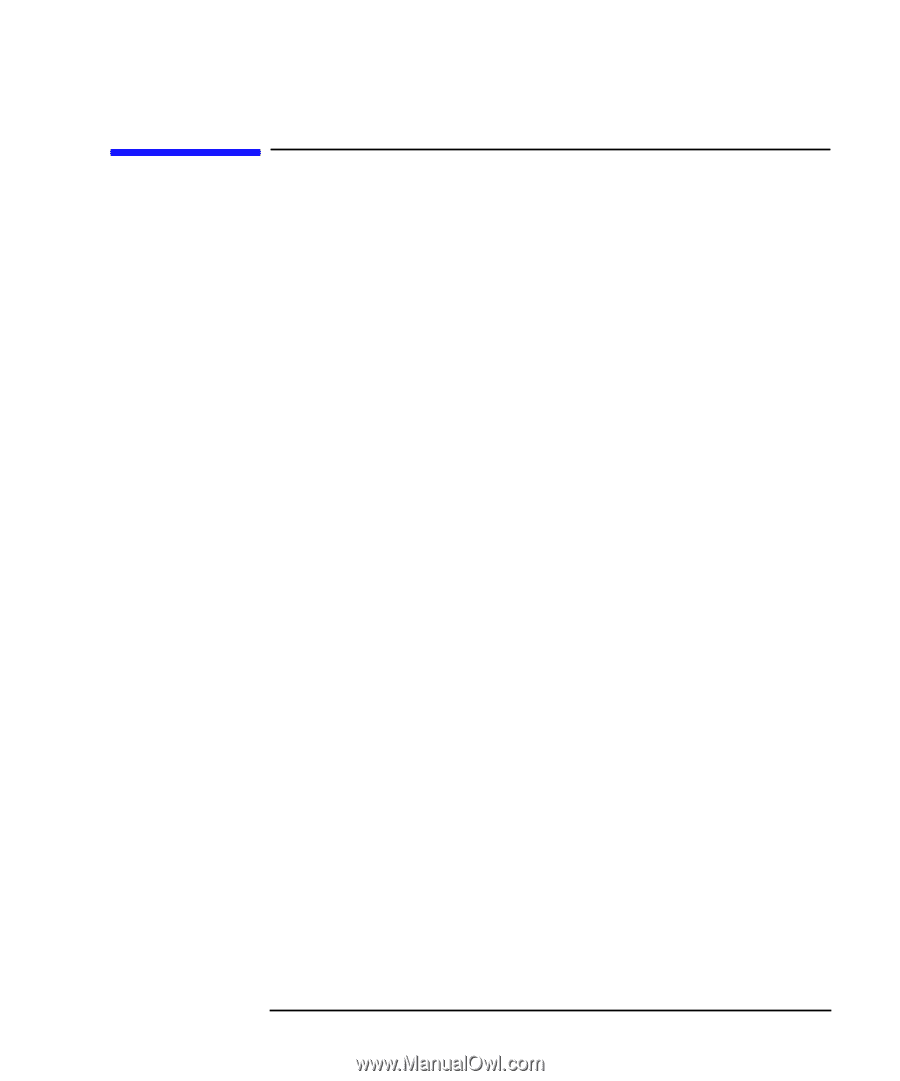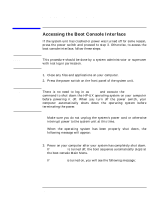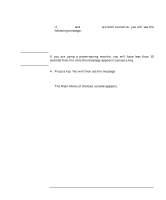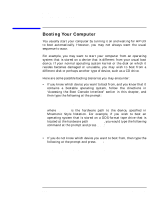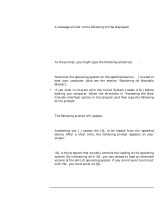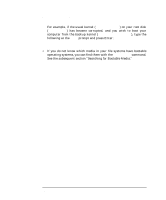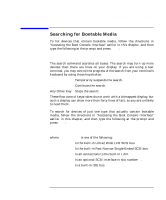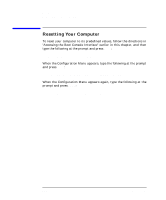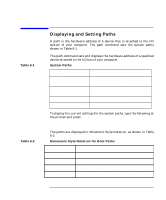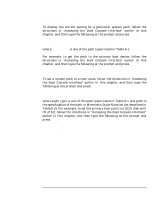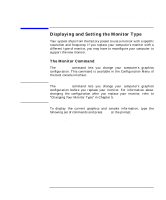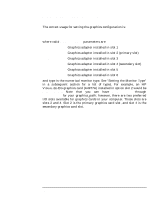HP Visualize c3000 hp Visualize b1000 and c3000 workstations owner's guide (a4 - Page 177
Searching for Bootable Media,
 |
View all HP Visualize c3000 manuals
Add to My Manuals
Save this manual to your list of manuals |
Page 177 highlights
The Boot Console Interface Searching for Bootable Media Searching for Bootable Media To list devices that contain bootable media, follow the directions in "Accessing the Boot Console Interface" earlier in this chapter, and then type the following at the prompt and press Enter: Main Menu: Enter command> search ipl The search command searches all buses. The search may turn up more devices than there are lines on your display. If you are using a text terminal, you may control the progress of the search from your terminal's keyboard by using these keystrokes: Ctrl S Temporarily suspends the search. Ctrl Q Continues the search. Any Other Key Stops the search. These flow-control keystrokes do not work with a bitmapped display, but such a display can show more than forty lines of text, so you are unlikely to need them. To search for devices of just one type that actually contain bootable media, follow the directions in "Accessing the Boot Console Interface" earlier in this chapter, and then type the following at the prompt and press Enter: Main Menu: Enter command> search ipl device_type where device_type is one of the following: fwscsi Is the built-in Ultra2 Wide LVD SCSI bus. scsi Is the built-in Fast Narrow Single-Ended SCSI bus. lan Is all connections to the built-in LAN. pcin Is an optional SCSI interface in slot number n. ide Is a built-in IDE bus. Chapter 6 177