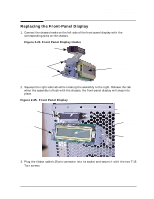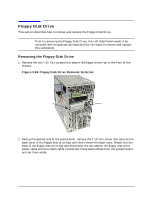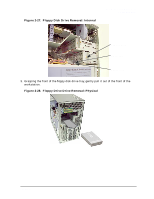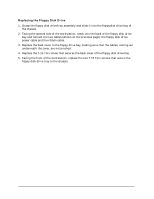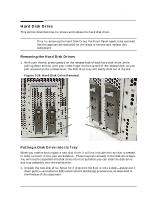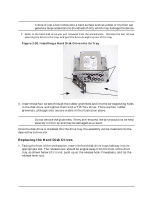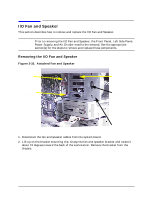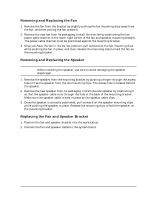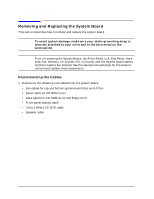HP Visualize c3000 hp Visualize b1000, c3000, c3600 workstations parts replace - Page 34
Replacing the Hard Disk Drives
 |
View all HP Visualize c3000 manuals
Add to My Manuals
Save this manual to your list of manuals |
Page 34 highlights
Parts Removal and Replacement Hard Disk Drive CAUTION A drop of just a few inches onto a hard surface such as a desk or the floor can generate large accelerations (hundreds of G's), which may damage the device. 2. Refer to the hard disk drive you just removed from the workstation. Remove the four screws securing the drive to the tray, and pull the drive straight up out of the tray. Figure 2-30. Installing a Hard Disk Drive into its Tray Screw-storage tab Grommets (do not remove) Release lever Screw-storage tab Release hook 3. Insert these four screws through the rubber grommets and into the corresponding holes in the disk drive, and tighten them with a T15 Torx driver. There are four rubber grommets, although only two are visible in the illustration above. NOTE Do not remove the grommets; if they are removed, the drive would not be held securely in the tray and may be damaged as a result. Once the disk drive is installed into the drive tray, the assembly can be inserted into the desired hard-drive slot. Replacing the Hard Disk Drives 1. Facing the front of the workstation, insert the hard disk drive trays halfway into its appropriate slot. The release lever should be angled away from the front of the drive tray, as shown below (if it is not, push up on the release hook if necessary, and tip the release lever out). 34 Chapter 2