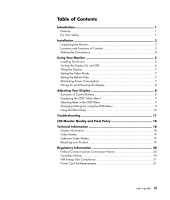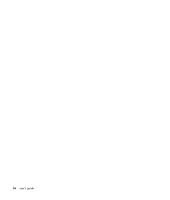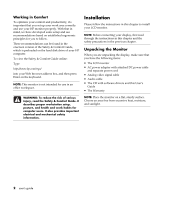HP Vs15 HP Flat Panel Monitor - (English) vf52 Users Guide - Page 8
Making the Connections
 |
UPC - 829160547435
View all HP Vs15 manuals
Add to My Manuals
Save this manual to your list of manuals |
Page 8 highlights
Making the Connections Before connecting any cables, make sure that the computer and monitor are turn off. To connect the monitor: 1 Locate the following items: • AC power adapter with the attached DC power cable (A) and separate power cord (B). • Analog video signal cable (C). • Audio cable (D). 2 Plug the AC power adapter DC power cable (A) into the power jack on the back of the monitor. C B A D 3 Plug the separate (two-prong) power cord (B) into the AC power adapter (A), and then into the power source. 4 Plug the analog video signal cable (C) into the Analog Video Input port on the back of the monitor, and then into your computer video port (blue VGA connector). (Please check your computer documentation for the video port location.) 5 Plug the audio cable (D) to the Audio jack on the back of the monitor, and then into the computer audio out port (green connector). NOTE: For best display performance, it is strongly recommended that you use Auto Setup to automatically configure the monitor settings. 4 user's guide