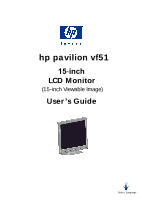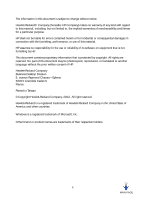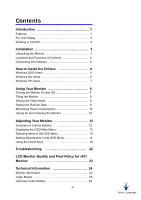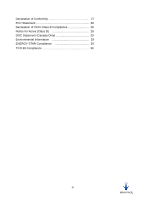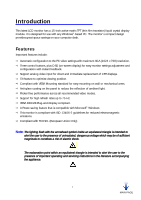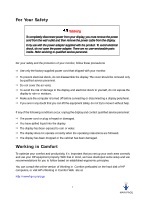HP Vs15 HP VF51 Flat Panel Display - (English) User's Guide
HP Vs15 - 15" LCD Monitor Manual
 |
UPC - 829160547435
View all HP Vs15 manuals
Add to My Manuals
Save this manual to your list of manuals |
HP Vs15 manual content summary:
- HP Vs15 | HP VF51 Flat Panel Display - (English) User's Guide - Page 1
hp pavilion vf51 15-inch LCD Monitor (15-inch Viewable Image) User's Guide Select Language - HP Vs15 | HP VF51 Flat Panel Display - (English) User's Guide - Page 2
information that is protected by copyright. All rights are reserved. No part of this document may be photocopied, reproduced, or translated to another language without the prior written consent of HP. Hewlett-Packard Company Business Desktop Division 5, avenue Raymond Chanas - Eybens 38053 Grenoble - HP Vs15 | HP VF51 Flat Panel Display - (English) User's Guide - Page 3
Monitor 4 How to Install the Drivers 6 Windows 2000 Users 6 Windows Me Users 6 Windows XP Users 7 Using Your Monitor 8 Turning the Monitor On and Off 8 Tilting the Monitor 20 Troubleshooting 22 LCD Monitor Quality and Pixel Policy for vf51 Monitor 23 Technical Information 24 Monitor - HP Vs15 | HP VF51 Flat Panel Display - (English) User's Guide - Page 4
Declaration of Conformity 27 FCC Statement 28 Declaration of VCCI Class B Compliance 28 Notice for Korea (Class B 28 DOC Statement (Canada Only 29 Environmental Information 29 ENERGY STAR Compliance 29 TCO 99 Compliance 30 iv MAIN PAGE - HP Vs15 | HP VF51 Flat Panel Display - (English) User's Guide - Page 5
on your computer desk. Features Important features include: Automatic configuration to the PC video settings with maximum XGA (1024 x 768) resolution. Three control buttons, plus OSD (on-screen display) for easy monitor settings adjustment and configuration with instant feedback. Support analog - HP Vs15 | HP VF51 Flat Panel Display - (English) User's Guide - Page 6
power adapter. There are no user-serviceable parts inside. Refer servicing to qualified service personnel. For your safety and the protection of your monitor, follow these precautions: Use only preloaded on the hard disk of HP computers, or visit HP's Working in Comfort Web site at: http://www - HP Vs15 | HP VF51 Flat Panel Display - (English) User's Guide - Page 7
, make sure that you have the following items: The LCD monitor AC power adapter with attached DC power cable A power cord Analog video signal cable CD with User's Guide and Driver Quick Start Guide Warranty Booklet Note: Place the monitor on a flat, sturdy surface. Choose an area free from excessive - HP Vs15 | HP VF51 Flat Panel Display - (English) User's Guide - Page 8
panel of your monitor to turn on and off the monitor. Three control buttons are also located at the lower middle of the front panel of your monitor Direct-key function). Connecting Your Monitor Before connecting any cables, make sure that the computer and monitor are turned off. To connect the power - HP Vs15 | HP VF51 Flat Panel Display - (English) User's Guide - Page 9
into the Analog Video Input port on the back of the monitor (as shown above). 5. Connect the other end of the video cable into your computer's video port. (Please check your computer's documentation for port location.) Note: For best monitor performance, it is strongly recommended that you use Auto - HP Vs15 | HP VF51 Flat Panel Display - (English) User's Guide - Page 10
. If you have an older computer, these drivers may not be preinstalled and you may need to install the drivers from the CD-ROM disc that came with the monitor. You can also download the latest version of a driver from the HP Monitor Support Web site at: http://www.hp.com/go/monitorsupport/ Windows - HP Vs15 | HP VF51 Flat Panel Display - (English) User's Guide - Page 11
click OK. 9. Click Next to install the selected monitor. Windows XP Users NOTE: The procedure for installing the driver for your operating system may vary. To install the driver for your monitor: 1. Click Start. 2. Click Control Panel. 3. Click Appearance and Themes. 4. Clicks Display. 5. Select the - HP Vs15 | HP VF51 Flat Panel Display - (English) User's Guide - Page 12
even if you leave your PC running. Note: Because of the technology used in LCD panels, screen savers will not prolong the life of your monitor. So if the monitor will not be used for an extended period, be sure to turn it off. Warning To completely disconnect power from your display, you must remove - HP Vs15 | HP VF51 Flat Panel Display - (English) User's Guide - Page 13
1024 pixels by 768 lines, the monitor will perform best when your PC is set to a screen resolution of 1024 x 768. If you use a lower resolution (such as 640 x 480), the image is expanded to fill the screen but with a slightly degraded image quality. Your monitor supports many common video modes, as - HP Vs15 | HP VF51 Flat Panel Display - (English) User's Guide - Page 14
will go into Sleep mode. Caring for and Cleaning the Monitor To maximize screen life and prevent damage to the LCD panel, we recommend that you: Use the monitor power management system (if available on your PC). If you don't use a power management system, turn off the monitor when you won't be - HP Vs15 | HP VF51 Flat Panel Display - (English) User's Guide - Page 15
Note: If the screen is still dirty, you can dampen the cloth with several drops of distilled water. Make sure the LCD panel is completely dry before you turn the monitor back on. 4. Plug in the monitor. 5. Turn on your PC and monitor. 11 MAIN PAGE - HP Vs15 | HP VF51 Flat Panel Display - (English) User's Guide - Page 16
contains information about how to change display settings for your LCD Monitor. It is designed with an On-Screen Display (OSD Control Buttons There are three control buttons located at the lower middle part of the front panel of your monitor: Select: Displays the OSD Main Menu and selects items for - HP Vs15 | HP VF51 Flat Panel Display - (English) User's Guide - Page 17
. The optimum phase setting will be different for different PCs turn-on time of the backlight. INFO SERIAL NUMBER Displays the serial number of your monitor. MODE INFO Displays the associated information of current mode used by your display. Also, it contains the supported modes of this monitor - HP Vs15 | HP VF51 Flat Panel Display - (English) User's Guide - Page 18
in the OSD Menu To select a specific item in the OSD Main Menu, or a specific item in the OSD submenu, use the or V POSITION) icon and highlight it. 3. Press the Select button to select it. This will open the H POSITION (or V POSITION) bar with the associated numeric value for your adjustment - HP Vs15 | HP VF51 Flat Panel Display - (English) User's Guide - Page 19
3. Press the Select button to select it. This will open the CLOCK (or PHASE) bar with the button will increase the numeric value of the setting and the Down (▼) button will decrease it This will open the AUTO CONFIG submenu and start the is complete, the OSD will close. Configuring Colors To - HP Vs15 | HP VF51 Flat Panel Display - (English) User's Guide - Page 20
it. If the R, G or B options are selected, the foreground color Yellow will be changed to White (the color of background is Pink). Then you may adjust in graphic images and closer color matching between the printer and the monitor. After you are finished adjusting the settings, save the new - HP Vs15 | HP VF51 Flat Panel Display - (English) User's Guide - Page 21
and highlight it. 3. Press the Select button to select it. This will open the CONTRAST (or BRIGHTNESS) bar with associated numeric value for your adjustment icon and highlight it. 3. Press the Select button to select it. This will open the OSD MANAGER submenu with five options in it. Select EXIT to - HP Vs15 | HP VF51 Flat Panel Display - (English) User's Guide - Page 22
will stay onscreen by selecting the OSD TIMEOUT option. Increase or decrease the OSD display time by pressing the Up (▲) or Down (▼) buttons in the OSD TIMEOUT submenu. The maximum timeout setting is 60 seconds. You may turn don't worry. The MODE RECALL feature will return you to a good starting - HP Vs15 | HP VF51 Flat Panel Display - (English) User's Guide - Page 23
or backward to the BACKLIGHT INFO icon and highlight it. 3. Press the Select button to select it. This will open the submenu. SERIAL NUMBER tells you the identification number of your monitor. To show this information, follow the steps below: 1. Open the OSD Main Menu by pressing the Select button - HP Vs15 | HP VF51 Flat Panel Display - (English) User's Guide - Page 24
the Up (▲) or Down (▼) buttons to move forward or backward to the LANGUAGE icon and highlight it. 3. Press the Select button to select it. This will open the LANGUAGE submenu. 4. Press the Up (▲) or Down (▼) buttons to select the language you prefer. Tip: As you choose an item, your OSD information - HP Vs15 | HP VF51 Flat Panel Display - (English) User's Guide - Page 25
should not change the image on your screen while Auto Configuration is running. Once you have executed Auto Configuration for a particular mode, the monitor will store the new values in its permanent memory. To execute Auto Configuration using the Direct Key function: 1. Make sure the OSD Main Menu - HP Vs15 | HP VF51 Flat Panel Display - (English) User's Guide - Page 26
troubleshoot your LCD Monitor. If you have tried all of the items listed below, please contact a qualified service technician. A. My monitor doesn't work, even though the computer appears to work. 1. Make sure the power cable is securely plugged into the monitor. 2. Make sure the monitor is turned - HP Vs15 | HP VF51 Flat Panel Display - (English) User's Guide - Page 27
pixels, the monitor should be viewed under normal operating conditions, in normal operating mode at a supported resolution and refresh rate, from a distance of approximately 50 cm (16 in.). HP expects that, over time, the industry will continue to improve its ability to produce LCDs with fewer - HP Vs15 | HP VF51 Flat Panel Display - (English) User's Guide - Page 28
Technical Information This chapter contains technical information about your LCD Monitor. Monitor Information LCD Module Display Size Viewing Angle Left/Right Up/Down Luminance Contrast Ratio 15-in (38.1 cm), active matrix TFT, anti-glare coating, 0.297 mm pixel pitch 304.1 mm x 228.1 mm -60° ~ - HP Vs15 | HP VF51 Flat Panel Display - (English) User's Guide - Page 29
3000m Max. Storage Conditions Temperature Humidity Altitude -20° ~ 60°C 5% ~ 95% RH 10000m Max. Video Modes Your LCD monitor supports the following industry-standard combinations of screen resolution and refresh rates. Other combinations are possible, but may require adjustments to the image. For - HP Vs15 | HP VF51 Flat Panel Display - (English) User's Guide - Page 30
display modes. Your LCD monitor uses state-of-the-art technology, which is designed to automatically synchronize to any display mode listed in the above table. We recommend you choose one of the supported modes listed above. If you choose an unknown mode, you will need to manually adjust the clock - HP Vs15 | HP VF51 Flat Panel Display - (English) User's Guide - Page 31
HEWLETT-PACKARD France Manufacturer's address: 5 Avenue Raymond Chanas-Eybens 38053 GRENOBLE Cedex 09 - FRANCE Declares that the product : Product Name HP LCD 15" Monitor by the Directive 93/68/EEC. (1) This device complies with Part 15 of the FCC rules. Operation is subject to the following two - HP Vs15 | HP VF51 Flat Panel Display - (English) User's Guide - Page 32
an experienced radio/TV technician for help. Note: HP's system verification tests were conducted with HP-supported peripheral devices and HP-shielded cables, such as those you received with your system. Cables used with this monitor must be properly shielded to comply with FCC requirements. Changes - HP Vs15 | HP VF51 Flat Panel Display - (English) User's Guide - Page 33
program, contact your dealer or your nearest HP Sales Office. This hp product contains the following materials that may require special handling at end-of-life: mercury in the liquid crystal display. ENERGY STAR Compliance Hewlett-Packard Pavilion PCs and Monitors marked with the ENERGY STAR® logo - HP Vs15 | HP VF51 Flat Panel Display - (English) User's Guide - Page 34
? In many countries, environmental labelling has become an established method for encouraging the adaptation of goods and services to the environment. The main problem, as far as computers and other electronics equipment are concerned, is that environmentally harmful substances are used both in the - HP Vs15 | HP VF51 Flat Panel Display - (English) User's Guide - Page 35
you will find the spread of fire. Up to 30% of the plastic in a computer casing can consist of flame retardant substances. Most flame retardants contain bromine the time being, permitted in the back light system of flat panel monitors as there today is no commercially available alternative. TCO aims
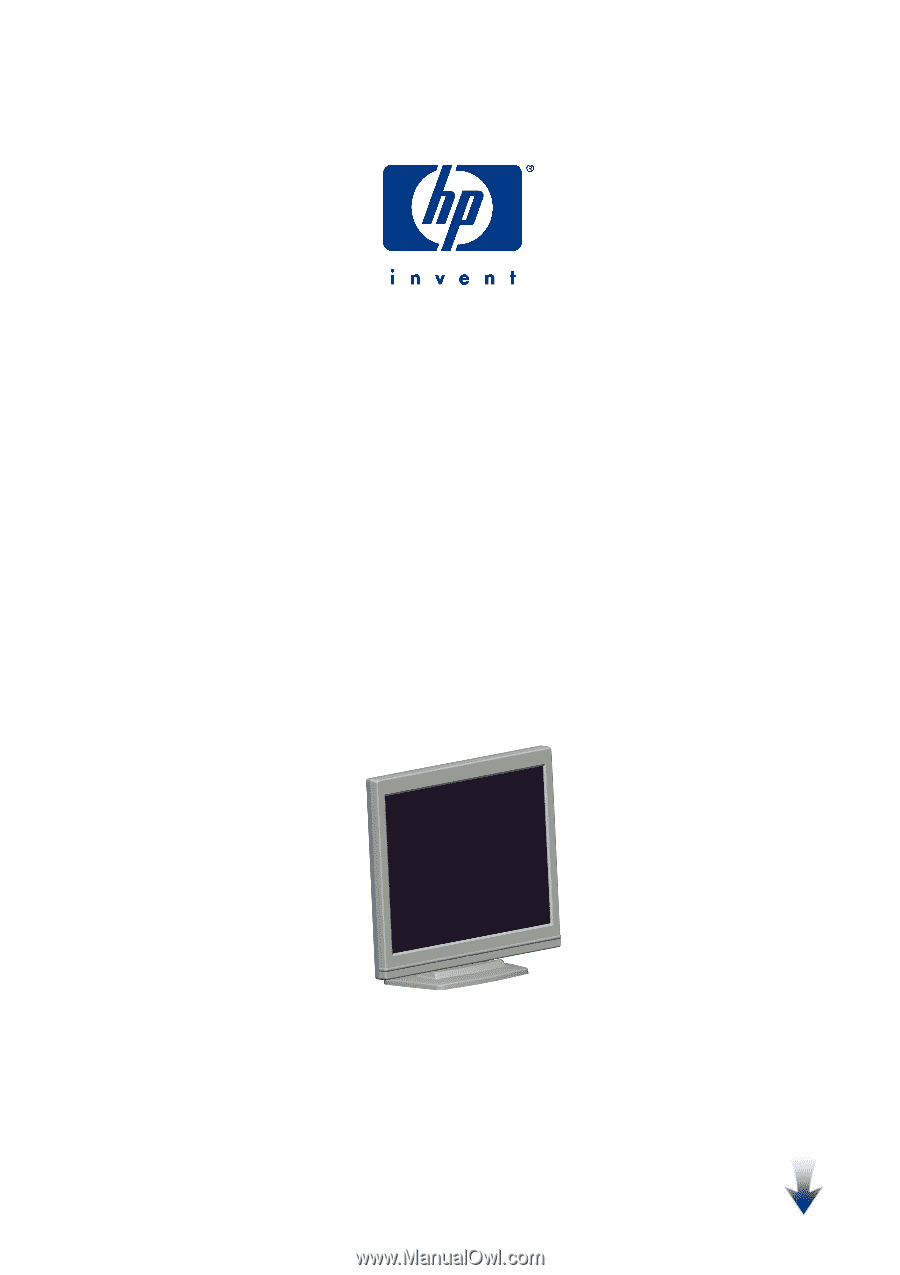
hp pavilion vf51
15
-
inch
LCD Monitor
(15-inch Viewable Image)
User’s Guide
Select
Language