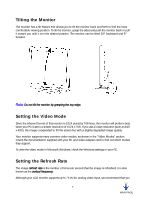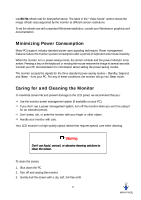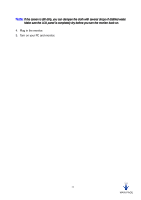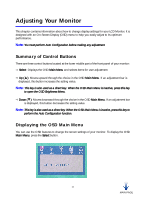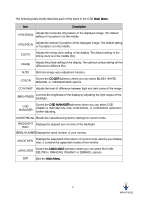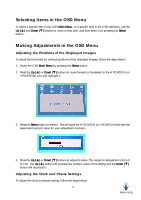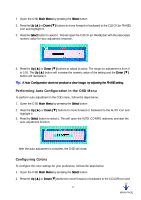HP Vs15 HP VF51 Flat Panel Display - (English) User's Guide - Page 18
Selecting Items in the OSD Menu, Making Adjustments in the OSD Menu
 |
UPC - 829160547435
View all HP Vs15 manuals
Add to My Manuals
Save this manual to your list of manuals |
Page 18 highlights
Selecting Items in the OSD Menu To select a specific item in the OSD Main Menu, or a specific item in the OSD submenu, use the Up (▲) and Down (▼) buttons to move to that item, and then select it by pressing the Select button. Making Adjustments in the OSD Menu Adjusting the Positions of the Displayed Images To adjust the horizontal (or vertical) positions of the displayed images, follow the steps below: 1. Open the OSD Main Menu by pressing the Select button. 2. Press the Up (▲) or Down (▼) buttons to move forward or backward to the H POSITION (or V POSITION) icon and highlight it. 3. Press the Select button to select it. This will open the H POSITION (or V POSITION) bar with the associated numeric value for your adjustment onscreen. 4. Press the Up (▲) or Down (▼) buttons to adjust its value. The range for adjustment is from 0 to 100. The Up (▲) button will increase the numeric value of the setting and the Down (▼) button will decrease it. Adjusting the Clock and Phase Settings To adjust the clock (or phase) setting, follow the steps below: 14 MAIN PAGE