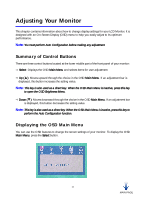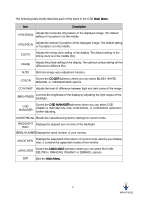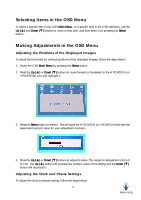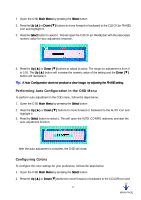HP Vs15 HP VF51 Flat Panel Display - (English) User's Guide - Page 21
Adjusting Contrast and Brightness, Adjusting the OSD Display
 |
UPC - 829160547435
View all HP Vs15 manuals
Add to My Manuals
Save this manual to your list of manuals |
Page 21 highlights
Adjusting Contrast and Brightness To adjust the contrast (or brightness) of the displayed images, follow the steps below: 1. Open the OSD Main Menu by selecting the Select button. 2. Press the Up (▲) or Down (▼) buttons to move forward or backward to the CONTRAST (or BRIGHTNESS) icon and highlight it. 3. Press the Select button to select it. This will open the CONTRAST (or BRIGHTNESS) bar with associated numeric value for your adjustment onscreen. 4. Press the Up (▲) or Down (▼) buttons to adjust its value. The range for adjustment is from 0 to 100. Pressing the Up (▲) button will increase the numeric value of the setting and pressing the Down (▼) button will decrease it. Adjusting the OSD Display To adjust the OSD display, follow the steps below: 1. Open the OSD Main Menu by selecting the Select button. 2. Press the Up (▲) or Down (▼) buttons to move forward or backward to the OSD MANAGER icon and highlight it. 3. Press the Select button to select it. This will open the OSD MANAGER submenu with five options in it. Select EXIT to exit the OSD MANAGER submenu and go back to the Main Menu. 17 MAIN PAGE