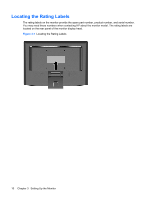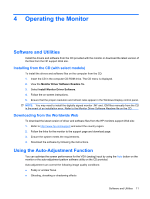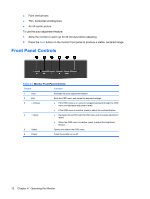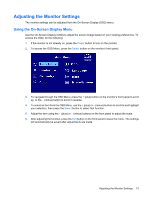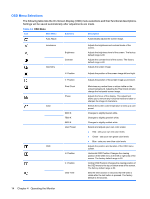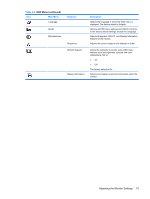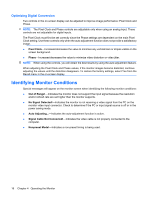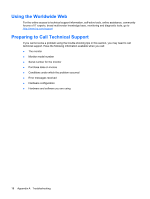HP Vs15 HP w15e LCD Monitor - Page 20
OSD Menu Selections, Settings will be saved automatically after adjustments are made.
 |
UPC - 829160547435
View all HP Vs15 manuals
Add to My Manuals
Save this manual to your list of manuals |
Page 20 highlights
OSD Menu Selections The following table lists the On-Screen Display (OSD) menu selections and their functional descriptions. Settings will be saved automatically after adjustments are made. Table 4-2 OSD Menu Icon Main Menu Submenu Description Auto Adjust Automatically adjusts the screen image. Luminance Geometry Brightness Contrast Adjusts the brightness and contrast levels of the screen. Adjusts the brightness level of the screen. The factory default range is 90. Adjusts the contrast level of the screen. The factory default range is 80. Adjusts the screen image. H. Position Adjusts the position of the screen image left and right. V. Position Adjusts the position of the screen image up and down. Color OSD Pixel Clock Phase 9300 K 7500 K 6500 K User Preset H. Position V. Position OSD Time Minimizes any vertical bars or strips visible on the screen background. Adjusting the Pixel Clock will also change the horizontal screen image. Adjusts the focus of the display. This adjustment allows you to remove any horizontal noise and clear or sharpen the image of characters. Selects the screen color temperature or sets up a user preset. Changes to slightly blueish white. Changes to slightly greenish white. Changes to slightly reddish white. Selects and adjusts your own color scales: ● Red - sets your own red color levels ● Green - sets your own green color levels ● Blue - sets your own blue color levels Adjusts the position and duration of the OSD menu screen. Horizontal OSD Position-Changes the viewing position of the OSD menu to the left or right area of the screen. The factory default range is 50. Vertical OSD Position-Changes the viewing position of the OSD menu to the top or bottom area of the screen. The factory default range is 50. Sets the time duration in seconds that the OSD is visible after the last button is pressed. The factory default is 30 seconds. 14 Chapter 4 Operating the Monitor