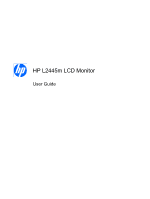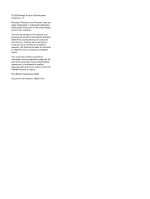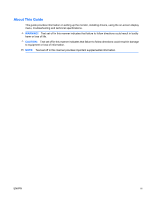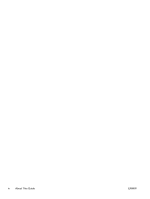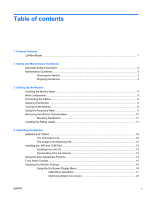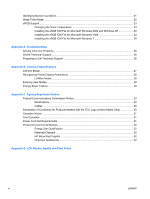HP W2408h HP L2445m LCD Monitor - User Guide
HP W2408h - 24" LCD Monitor Manual
 |
UPC - 883585264841
View all HP W2408h manuals
Add to My Manuals
Save this manual to your list of manuals |
HP W2408h manual content summary:
- HP W2408h | HP L2445m LCD Monitor - User Guide - Page 1
HP L2445m LCD Monitor User Guide - HP W2408h | HP L2445m LCD Monitor - User Guide - Page 2
2009 Hewlett-Packard Development Company, L.P. Microsoft, Windows, and Windows Vista are either trademarks or registered trademarks of Microsoft Corporation in the United States and/or other countries. The only warranties for HP products and services are set forth in the express warranty statements - HP W2408h | HP L2445m LCD Monitor - User Guide - Page 3
About This Guide This guide provides information on setting up the monitor, installing drivers, using the on-screen display menu, troubleshooting and technical specifications. WARNING! Text set off in this manner indicates that failure to follow directions could result in bodily harm or loss of life - HP W2408h | HP L2445m LCD Monitor - User Guide - Page 4
iv About This Guide ENWW - HP W2408h | HP L2445m LCD Monitor - User Guide - Page 5
the Monitor Base ...4 Rear Components ...5 Connecting the Cables ...6 Adjusting the Monitor ...8 Turning on the Monitor ...8 Using the Accessory Rails ...9 Removing the Monitor Pedestal Base 10 Mounting the Monitor ...11 Locating the Rating Labels ...11 4 Operating the Monitor Software and - HP W2408h | HP L2445m LCD Monitor - User Guide - Page 6
the sRGB ICM File for Microsoft Windows 7 24 Appendix A Troubleshooting Solving Common Problems ...25 Online Technical Support ...26 Preparing to Call Technical Support 26 Appendix B Technical Specifications L2445m Model ...27 Recognizing Preset Display Resolutions 28 L2445m Model ...28 Entering - HP W2408h | HP L2445m LCD Monitor - User Guide - Page 7
lock ● Internal speakers ● Audio input signal with audio cable provided ● On-Screen Display (OSD) adjustments in several languages for easy setup and screen optimization ● Software and documentation CD that includes software, monitor drivers, and product documentation ● Energy saver feature to meet - HP W2408h | HP L2445m LCD Monitor - User Guide - Page 8
specifically labeled as having this ability. Use a power strip whose manufacturer offers a Damage Replacement Policy so you can replace the equipment, if surge protection fails. Use the appropriate and correctly sized furniture designed to properly support your HP LCD monitor. WARNING! LCD monitors - HP W2408h | HP L2445m LCD Monitor - User Guide - Page 9
or attempt to service this product yourself. Adjust only those controls that are covered in the operating instructions. If the monitor is not operating properly or has been dropped or damaged, contact an authorized HP dealer, reseller, or service provider. ● Use only a power source and connection - HP W2408h | HP L2445m LCD Monitor - User Guide - Page 10
3 Setting Up the Monitor To set up the monitor, ensure that the power is turned off to the monitor, computer system, and other attached devices, then follow the instructions below. Installing the Monitor Base CAUTION: Do not touch the surface of the LCD panel. Pressure on the panel may cause - HP W2408h | HP L2445m LCD Monitor - User Guide - Page 11
3-2 Rear Components Component 1 2 3 4 AC Power Connector Audio In DVI VGA Function Connects the AC power cord to the monitor. Connects the audio cable to the monitor's internal speakers. Connects the DVI-D cable to the monitor. Connects the VGA cable to the monitor. ENWW Rear Components 5 - HP W2408h | HP L2445m LCD Monitor - User Guide - Page 12
supporting either analog or digital input. The video mode is determined by the video cable used. The monitor will automatically determine which inputs have valid video signals. The inputs can be selected by pressing the +/Input button on the front panel or through the On-Screen Display (OSD) feature - HP W2408h | HP L2445m LCD Monitor - User Guide - Page 13
of the monitor, and the other end to an electrical wall outlet. Figure 3-4 Connecting the Power Cable WARNING! To reduce the risk of electric shock or damage to the equipment: Do not disable the power cord grounding plug. The grounding plug is an important safety feature. Plug the power cord into - HP W2408h | HP L2445m LCD Monitor - User Guide - Page 14
" are not covered under the HP warranty. * A prolonged period of time is 12 consecutive hours of non-use. NOTE: If pressing the power button has no effect, the Power Button Lockout feature may be enabled. To disable this feature, press and hold the monitor power button for 10 seconds. NOTE: You can - HP W2408h | HP L2445m LCD Monitor - User Guide - Page 15
Using the Accessory Rails The monitor features accessory rails on the rear that can be used to mount optional devices, such as the HP speaker bar, to attach to the LCD. Refer to the documentation included with the optional device for detailed mounting instructions. Figure 3-6 Using the Accessory - HP W2408h | HP L2445m LCD Monitor - User Guide - Page 16
the monitor panel from the pedestal base to install the panel on a wall, a swing arm, or other mounting fixture. CAUTION: Before beginning to disassemble the monitor, be sure the monitor is turned off and the power and signal cables are both disconnected. If the monitor has a connected audio cable - HP W2408h | HP L2445m LCD Monitor - User Guide - Page 17
is intended to be supported by UL or CSA Listed wall mount bracket. 1. Remove the monitor panel from the pedestal base. Refer to Removing the Monitor Pedestal Base on page 10 in the previous section. CAUTION: This monitor supports the VESA industry standard 100 mm mounting holes. To attach a third - HP W2408h | HP L2445m LCD Monitor - User Guide - Page 18
) file ● an .ICM (Image Color Matching) file ● auto-adjustment pattern utility ● additional software for the monitor model NOTE: If the monitor does not include a CD, the .INF and .ICM files can be downloaded from the HP monitors support Web site. See Downloading from the Internet on page 13 in this - HP W2408h | HP L2445m LCD Monitor - User Guide - Page 19
HP monitors support Web site: 1. Refer to http://www.hp.com/support and select the country region. 2. Follow the links for the monitor to the support page and download page. 3. Ensure the system meets the requirements. 4. Download the software by following the instructions. Using the Auto-Adjustment - HP W2408h | HP L2445m LCD Monitor - User Guide - Page 20
Image Control from the OSD Main Menu. Refer to Adjusting the Monitor Settings on page 16 in this chapter. ● If the result is not satisfactory, continue with the procedure. 3. Insert the CD in the disc drive. The CD menu is displayed. 4. Select Open Auto-Adjustment Software. The setup test pattern is - HP W2408h | HP L2445m LCD Monitor - User Guide - Page 21
the OSD menu and increases adjustment levels. ● When the OSD menu is inactive, an Input button chooses the video input signal input, VGA or DVI (select models have input select function). Green = Fully powered. Amber = Sleep mode. Flashing Amber = Sleep Timer mode. Turns the monitor on or off. ENWW - HP W2408h | HP L2445m LCD Monitor - User Guide - Page 22
(OSD) menu. Using the On-Screen Display Menu Use the On-Screen Display (OSD) to adjust the screen image based on your viewing preferences. To access the OSD, do the following: 1. If the monitor is not already on, press the Power button to turn on the monitor. 2. To access the OSD Menu, press the - HP W2408h | HP L2445m LCD Monitor - User Guide - Page 23
factory default range is 80. Volume Adjusts the monitor's speaker volume level. The factory default range is 50. Image Control Adjusts the screen image. (VGA input only) Auto Adjustment Automatically adjusts the screen image. Horizontal Position Adjusts the position of the screen image left - HP W2408h | HP L2445m LCD Monitor - User Guide - Page 24
menu is displayed. The factory default is English. Selects the OSD and power management features of the monitor. Adjusts the support pivot function. Enables the power saving feature. Select: ● On ● Off The factory default is On. Restores power to the monitor following an unexpected removal of power - HP W2408h | HP L2445m LCD Monitor - User Guide - Page 25
Mode Display Power-On Status Display DDC/CI Support Bezel Power LED Sleep Timer Switch Video Input Auto-Switch Input Description Displays the resolution, refresh rate and frequency information on the screen each time the OSD Main Menu is accessed. Select: ● On ● Off Depending on monitor model - HP W2408h | HP L2445m LCD Monitor - User Guide - Page 26
the serial number of the monitor. The serial number is needed if contacting HP technical support. Version Reports the firmware version of the monitor. Backlight Hours Reports the total hours of backlight operation. Service Support: http:// www.hp.com/support Returns all OSD menu settings - HP W2408h | HP L2445m LCD Monitor - User Guide - Page 27
connector. Check to determine if the PC or input signal source is off or in the power saving mode. ● Auto Adjustment in Progress-Indicates the auto-adjustment function is active. ● Monitor Going to Sleep-Indicates the screen display is entering a sleep mode. ● Check Video Cable-Indicates the video - HP W2408h | HP L2445m LCD Monitor - User Guide - Page 28
displayed in a 24-hour clock format. For example, 1:15 p.m. is displayed as 13 hours 15 minutes. A power failure or loss of power to the monitor will cause the timer to reset to 00:00. If this occurs, you will need to reset the sleep timer mode. 5. Press the Menu button once to enter the adjustment - HP W2408h | HP L2445m LCD Monitor - User Guide - Page 29
settings may prevent you from completing this procedure. The sRGB ICM file does not support Windows 95 and Windows NT operating systems. 1. Click the Display icon in the Control Panel. 2. In the Display Properties windows, select the Settings tab, then click the Advanced button. 3. Select the Color - HP W2408h | HP L2445m LCD Monitor - User Guide - Page 30
set it as the Default Monitor Profile. Select sRGB Color Space Profile, then click the Set as Default button. Installing the sRGB ICM File for Microsoft Windows 7 1. Click Appearance and Personalization icon in the Control Panel. 2. Click Display. 3. Click Change display settings. 4. Click Advanced - HP W2408h | HP L2445m LCD Monitor - User Guide - Page 31
cord is disconnected. Connect the power cord. Power button on front panel of the monitor is turned off. Press the front panel power button. NOTE: If pressing the power button has no effect, press and hold the power button for 10 seconds to disable the power button lockout feature. Video cable is - HP W2408h | HP L2445m LCD Monitor - User Guide - Page 32
, online assistance, community forums of IT experts, broad mutlivendor knowledge base, monitoring and diagnostic tools, go to http://www.hp.com/support. Preparing to Call Technical Support If you cannot solve a problem using the trouble shooting tips in this section, you may need to call technical - HP W2408h | HP L2445m LCD Monitor - User Guide - Page 33
cm wide screen TFT LCD 60.96 cm diagonal -5 to 15° 1920 x 1200 (60 Hz) analog input 1920 x 1200 (60 Hz) digital input 1920 x 1200 (60Hz) analog input 1920 x 1200 (60Hz) digital input 720 × 400 0.270 (H) × 0.270 (W) mm 24 to 83 kHz 50 to 76 Hz 24 inches wide screen 24-inch diagonal 5 to 35° C -20 - HP W2408h | HP L2445m LCD Monitor - User Guide - Page 34
Display Resolutions The display resolutions listed below are the most commonly used modes and are set as factory defaults. This monitor × 600 6 832 × 624 7 1024 × 768 8 1024 × 768 9 1152 × 870 10 1280 × 960 11 1280 × 1024 12 1280 × 1024 13 1440 x 900 14 1600 x Specifications ENWW - HP W2408h | HP L2445m LCD Monitor - User Guide - Page 35
is turned amber. When the monitor is in the reduced power state, the monitor will utilize less than 2 watts of power. There is a brief warm up period before the monitor will return to its normal operating mode. Refer to the computer manual for instructions on setting energy saver features (sometimes - HP W2408h | HP L2445m LCD Monitor - User Guide - Page 36
in accordance with the instructions, may cause harmful interference reception, which can be determined by turning the equipment off and on, the user the equipment into an outlet on a circuit different from that to which the States Only) This device complies with Part 15 of the FCC Rules. Operation - HP W2408h | HP L2445m LCD Monitor - User Guide - Page 37
du Règlement sur le matériel brouilleur du Canada. Power Cord Set Requirements The monitor power supply is provided with Automatic Line Switching (ALS). This feature allows the monitor to operate on input voltages between 100-120V or 200-240V. The power cord set (flexible cord or wall plug) received - HP W2408h | HP L2445m LCD Monitor - User Guide - Page 38
STAR guidelines for energy efficiency. Specific details on using the Energy Saving features can be found in the energy saver or power management section of the computer manual. Materials Disposal This HP product contains mercury in the fluorescent lamp in the display LCD that might require special - HP W2408h | HP L2445m LCD Monitor - User Guide - Page 39
according to HP standards, to guarantee trouble-free performance. Nevertheless, the display may have cosmetic imperfections that appear as small bright or dark spots. This is common to all LCD displays used in products supplied by all vendors and is not specific to the HP LCD. These imperfections
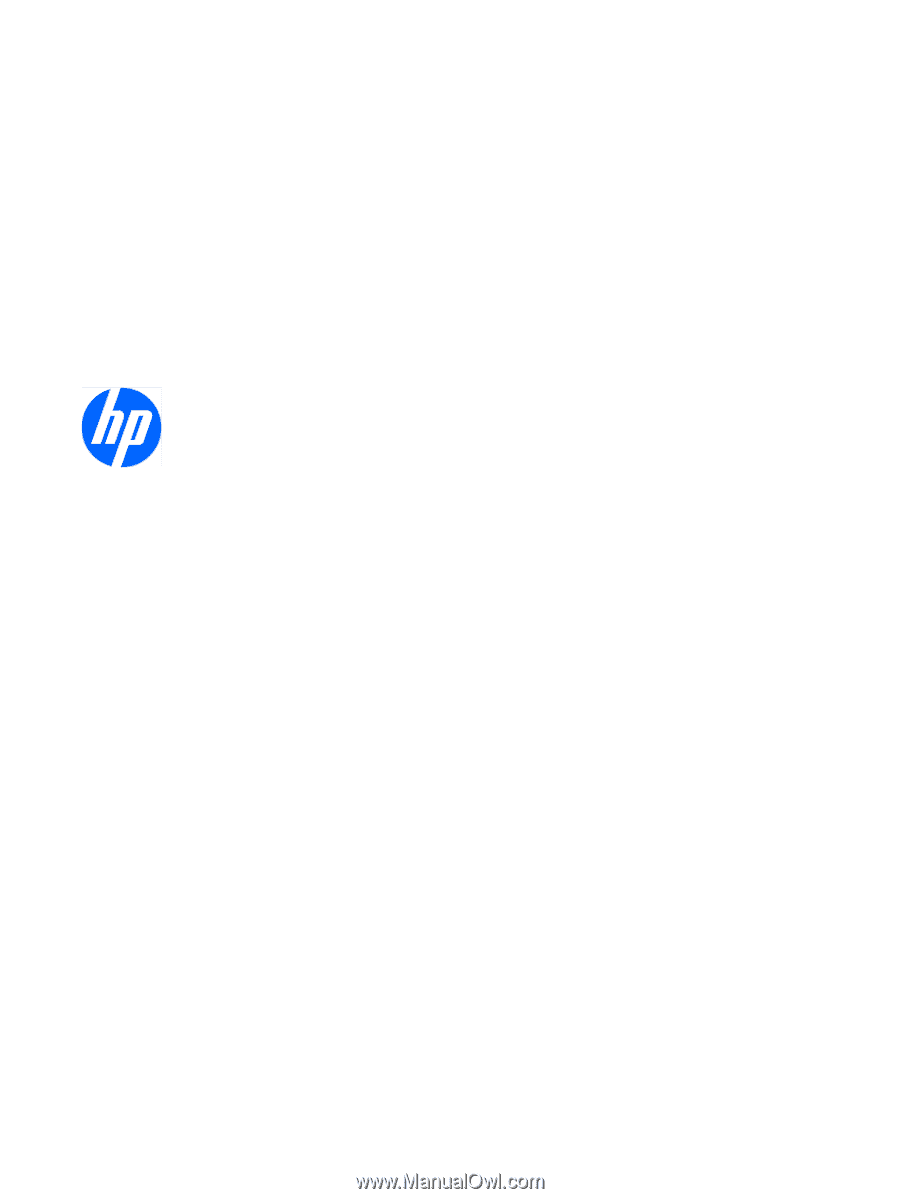
HP L2445m LCD Monitor
User Guide