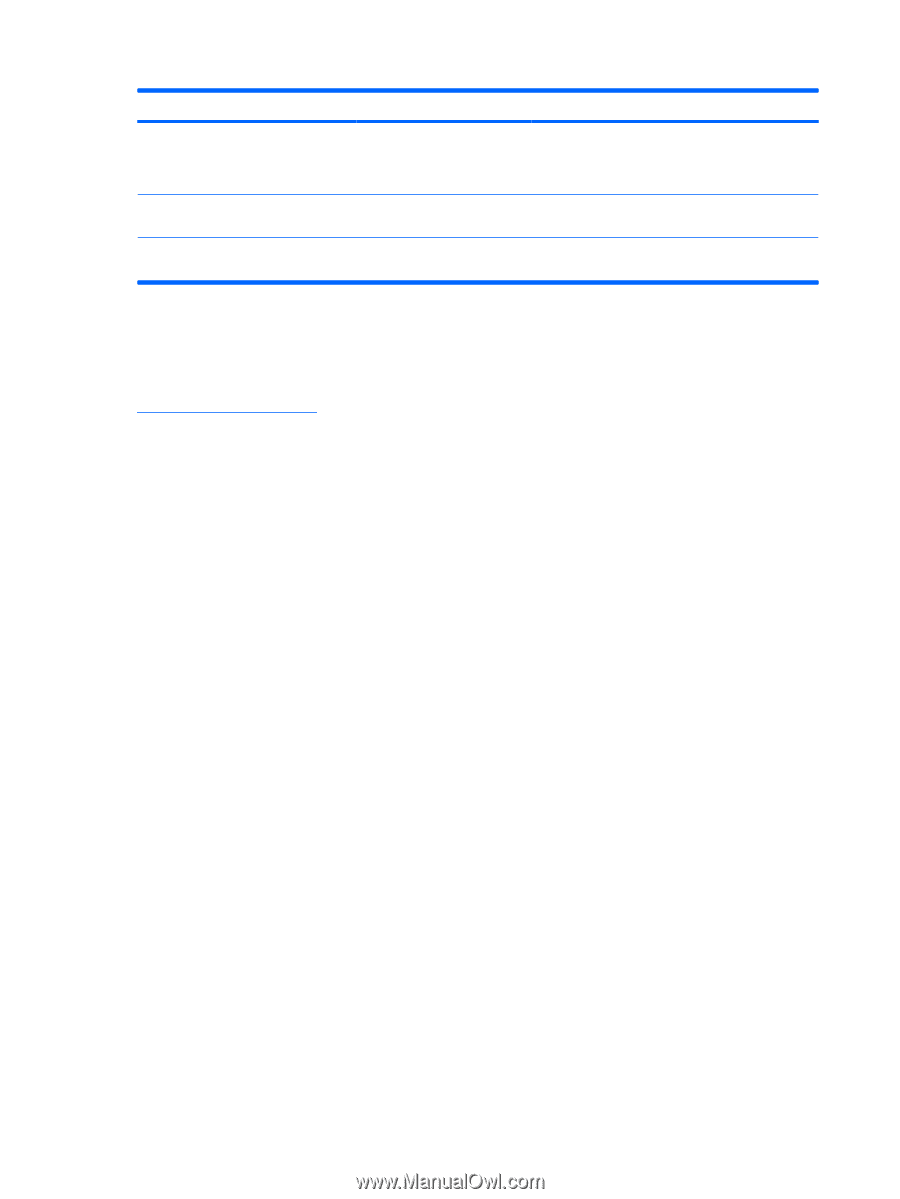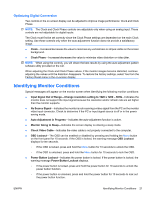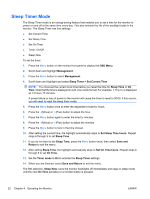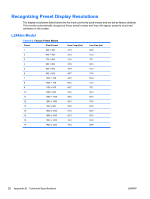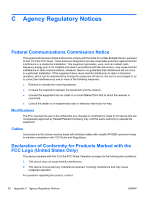HP W2408h HP L2445m LCD Monitor - User Guide - Page 32
Online Technical Support, Preparing to Call Technical Support - troubleshooting
 |
UPC - 883585264841
View all HP W2408h manuals
Add to My Manuals
Save this manual to your list of manuals |
Page 32 highlights
Problem Possible Cause The monitor is off but it did not seem to The monitor's power saving enter into a low-power sleep mode. control is disabled. OSD Lockout is displayed. The monitor's OSD Lockout function is enabled. Power Button Lockout is displayed. The monitor's Power Button Lockout function is enabled. Solution Check the monitor's OSD menu setting for power saving enable/disable controls. The control should be set to enable to allow the monitor to enter into lowpower modes. Press and hold the Menu button for 10 seconds to disable the OSD Lockout function. Press and hold the power button for 10 seconds to unlock the power button function. Online Technical Support For the online access to technical support information, self-solve tools, online assistance, community forums of IT experts, broad mutlivendor knowledge base, monitoring and diagnostic tools, go to http://www.hp.com/support. Preparing to Call Technical Support If you cannot solve a problem using the trouble shooting tips in this section, you may need to call technical support. Have the following information available when you call: ● Monitor model number ● Serial number for the monitor ● Purchase date on invoice ● Conditions under which the problem occurred ● Error messages received ● Hardware configuration ● Hardware and software you are using 26 Appendix A Troubleshooting ENWW