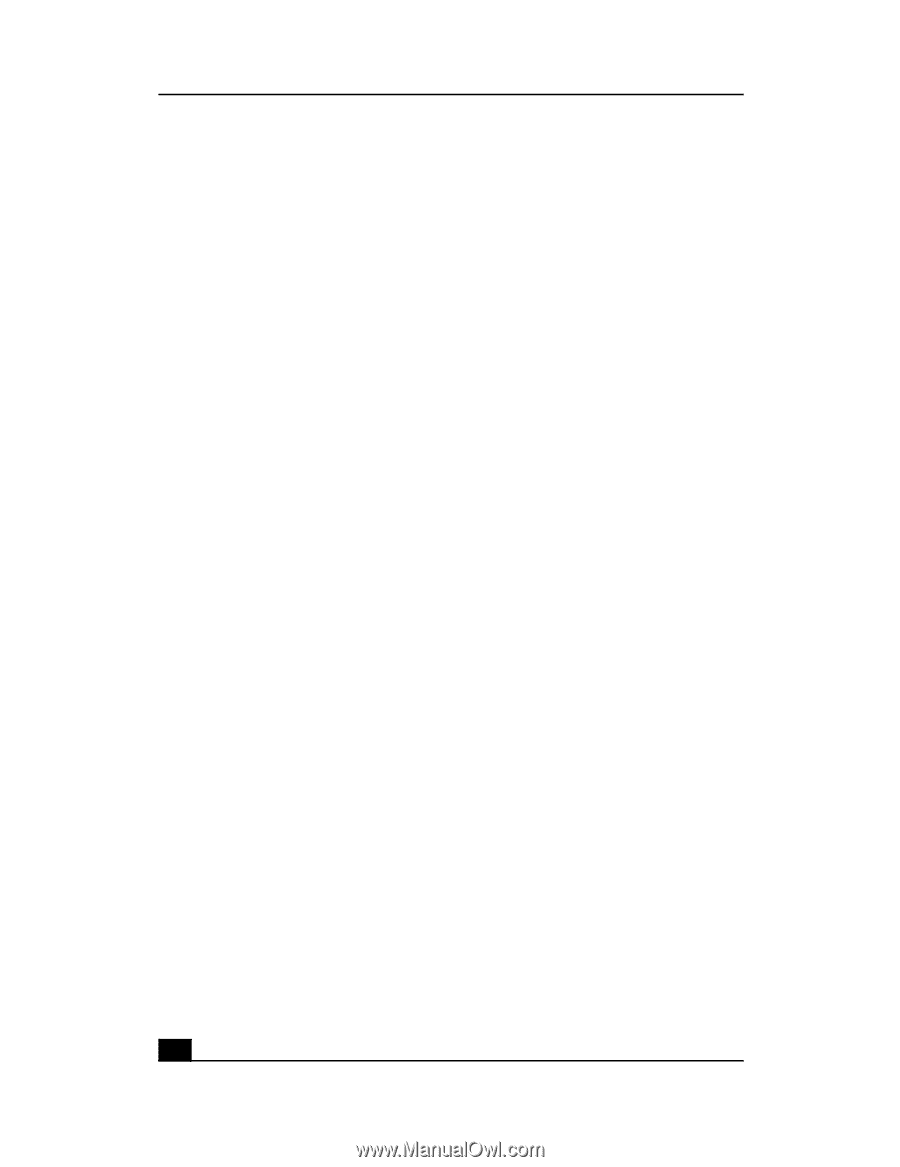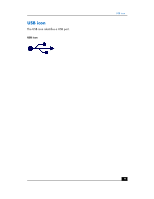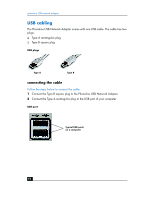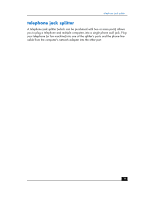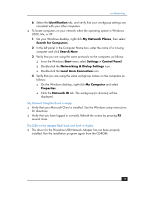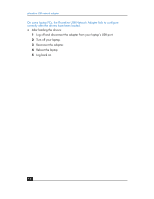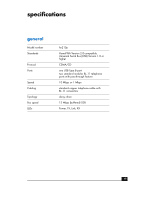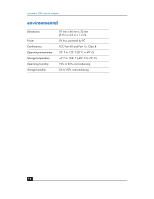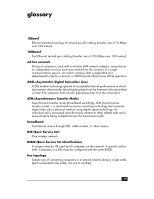HP Wireless USB Network Adapter hn215w HP Phoneline USB Network Adapter hn210p - Page 14
Start > Settings > Control Panel
 |
View all HP Wireless USB Network Adapter hn215w manuals
Add to My Manuals
Save this manual to your list of manuals |
Page 14 highlights
phoneline USB network adapter ❑ Verify that the Phoneline USB Network Adapter's phoneline configuration is set to Auto Configuration. ❑ If the PCs are far from each other, bring them closer together and connect them directly to each other. This will determine whether the phone line or the adapters are causing the network to malfunction. I do not want to share a drive or printer anymore, or I want to physically remove a drive or printer from my network. ❑ You will have to manually reconfigure your File and Printer Sharing settings. To disable printer sharing: 1 From the Windows Start menu, select Settings > Printers. 2 Right-click the printer you wish to disable on the network. 3 Click Sharing, then select the Sharing tab. 4 Click Do not share this folder. 5 Click Apply, then OK. ❑ To disable drive sharing: 1 On your Windows desktop, double-click My Computer, then, right-click the drive you want to stop sharing. 2 Click Sharing, then select the Sharing tab. 3 Click Not Shared. ❑ Click Apply, then OK. In Network Neighborhood, I can only see some of the computers on my network when your operating system is Windows 98. ❑ To locate computers on your network when your operating system is Windows 98: 1 On your Windows desktop, right-click Network Neighborhood, then select Find Computer. 2 In the left panel of the Computer Name box, enter the name of a missing computer and click Find Now. 3 Verify that you are using the same protocols and workgroup names on the computers by clicking Start > Settings > Control Panel, then doubleclicking the Network icon. 4 Select the Configuration tab, and verify your protocol settings. 5 Add any missing protocols using the Add button in the Network window. 14