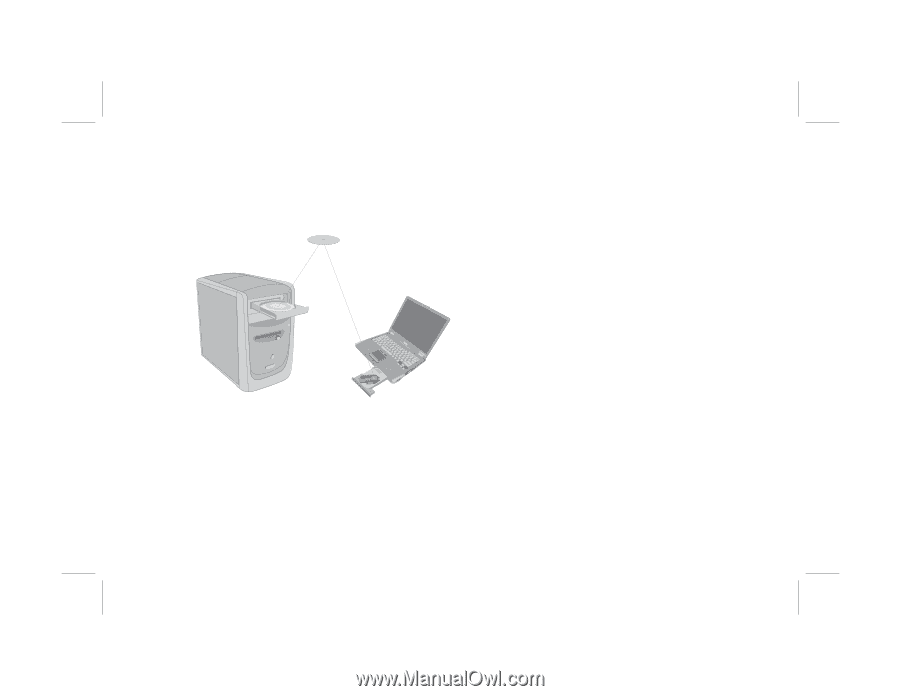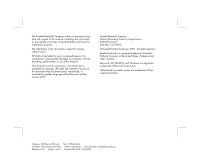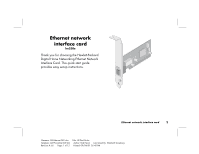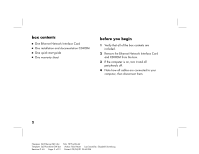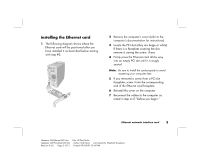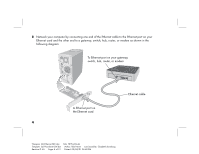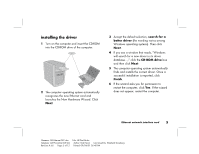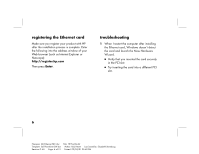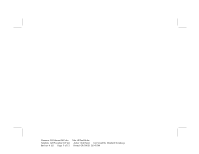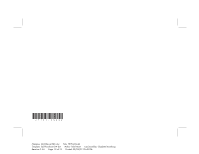HP Wireless USB Network Adapter hn215w HP Ethernet Network Interface Card hn23 - Page 7
installing the driver
 |
View all HP Wireless USB Network Adapter hn215w manuals
Add to My Manuals
Save this manual to your list of manuals |
Page 7 highlights
installing the driver 1 Turn on the computer and insert the CD-ROM into the CD-ROM drive of the computer. 2 The computer operating system automatically recognizes the new Ethernet card and launches the New Hardware Wizard. Click Next. 3 Accept the default selection, search for a better driver (the wording varies among Windows operating systems). Then click Next. 4 If you see a window that reads, "Windows will search for a new driver in its driver database...," click the CD-ROM drive box and then click Next. 5 The computer operating system automatically finds and installs the correct driver. Once a successful installation is reported, click Finish. 6 If the wizard asks you for permission to restart the computer, click Yes. If the wizard does not appear, restart the computer. Ethernet network interface card 5 Filename: QS Ethernet NIC.doc Template: QS Phoneline GW.dot Revision #: 65 Page: 5 of 12 Title: HP-Print2k.dot Author: Rob Heiret Last Saved By: Elizabeth Stoneburg Printed: 09/04/01 05:48 PM