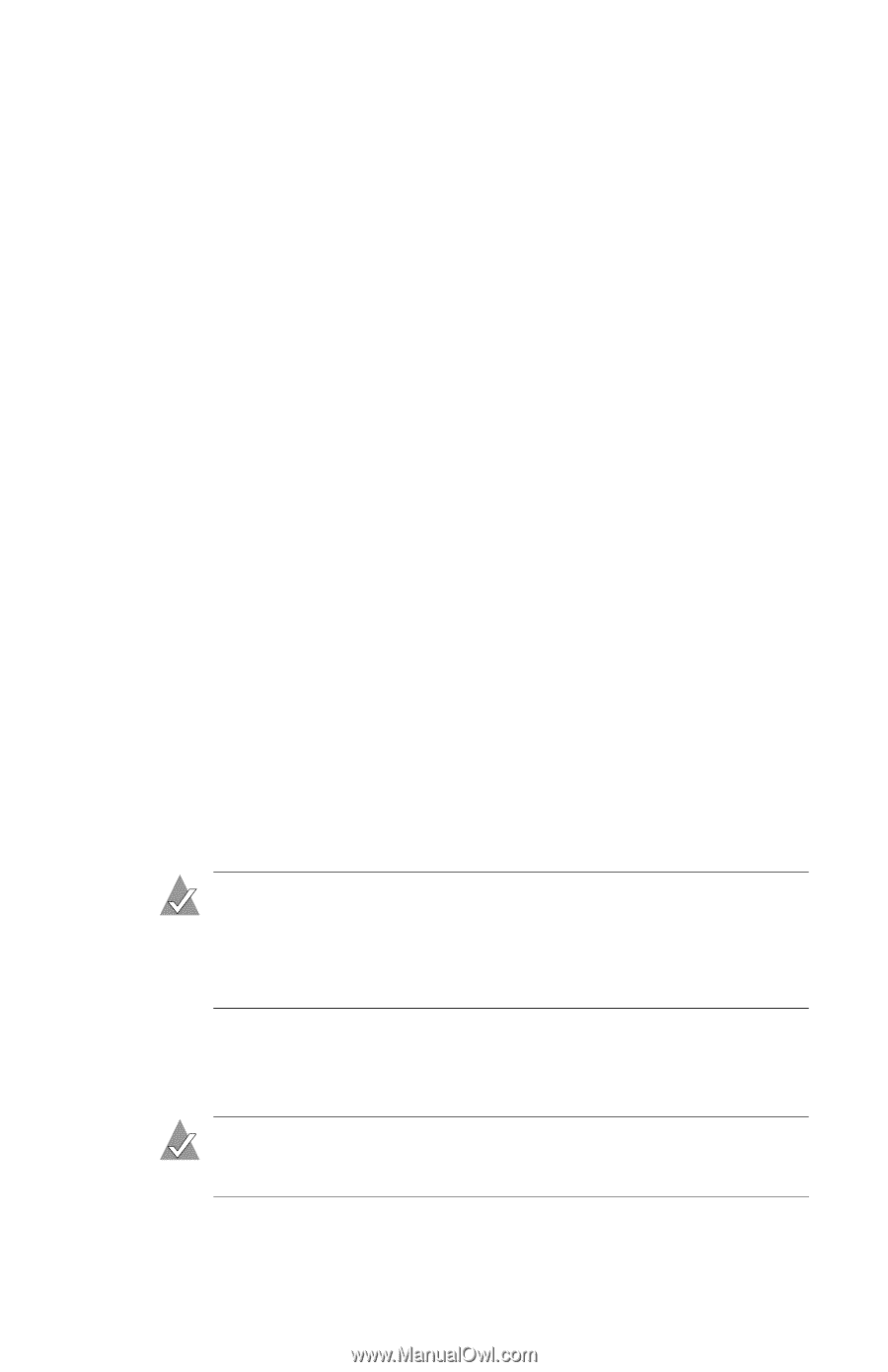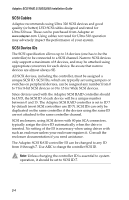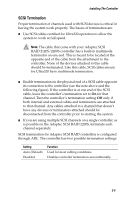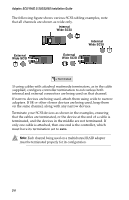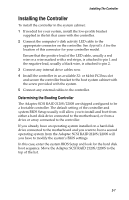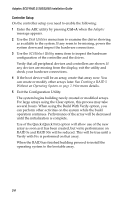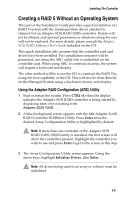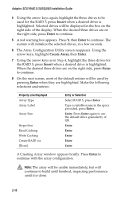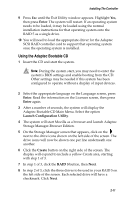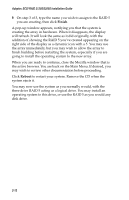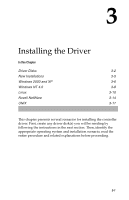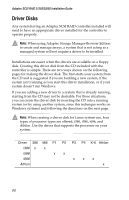HP Xw8200 Adaptec SCSI RAID 2120S: Installation Guide - Page 28
Creating a RAID 5 Without an Operating System, Using the Adaptec RAID Configuration (ARC) Utility
 |
UPC - 882780210455
View all HP Xw8200 manuals
Add to My Manuals
Save this manual to your list of manuals |
Page 28 highlights
Installing The Controller Creating a RAID 5 Without an Operating System This part of the Installation Guide provides a quick installation of a RAID 5 system with the minimum three drives attached to channel 0 of an Adaptec SCSI RAID 2200S controller. Details will not be offered, and optional parameters or selections along the way will not be explored. For more details, please consult the Adaptec SCSI RAID Software User's Guide included on the CD. This quick installation also assumes that the controller card and drives have been installed. Two installation scenarios will be presented, one using the ARC utility that is embedded on the controller card. When using ARC to construct an array, the system will require a keyboard and display. The other method will be to use the CD to construct the RAID 5 by using the boot capability of the CD. This will also be done directly on the Managed System using a keyboard, mouse, and display. Using the Adaptec RAID Configuration (ARC) Utility 1 Start or restart the system. Press CTRL-A when the display indicates the Adaptec SCSI RAID controller is being started by displaying lines of text starting with: Adaptec SCSI RAID. . . 2 A blue-background screen appears with the title Adaptec 2xx0S RAID Controller SCSISelect Utility. Press Enter since the desired Array Configuration Utility is highlighted by default. Note: If more than one controller of the Adaptec SCSI RAID 2120S/2200S family is installed, the first screen will show the controllers present. Highlight the controller you wish to use and press Enter to get to the screen in this step. 3 The Array Configuration Utility screen appears. Using the arrow keys, highlight Initialize Drives, then Enter. Note: All drives being used in an array or volume must be initialized. 2-9