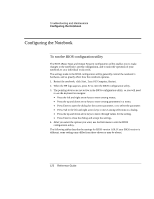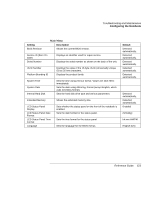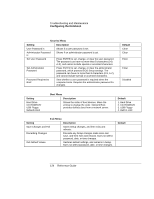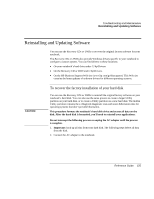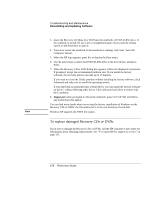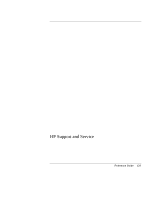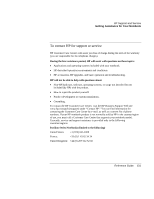HP Xz275 HP Pavilion Notebook PC zt1200 and xz300 Series - Reference Guide - Page 126
Recovery CDs or DVDs
 |
View all HP Xz275 manuals
Add to My Manuals
Save this manual to your list of manuals |
Page 126 highlights
Note Troubleshooting and Maintenance Reinstalling and Updating Software 3. Insert the Recovery CD (disk 1) or DVD into the notebook's DVD/CD-RW drive. If the notebook is turned off, use a pin or straightened paper clip to press the release switch on the drive door to open it. 4. Turn on or restart the notebook. If the notebook is running, click Start, Turn Off Computer, Restart. 5. When the HP logo appears, press Esc to display the Boot menu. 6. Use the arrow keys to select the DVD/CD-RW drive as the boot device, and press Enter. 7. When the Recovery CD or DVD dialog box appears, follow the displayed instructions. If prompted, accept the recommended partition size. If you install the factory software, the recovery process can take up to 15 minutes. If you want to create the Utility partition without installing the factory software, click Advanced and select not to install the operating system. If your hard disk is partitioned into several drives, you can install the factory software on drive C without affecting other drives. Click Advanced and select to restore only the C partition. 8. Important: when prompted to reboot the notebook, press Ctrl+Alt+Del and follow any instructions that appear. You can find more details about recovering the factory installation of Windows on the Recovery CDs or DVDs: the file readme.txt is in the root directory of each disk. Windows XP supports the NTFS file system. To replace damaged Recovery CDs or DVDs If you lose or damage the Recovery CDs or DVDs, call the HP Customer Care Center for information about obtaining replacements. See "To contact HP for support or service" on page 131. 126 Reference Guide