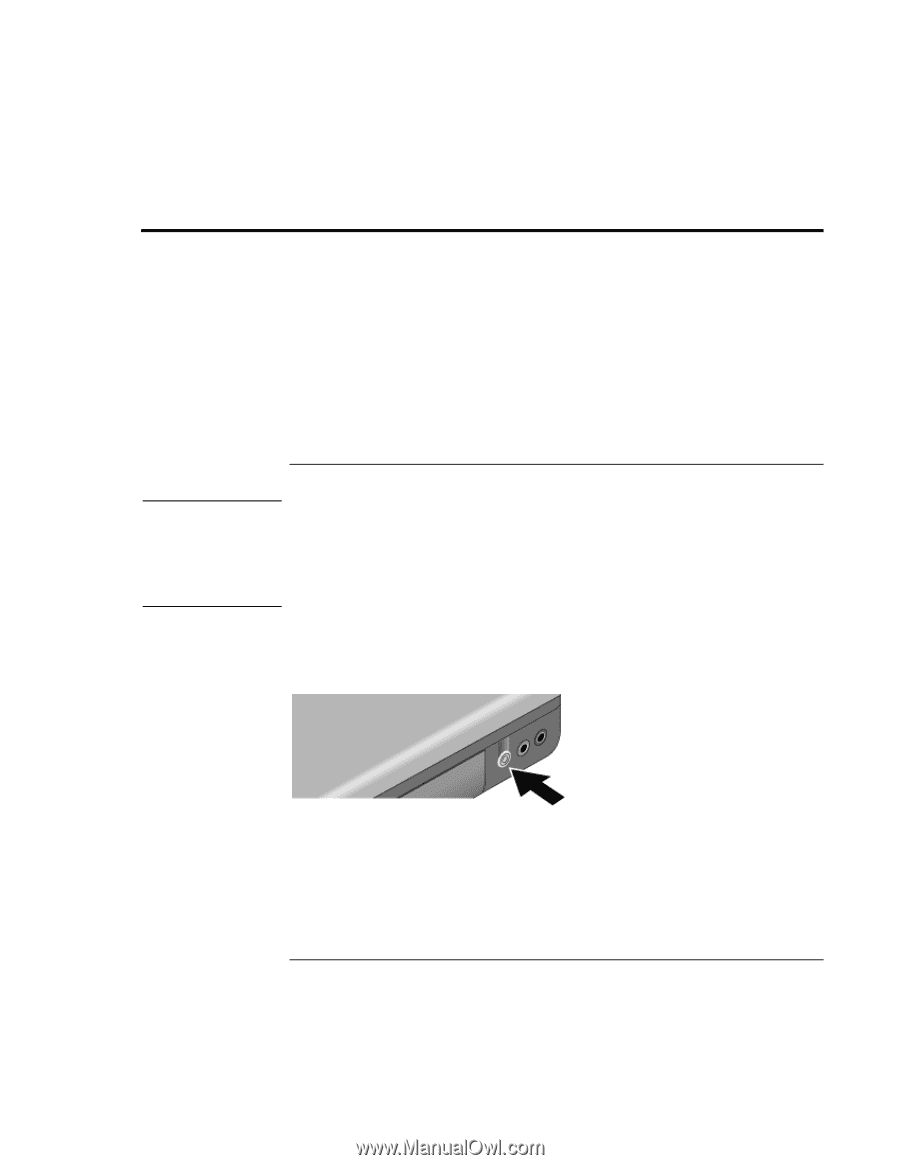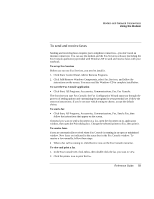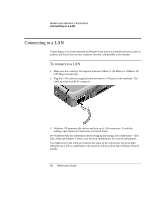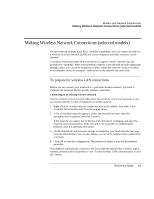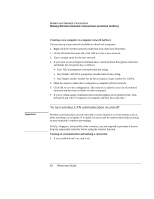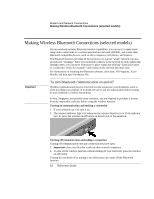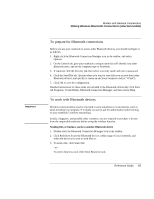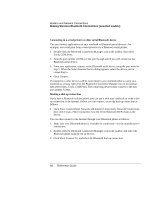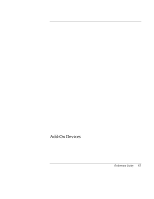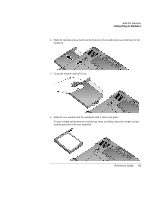HP Xz275 HP Pavilion Notebook PC zt1200 and xz300 Series - Reference Guide - Page 64
Making Wireless Bluetooth Connections selected models
 |
View all HP Xz275 manuals
Add to My Manuals
Save this manual to your list of manuals |
Page 64 highlights
Modem and Network Connections Making Wireless Bluetooth Connections (selected models) Making Wireless Bluetooth Connections (selected models) If your notebook includes Bluetooth wireless capabilities, you can use it to make shortrange radio connections to a wireless personal area network (WPAN), and access other Bluetooth-compatible devices, such as other computers, cell phones, and printers. The Bluetooth function provides all the functions of a typical "wired" network, but also provides for "roaming." Since your notebook connects to the network by radio rather than through cables, you can move from place to place within the network-from your office to a conference room, for example-and remain on the network the entire time. For instructions on installing the Bluetooth software, click Start, All Programs, 3Com Mobile, and then open the readme file. Important To turn Bluetooth communication on and off Wireless communication may be restricted in some situations or environments, such as when traveling in an airplane. If in doubt, be sure to ask for authorization before turning on your notebook's wireless networking. In Italy, Singapore, and possibly other countries, you are required to purchase a license from the responsible authority before using the wireless function. Turning on communication and making a connection 1. If your notebook isn't on, turn it on. 2. The wireless indicator light is lit whenever the wireless function is on. If the indicator isn't lit, press the wireless on-off button on the left side of the notebook. Turning off communication and ending a connection Turning off communication ends any connection you have open. 1. Important: close any files that reside on other network computers. 2. To turn off the wireless function without turning off your notebook, press the wireless on-off button. Turning the notebook off or putting it into hibernation also turns off the Bluetooth function. 64 Reference Guide