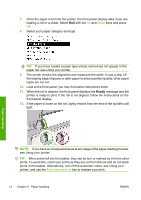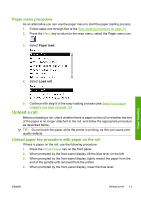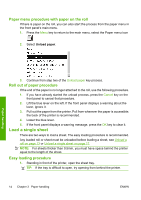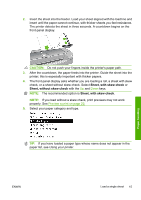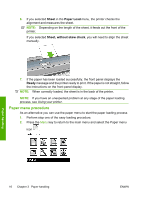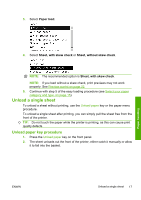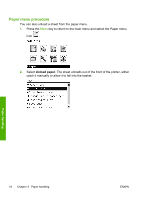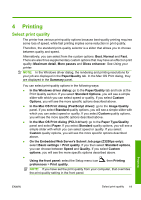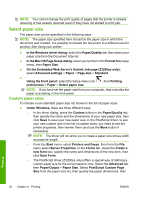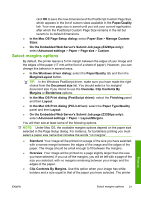HP Z3200 HP Designjet Z3200 Photo Printer Series - Quick Reference Guide [Engl - Page 21
Unload a single sheet, Unload paper key procedure, Paper load, Sheet, with skew check
 |
UPC - 884420403371
View all HP Z3200 manuals
Add to My Manuals
Save this manual to your list of manuals |
Page 21 highlights
3. Select Paper load. 4. Select Sheet, with skew check or Sheet, without skew check. NOTE: The recommended option is Sheet, with skew check. NOTE: If you load without a skew check, print previews may not work properly. See Preview a print on page 22. 5. Continue with step 5 of the easy loading procedure (see Select your paper category and type. on page 15). Unload a single sheet To unload a sheet without printing, use the Unload paper key or the paper menu procedure. To unload a single sheet after printing, you can simply pull the sheet free from the front of the printer. TIP: Do not touch the paper while the printer is printing, as this can cause print quality defects. Unload paper key procedure 1. Press the Unload paper key on the front panel. 2. The sheet unloads out the front of the printer, either catch it manually or allow it to fall into the basket. Paper handling ENWW Unload a single sheet 17