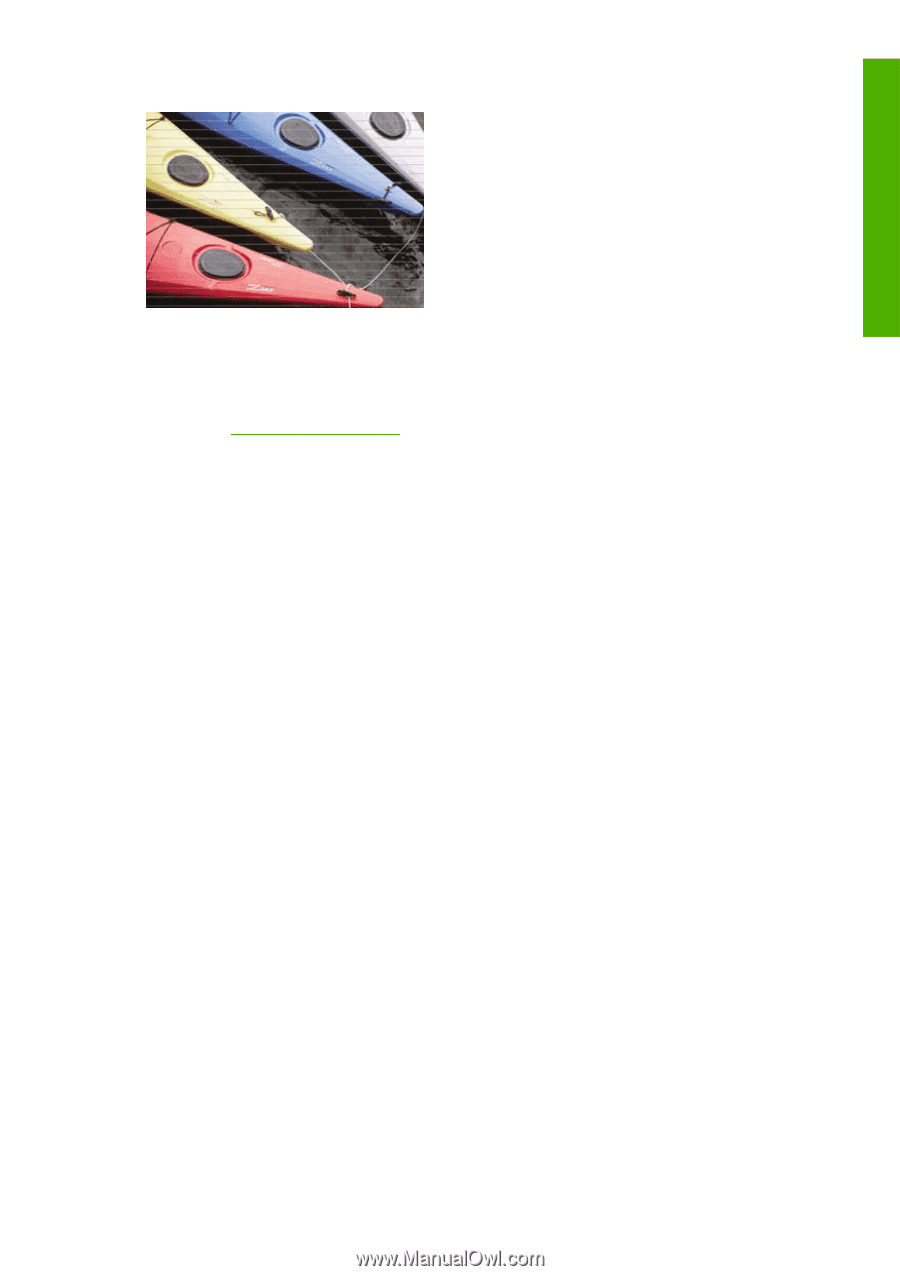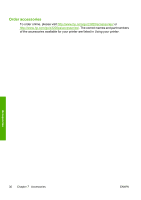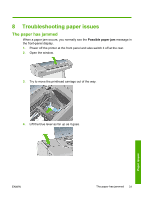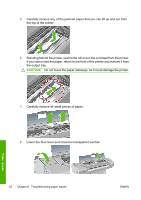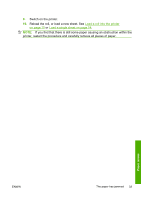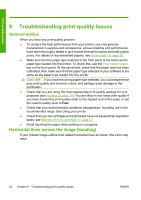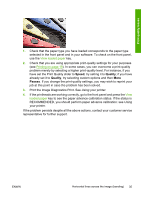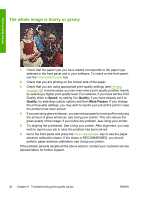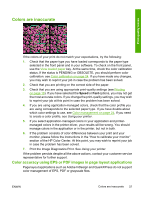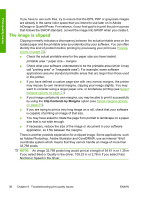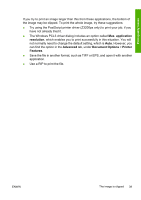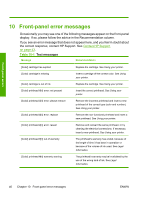HP Z3200 HP Designjet Z3200 Photo Printer Series - Quick Reference Guide [Engl - Page 39
Speed, Quality, Passes, Print the Image Diagnostics Print. See
 |
UPC - 884420403371
View all HP Z3200 manuals
Add to My Manuals
Save this manual to your list of manuals |
Page 39 highlights
Print-quality issues 1. Check that the paper type you have loaded corresponds to the paper type selected in the front panel and in your software. To check on the front panel, use the View loaded paper key. 2. Check that you are using appropriate print-quality settings for your purposes (see Printing on page 19). In some cases, you can overcome a print-quality problem merely by selecting a higher print-quality level. For instance, if you have set the Print Quality slider to Speed, try setting it to Quality; if you have already set it to Quality, try selecting custom options and then More Passes. If you change the print-quality settings, you may wish to reprint your job at this point in case the problem has been solved. 3. Print the Image Diagnostics Print. See Using your printer. 4. If the printheads are working correctly, go to the front panel and press the View loaded paper key to see the paper advance calibration status. If the status is RECOMMENDED, you should perform paper advance calibration: see Using your printer. If the problem persists despite all the above actions, contact your customer service representative for further support. ENWW Horizontal lines across the image (banding) 35