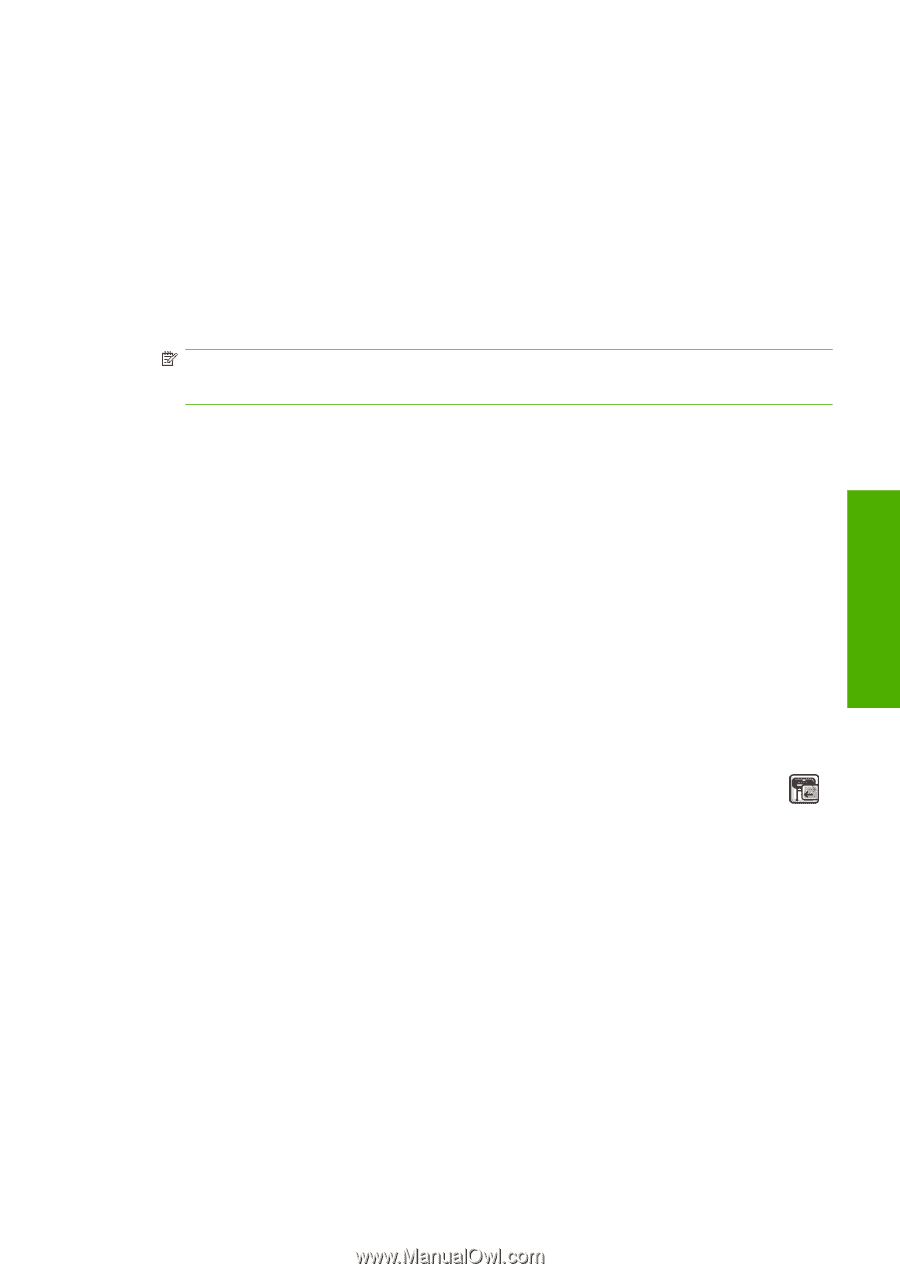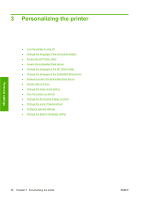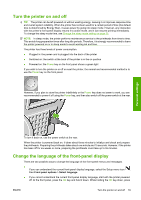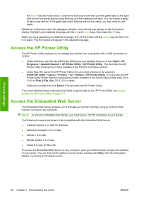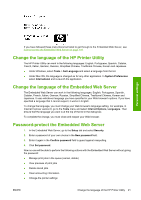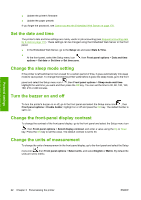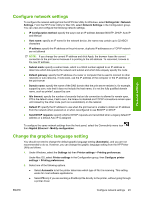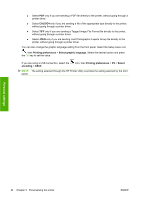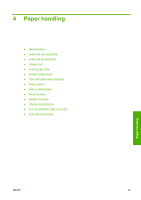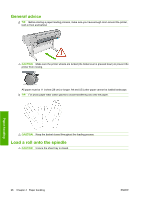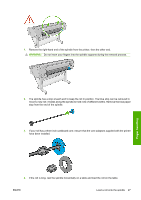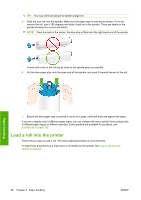HP Z3200 HP Designjet Z3200ps Photo Printer Series - User Guide [English] - Page 33
Con network settings, Change the graphic language setting
 |
UPC - 884420403371
View all HP Z3200 manuals
Add to My Manuals
Save this manual to your list of manuals |
Page 33 highlights
Personal settings Configure network settings To configure the network settings from the HP Printer Utility for Windows, select Settings tab > Network Settings. From the HP Printer Utility for Mac OS, select Network Settings in the Configuration group. You can view and configure the following network settings. ● IP Configuration method: specify the way to set an IP address between BOOTP, DHCP, Auto IP and Manual ● Host name: specify an IP name for the network device, the name may contain up to 32 ASCII characters ● IP address: specify the IP address on the print server, duplicate IP addresses on a TCP/IP network are not allowed NOTE: If you change the current IP address and click Apply, the browser loses the current connection to the print server because it is pointing to the old address. To reconnect, browse to the new IP address. ● Subnet mask: specify a subnet mask, which is a 32-bit number applied to an IP address to determine which bits specify the network and subnet and which bits uniquely specify the node ● Default gateway: specify the IP address of a router or computer that is used to connect to other networks or sub-networks, if none exist, use the IP address of the computer or the IP address of the print server ● Domain name: specify the name of the DNS domain that the print server resides in, for example, support.hp.com, note that it does not include the host name; it is not the fully qualified domain name, such as printer1.support.hp.com ● Idle timeout: specify the number of seconds that an idle connection is allowed to remain open, 270 is the default value, if set to zero, the timeout is disabled and TCP/IP connections remain open until closed by the other node (such as a workstation) on the network ● Default IP: specify the IP address to use when the print server is unable to obtain an IP address from the network when powered on or when reconfigured to use BOOTP or DHCP ● Send DHCP requests: specify whether DHCP requests are transmitted when a legacy default IP address or a default Auto IP is assigned To configure the same network settings from the front panel, select the Connectivity menu icon , then Gigabit Ethernet > Modify configuration. Change the graphic language setting You should not need to change the default graphic language setting (Automatic), and you are not recommended to do so. However, you can change the graphic language setting from the HP Printer Utility as follows. 1. Under Windows, select the Settings tab then Printer settings > Printing preferences. Under Mac OS, select Printer settings in the Configuration group, then Configure printer settings > Printing preferences. 2. Select one of the following options. ● Select Automatic to let the printer determine which type of file it is receiving. This setting works for most software applications. ● Select PS only if you are sending a PostScript file directly to the printer, without going through a printer driver. ENWW Configure network settings 23