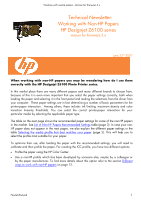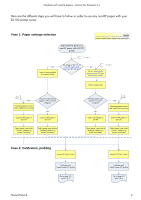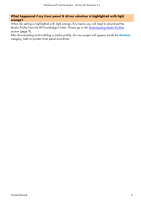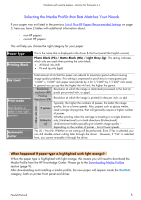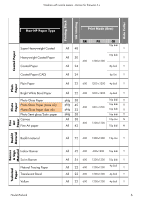HP Z6100 HP Designjet Z6100 Printing Guide [HP-GL/2 Driver] - Working with non
HP Z6100 - DesignJet Color Inkjet Printer Manual
 |
UPC - 882780989535
View all HP Z6100 manuals
Add to My Manuals
Save this manual to your list of manuals |
HP Z6100 manual content summary:
- HP Z6100 | HP Designjet Z6100 Printing Guide [HP-GL/2 Driver] - Working with non - Page 1
with non-hp papers -Version for firmware 3.x Technical Newsletter: Working with Non-HP Papers HP Designjet Z6100 series version for Firmware 3.x June 22nd 2007 When working with non-HP papers you may be wondering how do I use them correctly with the HP Designjet Z6100 Photo Printer series. In this - HP Z6100 | HP Designjet Z6100 Printing Guide [HP-GL/2 Driver] - Working with non - Page 2
non-hp papers -Version for firmware 3.x Here are the different steps you will have to follow in order to use any non-HP paper with your Z6100 printer series: Fase 1: Paper settings selection Note yellow shaded boxes require user interaction User wants to print on a non-HP paper with Z6100 printer - HP Z6100 | HP Designjet Z6100 Printing Guide [HP-GL/2 Driver] - Working with non - Page 3
PE 195 glossy Universal Artist Canvas 340 matt Photo Paper > HP Premium ID Gloss Fine Art material > Canvas Boni Phil-Jet Seyoungcnc Chang Hyun Deco Waterproof PP Matt Waterproof PVC Vinyl with low tack (Adhesive) Inkjet media for plotter (Adhesive) Matt Photopaper with clear backing (Adhesive - HP Z6100 | HP Designjet Z6100 Printing Guide [HP-GL/2 Driver] - Working with non - Page 4
with non-hp papers -Version for firmware 3.x What happened if my front panel & driver selection is highlighted with light orange? When the setting is highlighted with light orange, this means you will need to download the Media Profile from the HP Knowledge Center. Please go to the Downloading Media - HP Z6100 | HP Designjet Z6100 Printing Guide [HP-GL/2 Driver] - Working with non - Page 5
you will need to download the Media Profile from the HP Knowledge Center. Please go to the Downloading Media Profiles section (page 9). After downloading and installing a media profile, the new paper will appear inside the Custom category, both on printer front panel and driver. Hewlett-Packard 5 - HP Z6100 | HP Designjet Z6100 Printing Guide [HP-GL/2 Driver] - Working with non - Page 6
Working with non-hp papers -Version for firmware 3.x Auto Cutter Printing Black Ink Limiting Coated Paper Plain Paper Photo Paper Non-HP Paper Type Print Mode (Best) Super Heavyweight Coated Heavyweight Coated Paper Coated Paper Coated Paper (CAD) Plain Paper RR All 48 PR OI 10p bidi Y - HP Z6100 | HP Designjet Z6100 Printing Guide [HP-GL/2 Driver] - Working with non - Page 7
Uni Y SelfAdhesive Material Printing Black Ink Limiting Auto Cutter Bond & Coated Paper HP Paper Type Print Mode (Best) RR PR OI HP Coated Paper All 24 600 1200x1200 8p bidi Y HP Coated Paper (CAD) All 24 600 1200x1200 6p Uni Y HP Universal Coated Paper All 24 600 1200x1200 8p bidi - HP Z6100 | HP Designjet Z6100 Printing Guide [HP-GL/2 Driver] - Working with non - Page 8
-hp papers -Version for firmware 3.x Proofing Paper HP Universal Instant-Dry Semi Gloss pklg 38 600 1200x1200 16p bidi N HP High-Gloss Contract Proofing paper HP Semi-Gloss Contract Proofing paper HP Proofing Matte HP Collector Satin Canvas HP Professional Matte Canvas HP Aquarella Art Paper HP - HP Z6100 | HP Designjet Z6100 Printing Guide [HP-GL/2 Driver] - Working with non - Page 9
contains the set of instructions of how the printer is going to print on the media. It resides in your printer's firmware or it can be downloaded from a web page to update your printer's firmware for a new paper type. In case you need to download a Media Profile from the HP Knowledge Center, you - HP Z6100 | HP Designjet Z6100 Printing Guide [HP-GL/2 Driver] - Working with non - Page 10
Working with non-hp papers -Version for firmware 3.x 6. Restart the HP Printer Utility. Now your new media profile appears in Front Panel, inside the Custom category. Steps for Macintosh users: 1. Open the HP Easy Printer Care and select the "Support" option. There you will find the following - HP Z6100 | HP Designjet Z6100 Printing Guide [HP-GL/2 Driver] - Working with non - Page 11
Working with non-hp papers -Version for firmware 3.x 3. Select "Media profile update". Use the browser to select the Media Profile file from your computer, and select it to update. The front panel will display the updating process. When your printer is updated, your printer restarts automatically. - HP Z6100 | HP Designjet Z6100 Printing Guide [HP-GL/2 Driver] - Working with non - Page 12
Working with non-hp papers -Version for firmware 3.x Different ways to work with non-hp paper After selecting which setting you have to use for your non-HP paper (refer to the section List of Non-HP papers & recommended settings on page 3) if your paper is in this list. Otherwise, find the most - HP Z6100 | HP Designjet Z6100 Printing Guide [HP-GL/2 Driver] - Working with non - Page 13
Screenshot from HP Print Utility MAC OS X version 3. Select "Add New Paper." 4. Create a name for your paper (which will be displayed in the driver and in the front panel) and select a paper category which is similar to the type of paper you have. Screenshot from MAC OS X version - HP Print Utility - HP Z6100 | HP Designjet Z6100 Printing Guide [HP-GL/2 Driver] - Working with non - Page 14
Working with non-hp papers -Version for firmware 3.x fact determining a number of basic parameters for printer-paper interaction. Among others, these include: ink limiting, maximum density and color transition linearity thresholds. You can adjust these for your particular print paper by selecting - HP Z6100 | HP Designjet Z6100 Printing Guide [HP-GL/2 Driver] - Working with non - Page 15
hp papers -Version for firmware 3.x 4. The next step will be to create a name for your paper (which will appear both in the driver and in the front panel) and to select a paper category that is similar to the type of paper for printer-paper interaction. Among others, these include: ink limiting, - HP Z6100 | HP Designjet Z6100 Printing Guide [HP-GL/2 Driver] - Working with non - Page 16
with non-hp papers -Version for firmware 3.x 6. The printer will then perform the color calibration (maximum density and linearity for each ink) and color profiling (creating an ICC profile) for your custom paper, which will ensure the best possible output quality. 7. Lastly, the HP Color Center - HP Z6100 | HP Designjet Z6100 Printing Guide [HP-GL/2 Driver] - Working with non - Page 17
Working with non-hp papers -Version for firmware 3.x Case 2: Recommended media profile is in the Firmware 3.X version and I already have an ICC profile for my paper Steps for Macintosh users: 2. Select your Paper Type from Front Panel. "NON-HP PAPERS & PAPER SETTINGS RECOMMENDED" (Page 2 and 3) 3. - HP Z6100 | HP Designjet Z6100 Printing Guide [HP-GL/2 Driver] - Working with non - Page 18
Working with non-hp papers -Version for firmware 3.x 5. In the next window, select the "Add a new paper" option to create a new paper with your personal ICC profile. 6. Create a name for your paper (which will be displayed both in the driver and in the front panel) and select a paper category that - HP Z6100 | HP Designjet Z6100 Printing Guide [HP-GL/2 Driver] - Working with non - Page 19
Working with non-hp papers -Version for firmware 3.x 7. Check your ICC profile settings. 8. The printer will then perform the color calibration for your custom paper (maximum density and linearity for each ink), which will ensure the best possible output quality. 9. Lastly, the HP Color Center will - HP Z6100 | HP Designjet Z6100 Printing Guide [HP-GL/2 Driver] - Working with non - Page 20
Working with non-hp papers -Version for firmware 3.x 3. Then Select "Add New Paper" and use the browser below to use your personal ICC profile. 4. Create a name for your paper (which will be displayed both in the driver and in the front panel) and to select a paper category that is similar to the - HP Z6100 | HP Designjet Z6100 Printing Guide [HP-GL/2 Driver] - Working with non - Page 21
non-hp papers -Version for firmware 3.x color transition linearity thresholds. You can adjust these for your particular print paper by selecting the applicable paper type. 9. The printer will then perform the color calibration for your custom paper (maximum density and linearity for each ink), which - HP Z6100 | HP Designjet Z6100 Printing Guide [HP-GL/2 Driver] - Working with non - Page 22
Steps for Macintosh users: 1. Download the Media Profile from HP Knowledge Center website and install it on the Z6100 printer (see page 9) 2. Synchronize your computer with your printer 3. Go to "Create and Install ICC Profiles" 4. Select "Current Paper" and choose the paper that you need, and - HP Z6100 | HP Designjet Z6100 Printing Guide [HP-GL/2 Driver] - Working with non - Page 23
-hp papers -Version for firmware 3.x Steps for Windows users: 1. Download the media profile from HP Knowledge Center website and install it on the Z6100 printer (see page 9) 2. Synchronize your computer with your printer 3. Go to "Create and Install ICC Profiles" 5. Select "Current Papers", inside - HP Z6100 | HP Designjet Z6100 Printing Guide [HP-GL/2 Driver] - Working with non - Page 24
hp papers -Version for firmware 3.x 9. The next step is selecting the appropriate media profile. Just select the same entry as shown in "Front Panel & Driver selection" table on page 3. This is the most important step, since you are in fact determining a number of basic parameters for printer-paper - HP Z6100 | HP Designjet Z6100 Printing Guide [HP-GL/2 Driver] - Working with non - Page 25
Working with non-hp papers -Version for firmware 3.x Case 4: Recommended media profile is in the HP Knowledge Center and I already have an ICC profile for my paper Steps for Macintosh users: 1. Download the Media Profile from HP Knowledge Center website and install it on the Z6100 printer (see page - HP Z6100 | HP Designjet Z6100 Printing Guide [HP-GL/2 Driver] - Working with non - Page 26
from another computer, remember to synchronize papers before moving forward. The process is now complete. Steps for Windows users: 1. Download the media profile from HP Knowledge Center website and install it on the Z6100 printer (see page 9) 2. Open the HP Easy Printer Care, and select "Install ICC - HP Z6100 | HP Designjet Z6100 Printing Guide [HP-GL/2 Driver] - Working with non - Page 27
Working with non-hp papers -Version for firmware 3.x 3. Select "Current Paper" and use the browser shown below to use your personal ICC profile 4. The next step is selecting the appropriate media profile. Just select the same entry as shown in "Front Panel & Driver selection" table on page 3. This - HP Z6100 | HP Designjet Z6100 Printing Guide [HP-GL/2 Driver] - Working with non - Page 28
Working with non-hp papers -Version for firmware 3.x Important Recommendations How can I work adding a new paper which is based on a Non-HP Paper Type under Custom Category. Please note that when using "HP Easy Printer Care" on the Windows platform, due to driver architecture, it is possible to - HP Z6100 | HP Designjet Z6100 Printing Guide [HP-GL/2 Driver] - Working with non - Page 29
have, a manual calibration should be started either from the printer's Front Panel or Printer Utility (Mac), Easy Printer Care (Windows), and then print as usual using the ICC profile created in Part 1 for that paper. Where to download the latest firmware and driver available? Go to HP Knowledge - HP Z6100 | HP Designjet Z6100 Printing Guide [HP-GL/2 Driver] - Working with non - Page 30
Working with non-hp papers -Version for firmware 3.x © 2007 Hewlett-Packard Development Company, L.P. The information contained herein is subject to change without notice. The only warranties for HP products and services are set forth in the express warranty statements accompanying such products
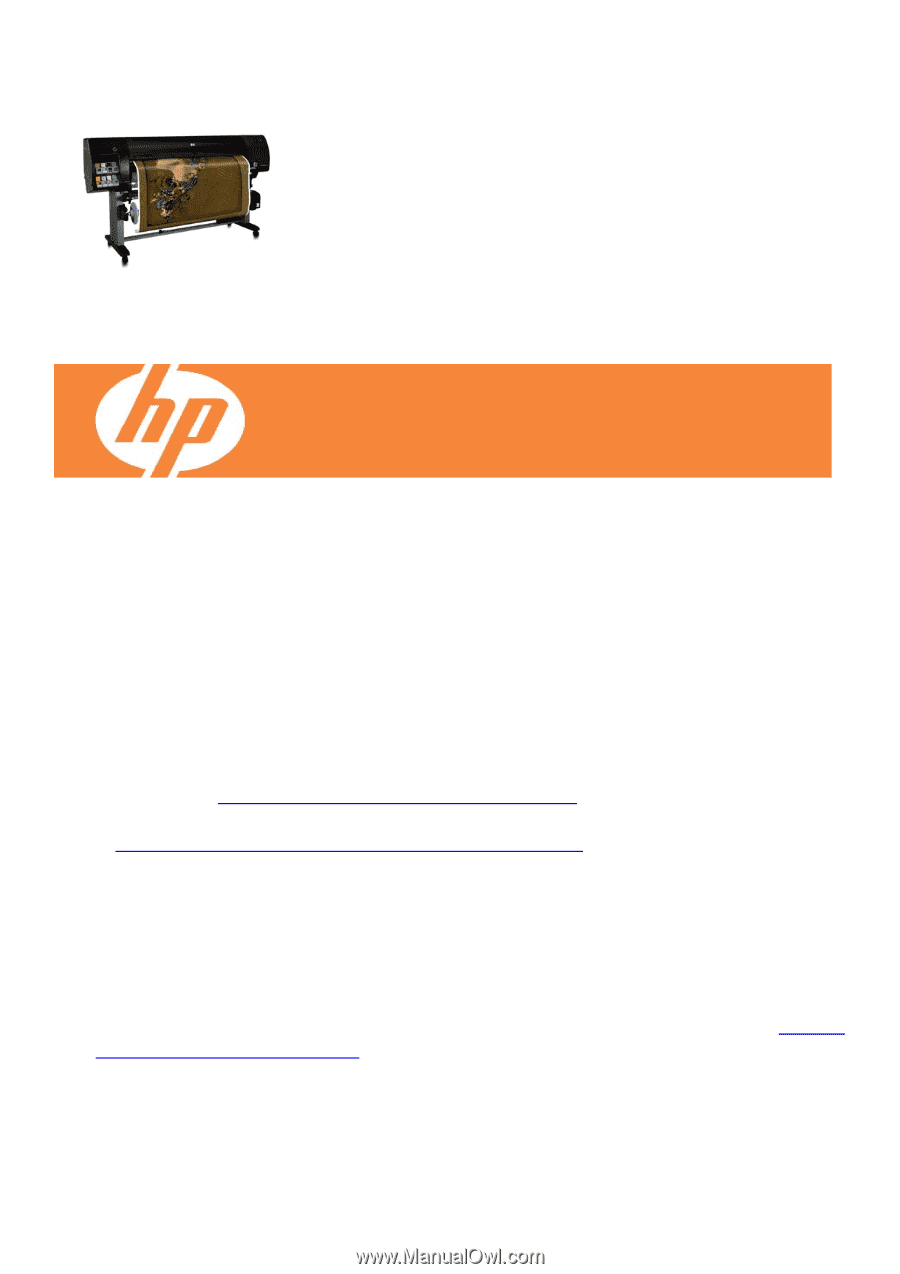
Working with non-hp papers –Version for firmware 3.x
Technical Newsletter:
Working with Non-HP Papers
HP Designjet Z6100 series
version for Firmware 3.x
June 22
nd
2007
When working with non-HP papers you may be wondering how do I use them
correctly with the HP Designjet Z6100 Photo Printer series.
In this market place there are many different papers and many different brands to choose from,
because of this it is even more important that you select the paper settings correctly, both when
loading the paper and selecting it in the front panel and making the selections from the driver from
your computer.
These paper settings are in fact determining a number of basic parameters for the
printer-paper interaction.
Among others, these include: ink limiting, maximum density and color
transition linearity thresholds. You can select the correct printer-paper interaction for your
particular media by selecting the applicable paper type
The table on the next page shows the recommended paper settings for some of the non-HP papers
in the market. See
List of Non-HP Papers Recommended Settings
table (page 3). In case your non-
HP paper does not appear in the next pages, we also explain the different paper settings in the
table
Selecting the media profile that best matches your paper
(page 5). This will help you to
select the profile most suitable for your paper.
To optimize their use, after loading the paper with the recommended settings, you will need to
calibrate and then profile the paper. For creating the ICC profile, you have two different options:
•
Profile the paper using the HP Color Center.
•
Use a non-HP profile which has been developed by someone else, maybe by a colleague or
by the paper manufacturer. To find more details about this option refer to the section
Different
ways to work with non-HP papers
on page 12.
Hewlett-Packard
1