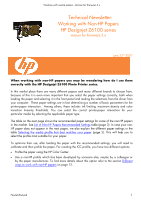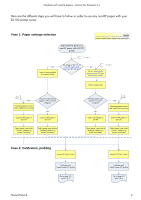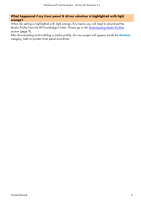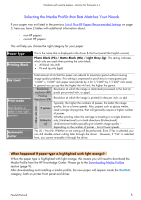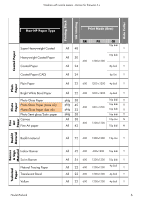HP Z6100 HP Designjet Z6100 Printing Guide [HP-GL/2 Driver] - Working with non - Page 2
Fase 1: Paper settings selection, Fase 2: Calibration, profiling
 |
UPC - 882780989535
View all HP Z6100 manuals
Add to My Manuals
Save this manual to your list of manuals |
Page 2 highlights
Working with non-hp papers -Version for firmware 3.x Here are the different steps you will have to follow in order to use any non-HP paper with your Z6100 printer series: Fase 1: Paper settings selection Note yellow shaded boxes require user interaction User wants to print on a non-HP paper with Z6100 printer See page 3 Yes Look at recommended front-panel setting This paper in the "List of non-HP papers and recommended settings"? See page 5 No Go to "Selecting the paper presets that best matches your needs" Select a paper type See page 9 Yes Download paper presets and install them on printer Load non-HP paper in Z6100 Recommended setting appears in the 'Custom' category? No Load non-HP paper in Z6100 Select paper type inside 'Custom' category on printer front panel Select paper type inside a standard category on printer front panel Selected paper type inside the 'Custom' category? No Load non-HP paper in Z6100 Yes See page 9 Download paper presets and install them on printer Load non-HP paper in Z6100 Select paper type inside a standard category on printer front panel Select paper type inside 'Custom' category on printer front panel Fase 2: Calibration, profiling Launch HP Color Center Calibrate and Install/create ICC profile Go to page 12, case 1 or 2 Launch HP Color Center Calibrate and Install/create ICC profile Go to page 12 case 3 or 4 Hewlett-Packard 2