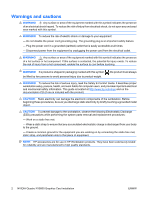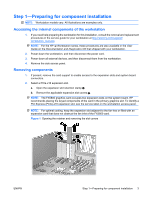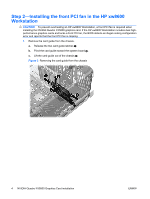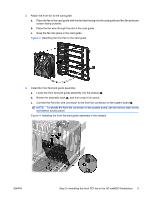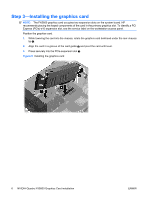HP Z800 HP xw8600, xw9400 and Z800 Workstations - Nvidia Quadro FX5800 Graphic - Page 5
Connect the front fan wire connector to the front fan connector on the system board
 |
UPC - 884962082454
View all HP Z800 manuals
Add to My Manuals
Save this manual to your list of manuals |
Page 5 highlights
2. Attach the front fan to the card guide. a. Place the fan in the card guide with the fan label facing into the card guide and the fan protector screen facing outward. b. Place the fan wire through the slot in the card guide. c. Snap the fan into place in the card guide. Figure 3 Attaching the front fan to the card guide 3. Install the front fan/card guide assembly. a. Lower the front fan/card guide assembly into the chassis . b. Rotate the assembly back 2, and then snap it into place. c. Connect the front fan wire connector to the front fan connector on the system board . NOTE: To identify the front fan connector on the system board, see the service label on the workstation access panel. Figure 4 Installing the front fan/card guide assembly in the chassis ENWW Step 2-Installing the front PCI fan in the HP xw8600 Workstation 5