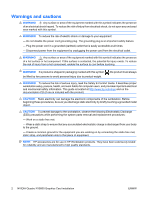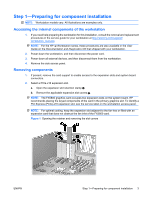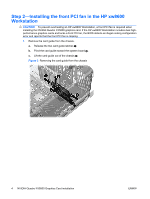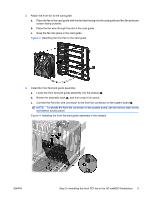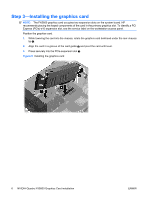HP Z800 HP xw8600, xw9400 and Z800 Workstations - Nvidia Quadro FX5800 Graphic - Page 6
Step 3—Installing the graphics card
 |
UPC - 884962082454
View all HP Z800 manuals
Add to My Manuals
Save this manual to your list of manuals |
Page 6 highlights
Step 3-Installing the graphics card NOTE: The FX5800 graphics card occupies two expansion slots on the system board. HP recommends placing the keyed components of the card in the primary graphics slot. To identify a PCI Express (PCIe)-x16 expansion slot, see the service label on the workstation access panel. Position the graphics card. 1. While lowering the card into the chassis, rotate the graphics card bulkhead under the rear chassis lip . 2. Align the card in a groove of the card guide 2 and pivot the card until level. 3. Press securely into the PCIe expansion slot . Figure 5 Installing the graphics card 6 NVIDIA Quadro FX5800 Graphics Card installation ENWW

Step 3—Installing the graphics card
NOTE:
The FX5800 graphics card occupies two expansion slots on the system board. HP
recommends placing the keyed components of the card in the primary graphics slot. To identify a PCI
Express (PCIe)-x16 expansion slot, see the service label on the workstation access panel.
Position the graphics card.
1.
While lowering the card into the chassis, rotate the graphics card bulkhead under the rear chassis
lip
.
2.
Align the card in a groove of the card guide
2
and pivot the card until level.
3.
Press securely into the PCIe expansion slot
.
Figure 5
Installing the graphics card
6
NVIDIA Quadro FX5800 Graphics Card installation
ENWW