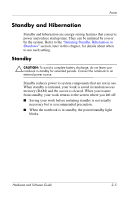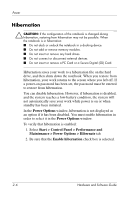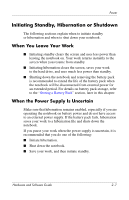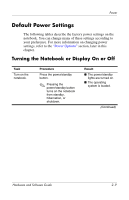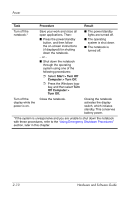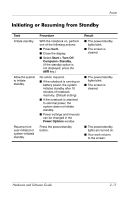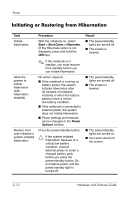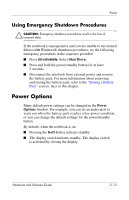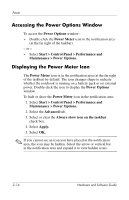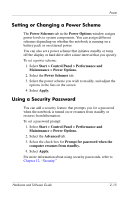HP nw8240 Hardware and Software Guide - Page 38
Start > Turn Off, Computer > Turn Off., Off Computer >, Turn Off., Procedure, Result - windows 10
 |
View all HP nw8240 manuals
Add to My Manuals
Save this manual to your list of manuals |
Page 38 highlights
Power Task Procedure Result Turn off the notebook.* Save your work and close all open applications. Then: ■ Press the power/standby button, and then follow the on-screen instructions (if displayed) for shutting down the notebook. - or - ■ Shut down the notebook through the operating system using one of the following procedures: ❐ Select Start > Turn Off Computer > Turn Off. ❐ Press the Windows logo key, and then select Turn Off Computer > Turn Off. ■ The power/standby lights are turned off. ■ The operating system is shut down. ■ The notebook is turned off. Turn off the display while the power is on. Close the notebook. Closing the notebook activates the display switch, which initiates standby. This conserves battery power. *If the system is unresponsive and you are unable to shut down the notebook with these procedures, refer to the "Using Emergency Shutdown Procedures" section, later in this chapter. 2-10 Hardware and Software Guide