HP t505 Administrator Guide 12 - Page 11
Tips and best practices
 |
View all HP t505 manuals
Add to My Manuals
Save this manual to your list of manuals |
Page 11 highlights
4 Tips and best practices Consider the following information when using HP USB Port Manager: ● In addition to the All currently connected USB device to connect option, you can use the USBView app from Microsoft to determine USB device information (go to https://msdn.microsoft.com/en-us/library/ windows/hardware/ff560019%28v=vs.85%29.aspx?f=255&MSPPError=-2147217396). ● A USB 3.0 hard drive might have a different product ID when attached to a USB 2.0 port. Be sure to add the allowed USB device twice, using both product IDs. ● If you uninstall and then reinstall HP USB Port Manager, the following settings are not preserved: - Block all USB devices - Read-only access to USB mass storage devices 5

4
Tips and best practices
Consider the following information when using HP USB Port Manager:
●
In addition to the
All currently connected USB device to connect
option, you can use the USBView app
from Microsoft to determine USB device information (go to
en-us/library/
windows/hardware/ff560019%28v=vs.85%29.aspx?f=255&MSPPError=-2147217396
).
●
A USB 3.0 hard drive might have a different product ID when attached to a USB 2.0 port. Be sure to add
the allowed USB device twice, using both product IDs.
●
If you uninstall and then reinstall HP USB Port Manager, the following settings are not preserved:
–
Block all USB devices
–
Read-only access to USB mass storage devices
5