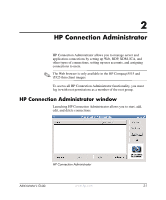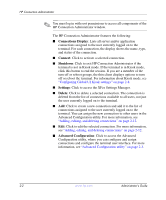HP t5515 Administrator's Guide: Linux-based HP Compaq t5125, t5515, t5525 Thin - Page 22
Configuring user connections, User Connections, Primary, Persistent, Prompt
 |
View all HP t5515 manuals
Add to My Manuals
Save this manual to your list of manuals |
Page 22 highlights
HP Connection Administrator ■ Add: Click to create a new connection and add it to the list of available connections in the current user's connection list. For more information, see "Adding, editing, and deleting connections" on page 2-12. ■ Edit: Click to edit a selected connection. For more information, see "Adding, editing, and deleting connections" on page 2-12. Configuring user connections The User Connections area displays all connections currently assigned to the user selected from the drop-down list at the top of the window. Select a user from the list and use the following features to configure connections for the user: ■ Name: Displays the name of the connection. You cannot change the connection name. ■ Type: Displays the type of connection (Web, RDP, XDM, ICA, or other). You cannot change the connection type from this column. ■ Primary: Select to designate a connection as primary. The thin client attempts secondary connections if the primary connection fails. If more than one secondary connection is associated with a primary connection, the thin client prioritizes the secondary connections starting with the first connection in the group. ■ Auto: Select to designate whether a user is automatically logged on when HP Connection Administrator starts up. To prevent a user from being logged on that is set to auto logon, press the left Shift key as soon as the log in screen displays. ■ Persistent: Select to designate whether the system will attempt to reconnect when a connection fails. You can only make primary connections persistent. ■ Prompt: Select to configure the system to determine whether a user is still using the thin client after a group of connections fails. Clear this check box to allow the system to continue to cycle through the connections in the group. ✎ The user must quit the current session to disable automatic connection. 2-4 www.hp.com Administrator's Guide