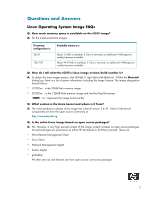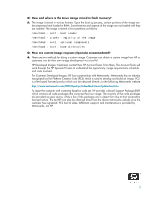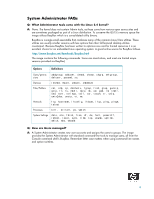HP t5515 Inside the t5515 Thin Client Linux: FAQs
HP t5515 - Thin Client Manual
 |
View all HP t5515 manuals
Add to My Manuals
Save this manual to your list of manuals |
HP t5515 manual content summary:
- HP t5515 | Inside the t5515 Thin Client Linux: FAQs - Page 1
Inside the t5515 Thin Client Linux: FAQs Questions and Answers 2 Linux Operating System Image FAQs 2 System Administrator FAQs 4 Localization/Keyboard FAQs 11 Modem and Network Card Configuration 15 Manageability 18 Browser FAQs 20 Printing FAQs 21 Warranty and Support FAQs 25 For more - HP t5515 | Inside the t5515 Thin Client Linux: FAQs - Page 2
128/128 Available memory is: About 1-2 MB is available; if Citrix is removed, an additional 4 MB (approximately) becomes available. About 44-45 MB is available; if Citrix is removed, an additional 4 MB (approximately) becomes available. Q: How do I tell what the t5515's Linux image version/build - HP t5515 | Inside the t5515 Thin Client Linux: FAQs - Page 3
/hpthinclient.htm To assist the customer with a starting baseline code set, HP provides a Board Support Package (BSP) which contains all code packages that comprise the Linux image. The majority of the code packages are provided as open source, while a few of the packages are in object form due to - HP t5515 | Inside the t5515 Thin Client Linux: FAQs - Page 4
packaged as part of a Linux distribution. To conserve the t5515's memory space the image utilizes BusyBox which is a downloads/BusyBox.html The image contains the following commands. Some are stand alone, and most are limited scope versions provided via BusyBox) Options Definitions Users - HP t5515 | Inside the t5515 Thin Client Linux: FAQs - Page 5
group GROUP Create a system user (ignored) Do not assign a password (logins still possible via ssh) Do not create the home directory Q: How are Groups created using BusyBox? A: The System Administrator uses the command addgroup to create a new group on the t5515. The list of defined groups - HP t5515 | Inside the t5515 Thin Client Linux: FAQs - Page 6
this t5515 does not include a utility similar to usermod. As a result, this requires the System Administrator to edit the passwd file and change the user's group 's read, write, and execute permissions for all users and groups on the system. Under Linux permissions, these are in three groups; owner, - HP t5515 | Inside the t5515 Thin Client Linux: FAQs - Page 7
the automatic log on feature enabled for another user, they need to press the left shift key during the boot up process to enable the log on window. Q: What is the default Hostname for the t5515? A: The default hostname from the factory consists of the letters HP followed by the MAC address of the - HP t5515 | Inside the t5515 Thin Client Linux: FAQs - Page 8
preferred method is to use UTC rather than local time. The t5515 has several date and time management options available. Q: How do you configure the system hardware clock? A: The first step is to set the system hardware clock using the BIOS setup utility to your local date and time. To do this - HP t5515 | Inside the t5515 Thin Client Linux: FAQs - Page 9
The hardware clock is kept in local time Q: Is the Atomic Clock supported for accurate time synchronization within the t5515 image? A: By default, the image contains NTP. Setting the time protocol synchronization to a service such as the US Dept of Commerce's National Bureau of Standards can be - HP t5515 | Inside the t5515 Thin Client Linux: FAQs - Page 10
t5515? A: The t5515 supports the physical storage device known as a Disk On Key (DOK). Like all storage devices, the DOK must be attached to the existing directory on the t5515 command (mkdir /mnt/ dok). 2. Install the DOK device driver (insmod usb-storage). 3. Mount the DOK to the sda1 device - HP t5515 | Inside the t5515 Thin Client Linux: FAQs - Page 11
keyboards supported in the image? A: Yes, there are numerous country locale keyboards supported. The default setting is International Euro keyboard. The User Interface is English only, regardless of locale keyboard. Q: Are there country locale keyboard limitations? A: Yes. The t5515 supports a large - HP t5515 | Inside the t5515 Thin Client Linux: FAQs - Page 12
other keys. • Italian language support for the Citrix ICA program keys. • Portuguese language support for the Citrix ICA keys. • Turkish language support for the Rdesktop and • Latin American language support for the Rdesktop and other keys. • Norwegian language support for the Citrix ICA program - HP t5515 | Inside the t5515 Thin Client Linux: FAQs - Page 13
current session and displays the login dialog. If the client is set to auto space logon, the auto logon screen dialog and requests the password for the user that locked the screen. Ctrl the Mozilla browser for HP Help. (available only for the L3ST20xx 128MB flash memory image) Alt + F2 Launches - HP t5515 | Inside the t5515 Thin Client Linux: FAQs - Page 14
process stops and the dialog waits for a user name and password. Full screen X Terminal: Press and hold F3 during the boot process to prevent the launch of the Linux desktop GUI and display a full screen action No action No action Invokes the BIOS Setup utility during the boot process. No action 14 - HP t5515 | Inside the t5515 Thin Client Linux: FAQs - Page 15
you cannot manage this device using the applet. Q: What Wireless NICs are supported? A: The t5515 does not currently provide any driver support for any wireless network interface card. Q: How is network management handled in the t5515? A: Various utility commands are provided in BusyBox to manage - HP t5515 | Inside the t5515 Thin Client Linux: FAQs - Page 16
modem and related aspects? A: A System Administrator can setup and configure a serial modem to allow a user to remotely connect to a terminal server using the t5515. The following is a list of configuration instructions: Determing Recognized Serial Ports To determine the recognized serial ports, the - HP t5515 | Inside the t5515 Thin Client Linux: FAQs - Page 17
: chmod +x /etc/ppp/ chat-options 6. To configure the modem login with a default username and password edit the /etc/ppp/ options file vi options. 7. Add two lines with the following information: user domain\\my_username password my_password 8. Save and exit the options file. 9. Now execute the pppd - HP t5515 | Inside the t5515 Thin Client Linux: FAQs - Page 18
are the steps to capture and deploy an image on the t5515? A: The t5515 supports the Linux version of the Altiris Remote Management Client. Altiris management software allows the System Administrator to remotely capture and deploy Linux images. The Altiris "Rdeployt" tool, a text-base utility, is - HP t5515 | Inside the t5515 Thin Client Linux: FAQs - Page 19
button. 9. At this point, drag and drop this job to any t5515 Linux to deploy an image. Q: How can an image be restored locally? A: An image can be restored locally using DOK or USB CD-ROM. Instructions for this procedure are available on the HP Compaq Thin Client t5515 Linux Image Softpaq. 19 - HP t5515 | Inside the t5515 Thin Client Linux: FAQs - Page 20
Mozilla browser on a t5515? A: Yes. These are highlighted as follows. • Mail Client: Keep mail on the server and not on the client. Otherwise, the client's free memory space will quickly get used up for mail storage. • Users: Dependent on the number of users and preferences associated with - HP t5515 | Inside the t5515 Thin Client Linux: FAQs - Page 21
the print services are activate. • Verification of Print Spooler: The checkpc program is used to make sure that the spool directo- ries and files used by "LPRng" have the correct permissions and are in place. By default, checkpc will check permissions and report if there are any problems. You should - HP t5515 | Inside the t5515 Thin Client Linux: FAQs - Page 22
:lf=/var/spool/lpd/Printer2/log: \ :af=/var/spool/lpd/Printer2/acct: \ :if=/usr/libexec/filters/lpf: \ :cm=lpdfilter drv=upp method=auto color=auto: \ :sh: \ :sf: \ :fq: Sample Network Printer Printcap file: This file is a sample network printcap file. # change the rm=@< - HP t5515 | Inside the t5515 Thin Client Linux: FAQs - Page 23
printer name in the second edit box, (for example, NP10). Then click Next. 4. Enter a name in Naming of Printing, (for example, "abcd"). The default value for Do Local Filtering should be checked. Leave it unchanged. 5. Click the Test Printing button. Q: What are the steps to configure a printer - HP t5515 | Inside the t5515 Thin Client Linux: FAQs - Page 24
:fq 2. Type: /etc/init.d/lpd restart 3. Use lpr to print a file. (for example, lpr /etc/fstab). For Local USB printer 1. Open the console, and create file /etc/printcap with the following contents: lp :filter=/usr/libexec/filters/lpf :lp=/dev/usb/lp0 :mx=0 :rw :sd=/var/spool/lpd/%P :sh :sf :fq 2. - HP t5515 | Inside the t5515 Thin Client Linux: FAQs - Page 25
packages and are not supported by HP. For more information http://h18004.www1.hp.com/products/thinclients/t5515/ © 2004 Microsoft, MS-DOS, Windows, and Windows NT are trademarks of Microsoft Corporation in the U.S. and other countries.© 2004 Hewlett-Packard Development Company , L.P.The information

1
Inside the t5515 Thin Client Linux: FAQs
Questions and Answers . . . . . . . . . . . . . . . . . . . . . . . . . . . . . . . . . . . . . . . . . . . . . . . . . . . .2
Linux Operating System Image FAQs . . . . . . . . . . . . . . . . . . . . . . . . . . . . . . . . . . . . . . . .2
System Administrator FAQs
. . . . . . . . . . . . . . . . . . . . . . . . . . . . . . . . . . . . . . . . . . . . . .4
Localization/Keyboard FAQs . . . . . . . . . . . . . . . . . . . . . . . . . . . . . . . . . . . . . . . . . . . .11
Modem and Network Card Configuration
. . . . . . . . . . . . . . . . . . . . . . . . . . . . . . . . . . .15
Manageability
. . . . . . . . . . . . . . . . . . . . . . . . . . . . . . . . . . . . . . . . . . . . . . . . . . . . . .18
Browser FAQs
. . . . . . . . . . . . . . . . . . . . . . . . . . . . . . . . . . . . . . . . . . . . . . . . . . . . . .20
Printing FAQs . . . . . . . . . . . . . . . . . . . . . . . . . . . . . . . . . . . . . . . . . . . . . . . . . . . . . . .21
Warranty and Support FAQs
. . . . . . . . . . . . . . . . . . . . . . . . . . . . . . . . . . . . . . . . . . . .25
For more information . . . . . . . . . . . . . . . . . . . . . . . . . . . . . . . . . . . . . . . . . . . . . . . . . .25