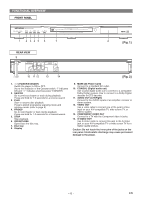Hitachi DV-P543U Owners Guide - Page 11
Fast Forward / Reverse Search, Slow Forward / Slow Reverse, Track Search, Title / Search,
 |
View all Hitachi DV-P543U manuals
Add to My Manuals
Save this manual to your list of manuals |
Page 11 highlights
PLAYING A DISC • The resume playback takes a little longer to take place compared to the normal playback. • The resume information stays on even when the power is turned off. Fast Forward / Reverse Search DVD CD MP3 1 During playback, press g or h repeatedly to select the required forward or reverse speed. • For DVDs, fast forward or reverse search speed is different depending on the disc. Approximate speed is 1(x2),2(x8),3(x50),4(x100). • For Audio CDs, the approximate speed is x16. • For MP3, the approximate speed is x8. • If you are using SKIP/FR or FF/SKIP on the front panel, press and hold it for more than 1.5 sec (the longer you hold it, the faster the speed will be). When you reach the desired speed, release the button. 2 To return to normal playback, press PLAY. Slow Forward / Slow Reverse DVD 1 During playback, press PAUSE/STEP. 2 Press g or h . • Slow motion playback will begin and sound will be muted. 3 Press g or h repeatedly to select the required speed. • Slow forward or reverse speed is different depending on the disc. Approximate speed is 1(1/16),2(1/8),3(1/2). • If you are using SKIP/FR or FF/SKIP on the front panel, press and hold it for more than 1.5 sec (the longer you hold it, the slower the speed will be). When you reach the desired speed, release the button. 4 To return to normal playback, press PLAY. NOTE: • Set STILL MODE to FIELD on the Display menu, if pictures in the slow playback mode are blurred. (refer to page 15) Zoom DVD The Zoom function allows you to enlarge the video image and to pan through the enlarged image. 1 Press ZOOM during playback. • Playback will continue. 2 Press ZOOM repeatedly to select the required zoom factor: x2, x4 or OFF. 3 Use Arrow ( L/ K/ B/ s ) to move the zoomed picture across the screen. 4 To exit zoom mode, press ZOOM. NOTES: • Zooming function does not work while disc menu is shown. • x4 zoom is not available on some discs. Track Search CD MP3 There are three ways to begin playback of an Audio CD at a specific Track. Using the Numerical buttons 1 Press numerical buttons to enter the desired Track number. • Playback will start at the selected track. • For single digit tracks (1-9), press a single number (eg. track 3, press 3). • To play track 26, press +10, 2, 6 on the numerical button. Using the SEARCH MODE 1 Press SEARCH MODE. • The Track search display appears. 2 Within 30 seconds, select a desired track number using numerical buttons. For single digits press "0" first. • Playback will start at the selected track. Using the SKIP H G During playback, press SKIP G to move to the next track. Press it repeatedly to skip subsequent tracks. Press SKIP H to go back to the beginning of the current track. Press it repeatedly to go to the previous tracks. • Track number will appear briefly on the front display panel. • If any SKIP is pressed while the playback is paused, the playback will be paused again after skipping to the next track. NOTE: • SKIP H G are not available when playback is stopped. Title / Chapter Search DVD 1 Press SEARCH MODE once for the Chapter search, twice for the Title search during playback. 2 Enter the desired chapter/title number using numerical but- /2 tons. Time Search DVD CD 1 During playback, press SEARCH MODE three times (CD: twice) to display the Time search on the TV screen. 2 Within 30 seconds, enter a desired disc time using numerical buttons. • Playback will start at the specified time. • Press CLEAR to erase the incorrect input. NOTE: • When there is no need to enter a number, "0" appears automatically. For example, "0:0_:_ _" appears in the Time Search display if the total time of the disc is less than 10 minutes. - 11 - EN