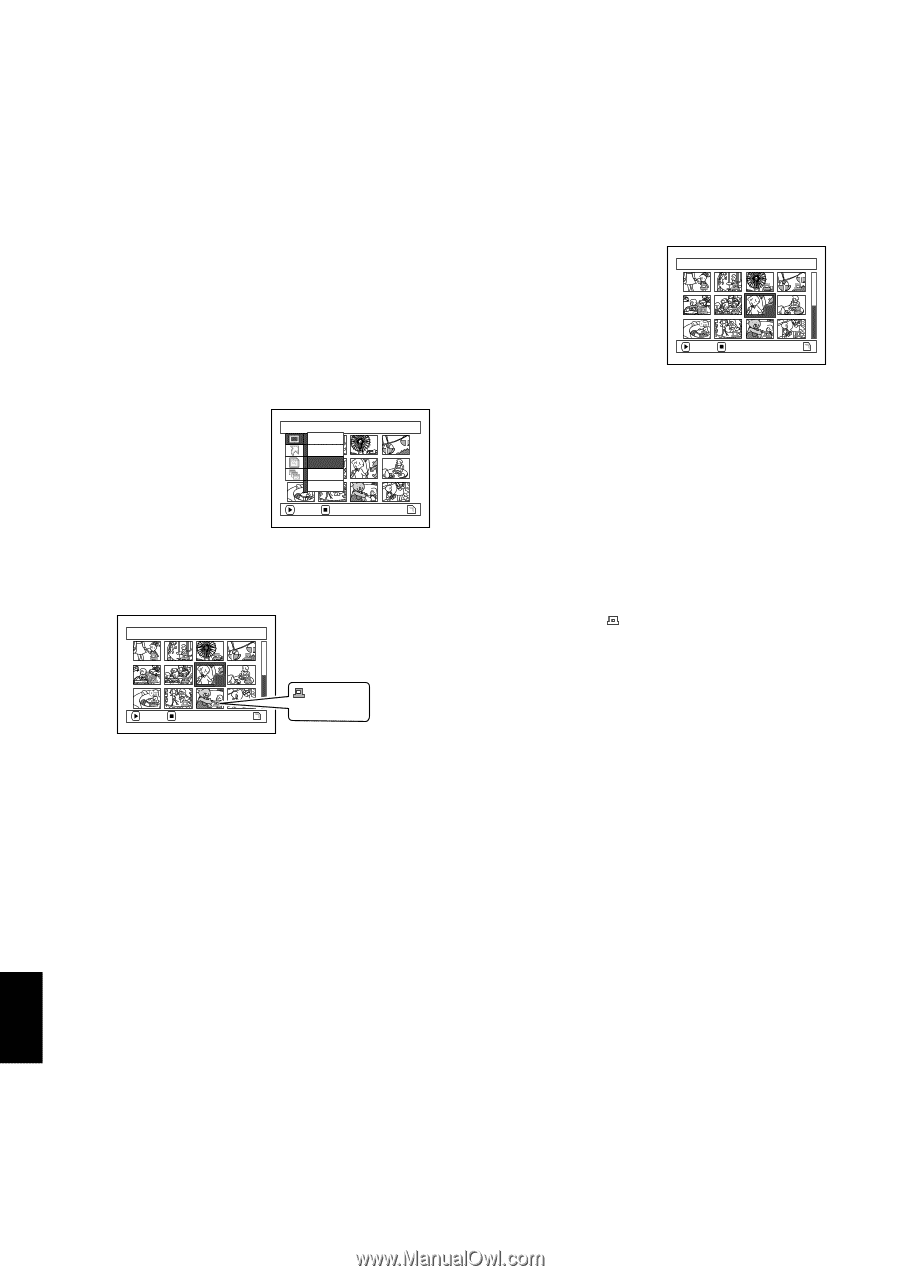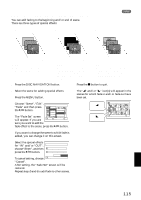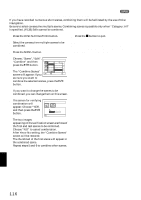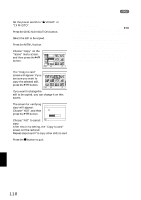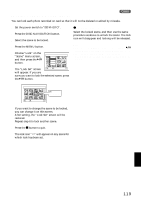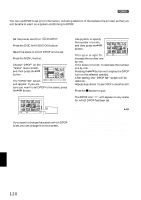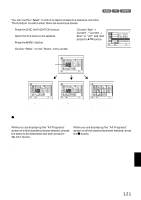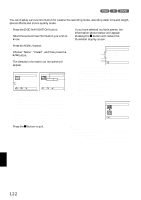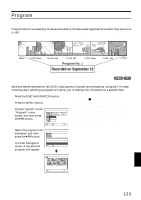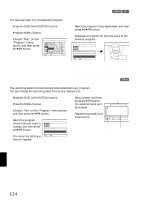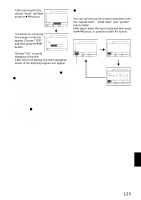Hitachi DZ-MV550A Owners Guide - Page 120
Designating Scenes To Be Printed Dpof
 |
View all Hitachi DZ-MV550A manuals
Add to My Manuals
Save this manual to your list of manuals |
Page 120 highlights
DESIGNATING SCENES TO BE PRINTED (DPOF) 3 You can use DPOF to set print information, including selection of the scenes to be printed, so that you will be able to use it on a system conforming to DPOF. Note: DPOF stands for digital print order format. DPOF is used to ask a print lab to print recorded stills. 1 Set the power switch to "P PHOTO". 2 Press the DISC NAVIGATION button. 3 Select the scene to which DPOF is to be set. 4 Press the MENU button. 5 Choose "DPOF" on the "Scene" menu screen, and then press the A button. Scene De l e t e Lock DPOF Se l ect Det a i l 6 The "DPOF Set" screen ENTER RETURN will appear: If you are sure you want to set DPOF to the scene, press the A button. 7 Use joystick to specify the number of prints, and then press the A button: DPOF Se t 7/ 19 3 Tilt it up or to right: To ENTER EX I T increase the number one by one. Tilt it down or to left: To decrease the number one by one. Pressing the A button will display the DPOF icon on the selected scene(s). After setting, the "DPOF Set" screen will be restored. Repeat steps 6 and 7 to set DPOF to another still. 8 Press the C button to quit. DPOF Se t 7/ 19 The DPOF icon " " will appear on any scene for which DPOF has been set. 6 ENTER EXIT DPOF icon If you want to change the scene to which DPOF is set, you can change it on this screen. Note: • If you press the MENU button before pressing the A button in step 6, the submenu screen will appear. (P.112) • You can also select multiple photos (P.108). • If you specify the number after selecting multiple stills, the same specified number will be set to all those stills. • Up to 99 prints can be set for one scene. The maximum number of settable prints on one card is 999. • This DVD video camera/recorder may not recognize DPOF that has been set on another device: Always set the DPOF on this DVD video camera/recorder. English 120