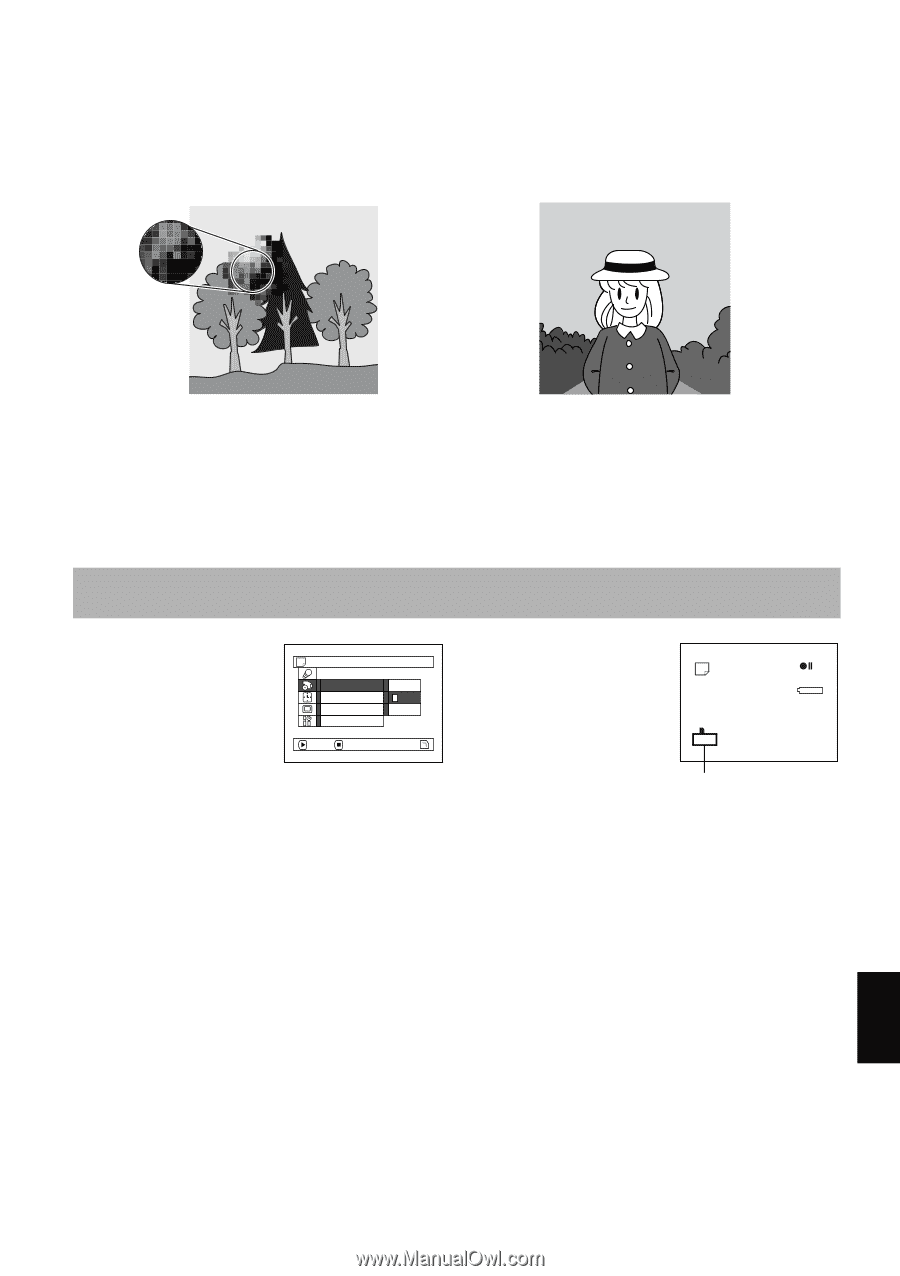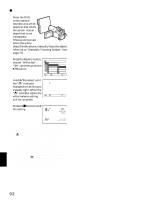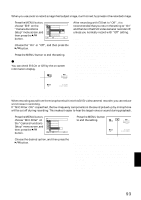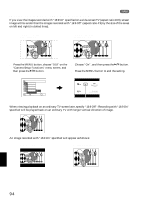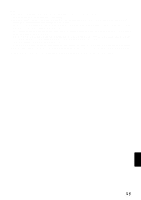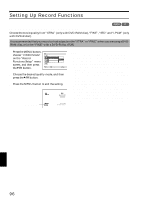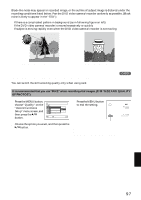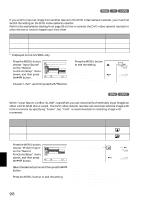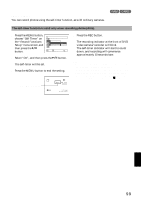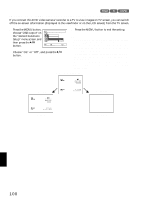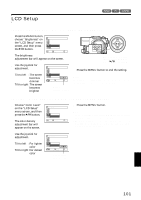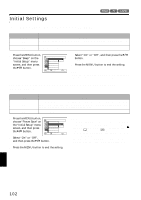Hitachi DZ-MV550A Owners Guide - Page 97
Switching Quality Of Still Image Quality
 |
View all Hitachi DZ-MV550A manuals
Add to My Manuals
Save this manual to your list of manuals |
Page 97 highlights
Block-like noise may appear in recorded image, or the outline of subject image is distored under the recording conditions listed below: Pan the DVD video camera/recorder as slowly as possible. (Block noise is likely to appear in the "STD"): • If there is a complicated pattern in background (as in following figure on left) • If the DVD video camera/recorder is moved excessively or quickly • If subject is moving rapidly even when the DVD video camera/recorder is not moving (Image when block-like noise occurs) (Image without block-like noise) SWITCHING QUALITY OF STILL IMAGE (QUALITY) You can switch the still recording quality only when using card. 3 It is recommended that you use "FINE" when recording vital images. (P. 30 "SIZE AND QUALITY OF PHOTOS") 1 Press the MENU button, choose "Quality" on the "Record Functions Setup" menu screen, and then press the A button. Record Func t i ons Setup Quality Input Source Se l f T i mer OSD Ou t p u t FINE NORM ECO ENTER RETURN 2 Choose the option you want, and then press the A button. 3 Press the MENU button to end the setting. REM 9 9 9 NORM 8 : 0 0 AM 9 / 3 0 / 2 00 4 Still recording quality Note: The still quality setting will be stored in memory even when the DVD video camera/recorder is turned off. English 97