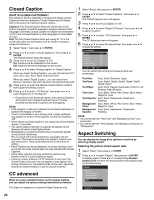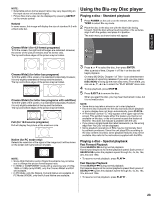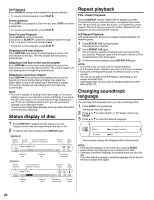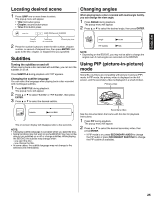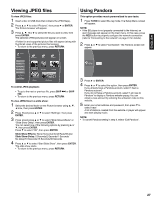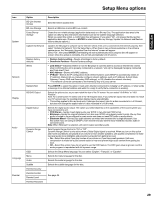Hitachi L32BD304 Owners Guide - Page 25
Locating desired scene, Subtitles, Changing angles, Using PIP picture-in-picture
 |
View all Hitachi L32BD304 manuals
Add to My Manuals
Save this manual to your list of manuals |
Page 25 highlights
ENGLISH Locating desired scene 1 Press JUMP one or more times to select: The popup menu will appear. • Title: first button press • Chapter: second button press • Time: third button press Changing angles When playing back a disc recorded with multi-angle facility, you can change the view angle. 1 Press ANGLE during playback. The popup menu will appear. 2 Press C or D to select the desired angle, then press ENTER. Time to Jump to Total time of current title Current play time 2 Press the number buttons to enter the title number, chapter number, or amount of elapsed time, then press ENTER. Unit goes to the title, chapter, or elapsed time you specified. Subtitles Turning the subtitles on and off When playing back a disc recorded with subtitles, you can turn the subtitles on or off. Press SUBTITLE during playback until "Off" appears. Changing the subtitle language You can select the language when playing back a disc recorded with multilingual subtitles. 1 Press SUBTITLE during playback. The popup menu will appear. 2 Press C or D to select "Subtitle" or "PIP Subtitle", then press ENTER. 3 Press C or D to select the desired subtitle. 01/05 PIP Subtitle N/A NOTE: • Depending on the BD/DVD, you may not be able to change the angles even if multi-angles are recorded on the BD/DVD. Using PIP (picture-in-picture) mode Some Blu-ray Discs are compatible with picture-in-picture (PIP) mode. In PIP mode, the primary video is displayed on the full screen, and the secondary video is displayed in a small window. Primary video Subtitle 01/06 ENG The on-screen display will disappear after a few seconds. NOTE: • Changing subtitle language is canceled when you eject the disc. • Some functions may not work on some BD/DVD.You may not be able to turn subtitles on or off or change subtitles. While playing the BD/DVD, the subtitle may change when: - you eject the disc. - you change the title. • In some cases, the subtitle language may not change to the selected one immediately. Secondary video See the documentation that came with the disc for playback instructions. 1 Press PIP during playback. The popup menu will appear. 2 Press C or D to select the desired secondary video, then press ENTER. • If PIP mode is on, press SECONDARY AUDIO to change the PIP audio or press SECONDARY SUBTITLE to change the PIP subtitle (if available). 25