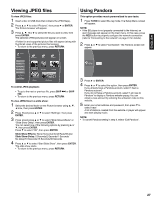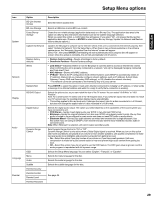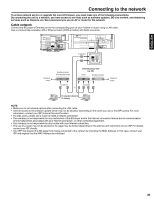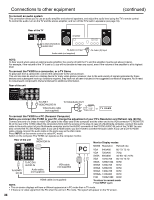Hitachi L32BD304 Owners Guide - Page 31
Connecting to the network - firmware
 |
View all Hitachi L32BD304 manuals
Add to My Manuals
Save this manual to your list of manuals |
Page 31 highlights
ENGLISH Connecting to the network To access network service or upgrade the current firmware, you must make one of the following connections. By connecting the unit to a network, you have access to services such as software updates, BD-Live content, and streaming services such as Pandora, etc. We recommend you use an AP or router for the network. Cable network Connect the BD player's Ethernet port to the corresponding port on your modem or router using a LAN cable. Use a commercially available LAN or Ethernet cable (CAT5 or better) with RJ45 connector. To LAN port Broadband service Broadband modem (with integrated router) To LAN port Or Connecting using a router (e.g. DSL) Router Broadband modem To LAN port Broadband service PC connection to Router for PC streaming NOTE: • Make sure to set network options after connecting the LAN cable. • Internet access to the software update server may not be allowed, depending on the router you use or the ISP's policy. For more information, contact your ISP (Internet Service Provider). • For DSL users, please use a router to make a network connection. • Our company is not responsible for any malfunction of the BD player and/or the Internet connection feature due to communication errors/malfunctions associated with your Internet connection, or other connected equipment. • Our company is not responsible for any trouble with your Internet connection. • The use of a router may not be allowed or its usage may be limited depending on the policies and restrictions of your ISP. For details, contact your ISP directly. • Your ISP may prevent this BD player from being connected to the network by checking the MAC Address. In that case, contact your ISP and request that the MAC Address be initialized. 31