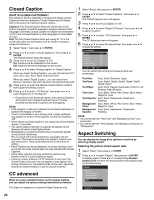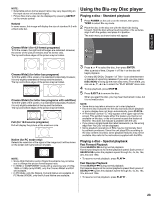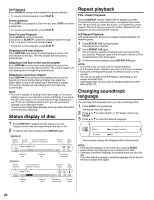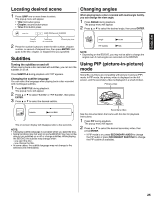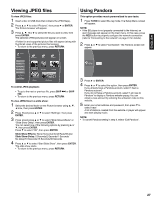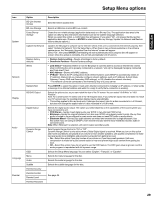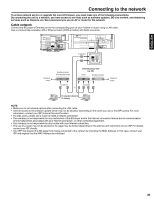Hitachi L32BD304 Owners Guide - Page 26
MP3/WMA/JPEG and, Audio CD playback, Playing audio files
 |
View all Hitachi L32BD304 manuals
Add to My Manuals
Save this manual to your list of manuals |
Page 26 highlights
MP3/WMA/JPEG and Audio CD playback This player can play back MP3/WMA/JPEG-data which has been recorded on CD-R or CD-RW. To produce MP3/WMA/ JPEG-data, you need a Windows-PC with CD-ROM drive and MP3/WMA/JPEG-encoding software (not supplied). The Apple-HFS-System cannot be played. MP3/WMA/JPEG CD information Limitations on MP3/WMA/JPEG CD playback • MP3/WMA/JPEG CD is the disc that is standardized by ISO9660, its file name must include 3-digit extension letters, "mp3", "wma", "jpg". • The directory and file names of MP3/WMA/JPEG CD must correspond to ISO standardized files. • This unit can read 2046 files per directory. If one directory has more than 2046 files, it reads up to 2046 files, the remaining files will be omitted. • MP3/WMA CDs cannot be used for playback for the purpose of recording. • It may take more than one minute for this unit to read MP3/ WMA/JPEG files depending on its structure. • Music recorded by "Joliet Recording Specification" can be played back. • The music files recorded by "Hierarchical File System" (HFS) cannot be played. • The unit can play back baseline and progressive JPEG files. Notes on MP3/WMA/JPEG files To play back MP3/WMA/JPEG CD in the recorded order, 1. Use MP3/WMA/JPEG software that records data alphabetically or numerically. 2. Name each file including a two-digit or three-digit number (e.g. "01" "02" or "001" "002"). 3. Refrain from making too many sub-folders. CAUTION: • Some MP3/WMA/JPEG CDs cannot be played back depending on the recording conditions. • The CD-R/RW that has no music data or non-MP3/WMA/JPEG files cannot be played back. Preparing the BD player for music/photo playback If you will be viewing photos and/or listening to music burned onto a data disc, insert the disc. If you will be viewing photos and/or listening to music stored in a USB drive, you must turn off the TV before inserting the USB drive. After inserting the USB drive, turn the TV on. NOTE: • Inserting/removing a USB drive during playback may corrupt the data on the USB drive. NOTE: • At least one available media type must be in the unit for the menu to appear. CAUTION: • Compatible USB drives are flash memory. Some USB drives may not be recognized correctly. We do not guarantee compatibility with all mass storage devices and assumes no responsibility for any loss of data that may occur with a device connected to the unit. To select the playback source: 1 To turn on the unit, press POWER. 2 Insert a disc or USB drive. A file type selection screen will appear. When both (disc and USB drive) are inserted, select the desired source, then press ENTER. Playing audio files To play audio files: 1 Insert a disc or USB drive that contains an MP3 or WMA file(s). 2 Press C or D to select "Music", then press A or ENTER. The Music browser will appear. 3 Press C, D, B or A to select the file you want to play, then press ENTER. The selected file plays and the information on the file appears. Once a song starts playing, playback status will appear, showing the File, Title, Artist, Album, Album name (if available) and playback duration. Pressing RETURN cause the status information to disappear and return to the Music browser. To play individual audio files, navigate through the files and folders, select the desired file, then press ENTER. To control MP3 or WMA playback: • To pause playback, press PAUSE 4. • To stop playback, press STOP 3. • To fast forward or fast reverse, press SEARCH 9 (forward) or SEARCH8 (reverse). • Within four seconds of starting playback of a file, press SKIP 6 to go to the previous file. After four seconds of playback, press SKIP6 to go to the beginning of the file and press SKIP 6 again to go to the previous file. Each press of SKIP 7 skips the current file and plays to the next file. • To return to the previous menu, press RETURN. When a data disc or USB drive containing picture and audio files is inserted into the BD player, the menu screen displays icons indicating the files or that music or picture files are available for playback, as shown below: 26 Settings Connected Music Pictures PANDORA® internet radio