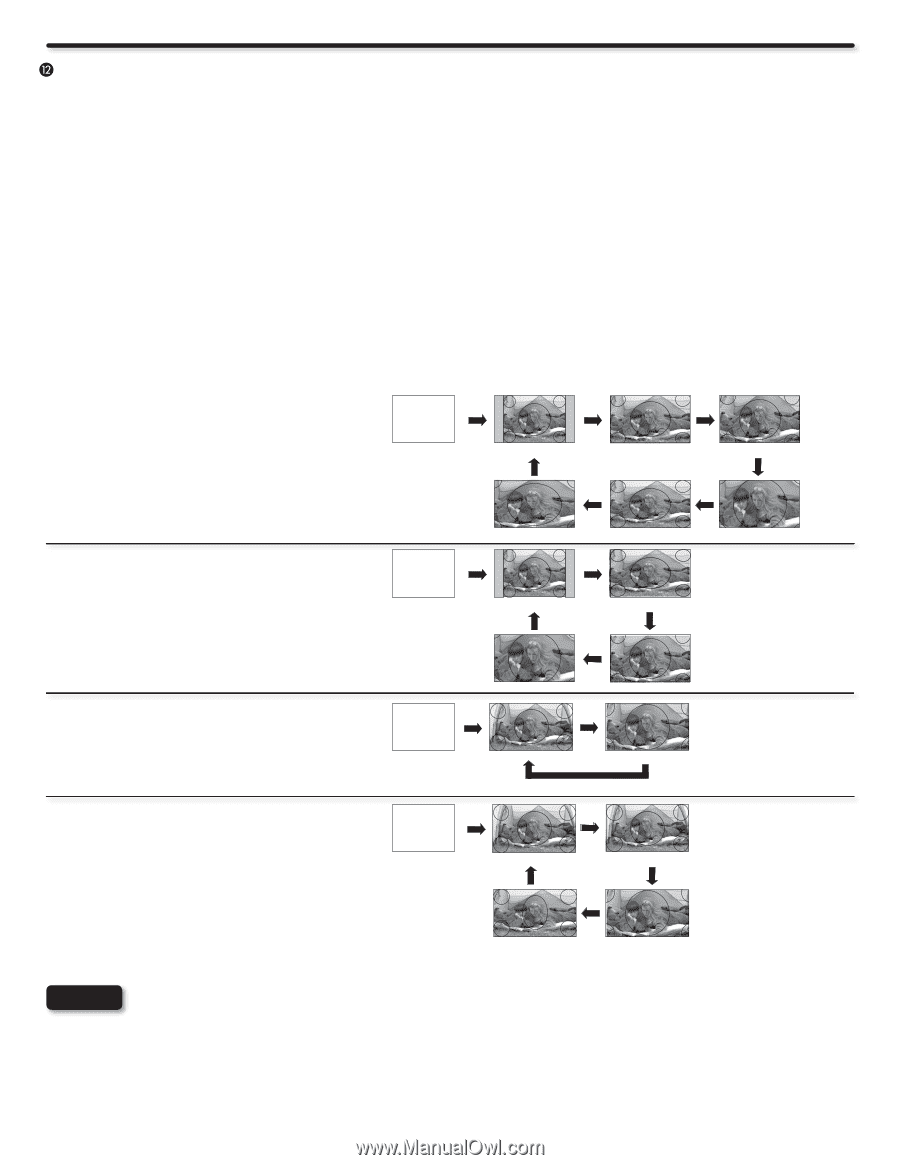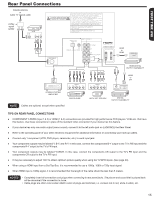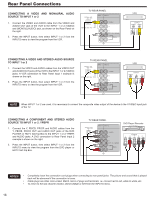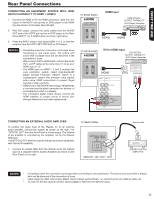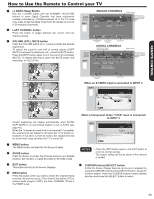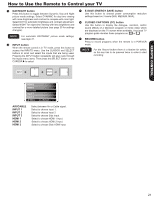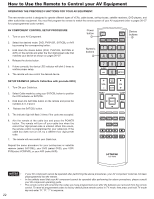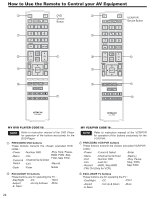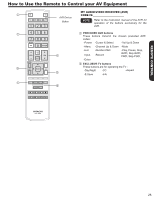Hitachi P50A402 Owners Guide - Page 20
Standard, 3 Expanded, 3 Zoom1/zoom2, 9 Standard 1, 9 Standard 2, 9 Zoom, Aspect Button
 |
UPC - 050585127043
View all Hitachi P50A402 manuals
Add to My Manuals
Save this manual to your list of manuals |
Page 20 highlights
How to Use the Remote to Control your TV ASPECT button Press this button to quickly change the picture format ASPECT ratio. Depending on the input signal format received, the picture format ratio allows you to adjust the images through the following options. For Automatic aspect ratio adjustment depending on the input signal to fill the screen please refer to Auto Aspect function on page 31. 4:3 STANDARD Use this aspect mode to display conventional (4:3) images. Side panels (gray areas) are placed to the left and right of the image to preserve the original aspect ratio of the source. Note: Use this mode for only 15% of your total viewing time to prevent uneven aging of the phosphors. Phosphors in the lighted area of the picture will age more rapidly than the gray areas. 4:3 EXPANDED Use this aspect mode to display conventional (4:3) sources by linearly increasing image expansion from the center towards the edges of the display area in order to fill it. 16:9 STANDARD 1 Use this aspect mode to display 16:9 sources like HDTV and DVD's preserving the original 16:9 aspect ratio showing 95% of the size. 16:9 STANDARD 2 Use this aspect mode to display 16:9 sources like HDTV and DVD's preserving the original 16:9 aspect ratio showing 100% of the size. 16:9 ZOOM Use this aspect to Zoom-in once while in 16:9 aspect. 4:3 ZOOM1/ZOOM2 Use these aspect modes to zoom in on conventional (4:3) sources. • Antenna-Analog Channel • S-Video/Video Input (Auto Aspect: Off) • HDMI-480i/480p Input (Auto Aspect: Off) • Component-480i/480p Input (Auto Aspect: Off) IMAGE INPUT 4:3 STANDARD 4:3 EXPANDED 4:3 ZOOM1 16:9 ZOOM 16:9 STANDARD1 4:3 ZOOM2 • Antenna-Digital Channel (4:3) • S-Video/Video 4:3/Letter Input (Auto Aspect: On) • HDMI-480i/480p 4:3/Letter Input (Auto Aspect: On) • Component-480i/480p 4:3/Letter Input (Auto Aspect: On) • S-Video/Video 16:9 Input (Auto Aspect: On) • HDMI-480i/480p 16:9 Input (Auto Aspect: On) • Component-480i/480p 16:9 Input (Auto Aspect: On) • Antenna-Digital Channel (16:9) • HDMI-720p/1080i/1080p Input • Component-720p/1080i Input IMAGE INPUT 4:3 STANDARD 4:3 ZOOM2 IMAGE INPUT 16:9 STANDARD IMAGE INPUT 16:9 STANDARD 1 4:3 EXPANDED 4:3 ZOOM1 16:9 ZOOM 16:9 STANDARD2 4:3 EXPANDED 16:9 ZOOM NOTES • Each input has a memory for the Aspect setting. Changing the aspect on one input will not affect the aspect settings on other inputs. • Vertical position adjustments are directly available when you choose 4:3 EXPANDED/ZOOM1/ZOOM2 or 16:9 ZOOM aspect style (see also page 31). • When displaying 16:9 STANDARD 2 it may appear lines at the edge of the picture this is normal operation of the TV. • See page 58 for Aspect availability according to signal format in use. 20