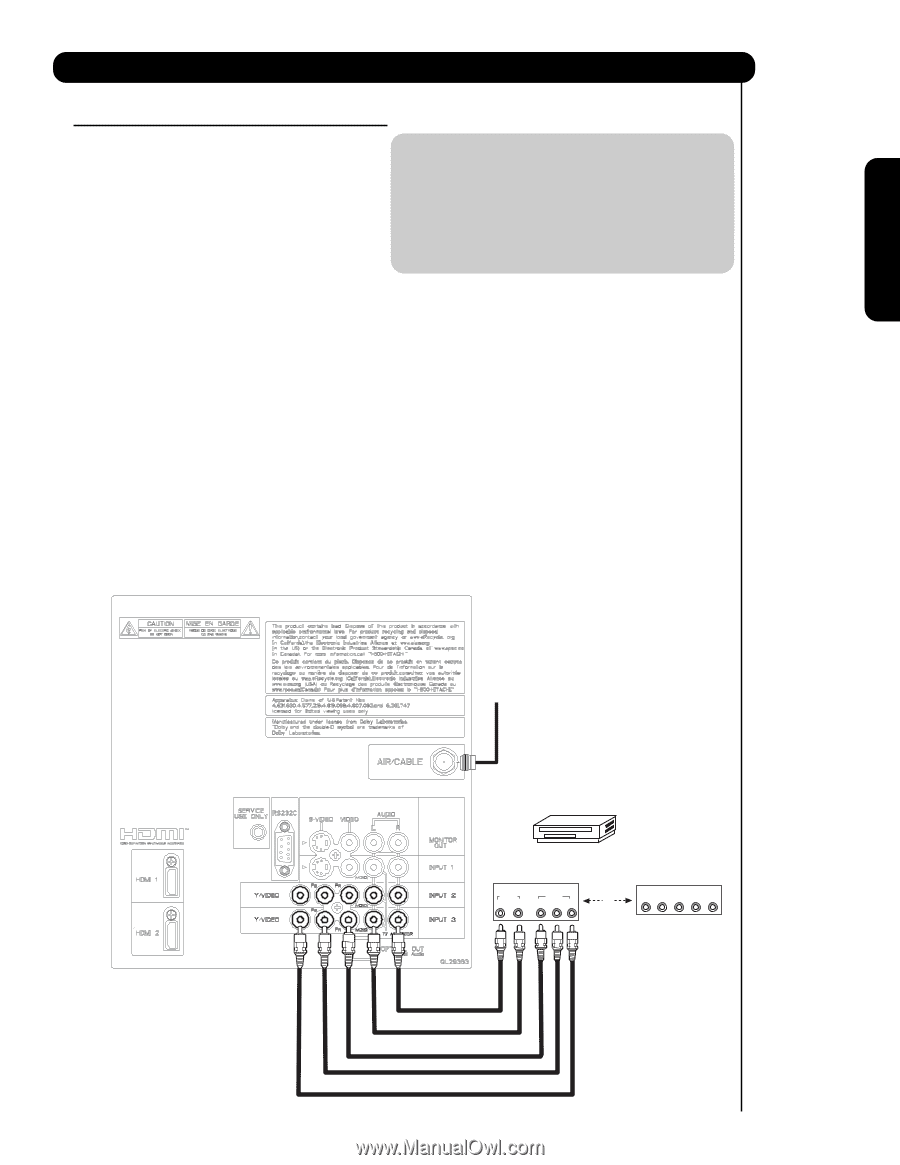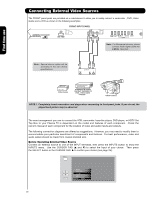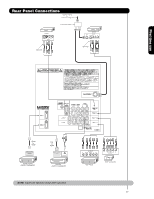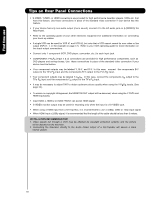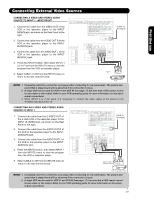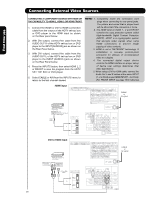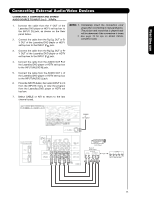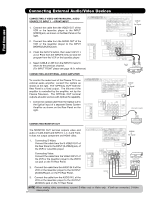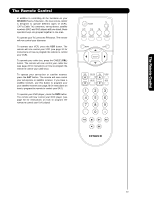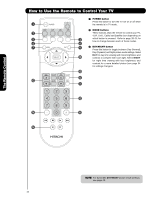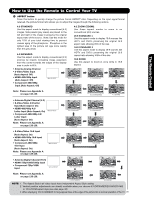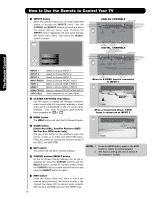Hitachi P50H401 Owners Guide - Page 21
Connecting External Audio/Video Devices
 |
View all Hitachi P50H401 manuals
Add to My Manuals
Save this manual to your list of manuals |
Page 21 highlights
First time use Connecting External Audio/Video Devices CONNECTING A COMPONENT AND STEREO AUDIO SOURCE TO INPUT 2 or 3 :Y-PBPR. 1. Connect the cable from the Y OUT of the Laserdisc/DVD player or HDTV set top box to the INPUT (Y) jack, as shown on the Rear panel below. 2. Connect the cable from the PB/CB OUT or BY OUT of the Laserdisc/DVD player or HDTV set top box to the INPUT (PB) jack. 3. Connect the cable from the PR/CR OUT or RY OUT of the Laserdisc/DVD player or HDTV set top box to the INPUT (PR) jack. 4. Connect the cable from the AUDIO OUT R of the Laserdisc/DVD player or HDTV set top box to the INPUT (AUDIO/R) jack. NOTE: 1. Completely insert the connection cord plugs when connecting to rear panel jacks. The picture and sound that is played back will be abnormal if the connection is loose. 2. See page 18 for tips on REAR PANEL CONNECTIONS. 5. Connect the cable from the AUDIO OUT L of the Laserdisc/DVD player or HDTV set top box to the INPUT (AUDIO/L) jack. 6. Press the INPUTS button, then select INPUT 2 or 3 from the INPUTS menu to view the program from the Laserdisc/DVD player or HDTV set top box. 7. Select CABLE or AIR to return to the last channel tuned. CABLE or Air signal DVD Player Back of DVD Player OUTPUT AUDIO RL VIDEO PR/CR PB/CB Y OR OUTPUT L R Y PB PR HDTV Set-Top Box 21