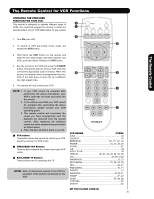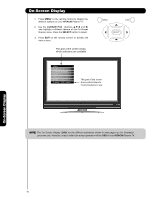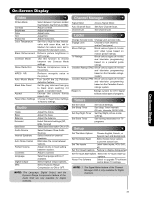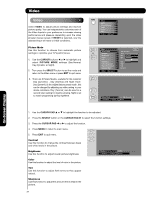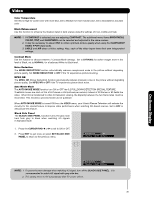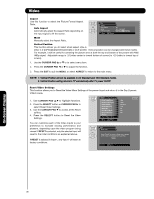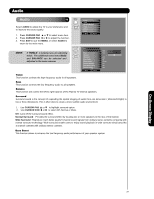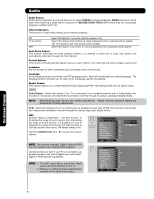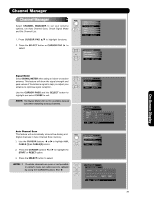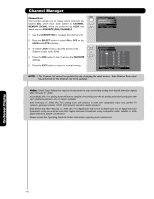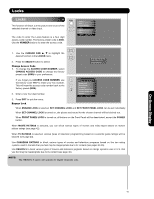Hitachi P50H401 Owners Guide - Page 36
Cursor Pad
 |
View all Hitachi P50H401 manuals
Add to My Manuals
Save this manual to your list of manuals |
Page 36 highlights
Video Aspect Use this function to select the Picture Format Aspect Ratio. Auto Aspect Automatically adjust the Aspect Ratio depending on the input signal to fill the screen. Video Aspect OR Auto Aspect : On Mode 16:9 Standard1 Vertical Position : 0 Move SEL Return Mode M anually select the Aspect Ratio. Vertical Position This function allows you to select when aspect style is either 4:3 EXPANDED/ZOOM1/ZOOM2 or 16:9 ZOOM. Vertical position can be changed with these modes. For example, it will be useful for centering the picture area at both the top and bottom of the picture with 480i/ /480p signal. Adjustable range is -10 (video center is toward bottom of screen) to +10 (video is toward top of screen). 1. Use the CURSOR PAD ̆ or ̄ to to select menu item. 2. Press the CURSOR PAD ̇ or ̈ to adjust the function. 3. Press the EXIT to quit the MENU, or select ASPECT to return to the main menu. NOTE: 1. Vertical Position will not be available in 4:3 Standard and 16:9 Standard modes. 2. Vertical Position setting returns to "0" automatically after TV power On/Off. Reset Video Settings This function allows you to Reset the Video Menu Settings of the present input and return it to the Day-Dynamic VIDEO mode. 1. Use CURSOR PAD ̆,̄ to highlight functions. 2. Press the SELECT button or CURSOR PAD ̈ to select Reset Video Settings. 3. Use the CURSOR PAD ̄ to access at the Reset softkey. 4. Press the SELECT button to Reset the Video Settings. You can customize each of the Video Inputs to your preference to increase viewing performance and pleasure, depending upon the video program being viewed. If RESET is selected, only the selected Input will reset to the initial conditions as explained above. If RESET is selected in Input 1, only Input 1 will return to factory conditions. Video Color Temperature Black Enhancement Contrast Mode Noise Reduction MPEG NR Auto Movie Mode Black Side Panel Aspect Reset Video Settings Move SEL Return High High Dynamic Low Off Off Off Cable Video Reset Video OR Select "Reset" to return to Video menu settings on this Input to the original factory settings. Reset Move SEL Return On-Screen Display 36