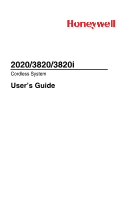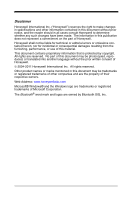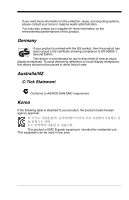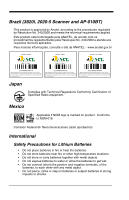Honeywell 2020-5B User Guide
Honeywell 2020-5B Manual
 |
View all Honeywell 2020-5B manuals
Add to My Manuals
Save this manual to your list of manuals |
Honeywell 2020-5B manual content summary:
- Honeywell 2020-5B | User Guide - Page 1
2020/3820/3820i Cordless System User's Guide ™ - Honeywell 2020-5B | User Guide - Page 2
determine whether any such changes have been made. The information in this publication does not represent a commitment on the part of Honeywell. Honeywell shall not be liable for technical or editorial errors or omissions contained herein; nor for incidental or consequential damages resulting from - Honeywell 2020-5B | User Guide - Page 3
modifications made to this equipment not expressly approved by Honeywell may void the FCC authorization to operate this equipment. Use only shielded data cables with this system. This unit has been tested with cables less than 3 meters. Cables greater than 3 meters may not meet class B performance - Honeywell 2020-5B | User Guide - Page 4
Imaging & Mobility Europe BV International Inc. Nijverheidsweg 9-13 5627 BT Eindhoven The Netherlands Honeywell shall not be liable for use of our product with equipment (i.e., power supplies, personal computers, etc.) that is not CE marked and does not comply with the Low Voltage Directive - Honeywell 2020-5B | User Guide - Page 5
If you need more information on the collection, reuse, and recycling systems, please contact your local or regional waste administration. You may also contact your supplier for more information on the environmental performances of this product. Germany If your product is marked with the GS symbol, - Honeywell 2020-5B | User Guide - Page 6
Brazil (3820i, 2020-5 Scanner and AP-010BT) This product is approved by Anatel, according técnicos aplicados. Para maiores informações, consulte o site da ANATEL - www.anatel.gov.br Modelo: 2020-5 Modelo: 3820i Modelo: AP-010BT 1881-11-7084 1880-11-7084 0921-11-6583 (01)07898927490119 " - Honeywell 2020-5B | User Guide - Page 7
to the recycle program for batteries as directed by the governing agency for the country where the batteries are to be discarded. LED Safety Statement Scanner LEDs have been tested and classified as "EXEMPT RISK GROUP" to the standard: IEC 62471:2006. Radio Technology Class II CB Scheme Certified to - Honeywell 2020-5B | User Guide - Page 8
Required Safety Labels Scanner Compliance Label locations Item Number, Serial Number and Revision Information location - Honeywell 2020-5B | User Guide - Page 9
Base Compliance Label locations Item Number, Serial Number and Revision Information location - Honeywell 2020-5B | User Guide - Page 10
- Honeywell 2020-5B | User Guide - Page 11
This Manual 1-1 Unpacking the System 1-1 Models 1-1 Cordless System: Main Components 1-2 About the Battery 1-2 Proper Disposal of the Battery 1-3 Base Charge Mode 1-4 Linking Image Scanner to Base 1-5 Image Scanner Modes 1-5 Unlinking the Image Scanner 1-5 Single Image Scanner Operation - Honeywell 2020-5B | User Guide - Page 12
2020 LED Sequences and Their Meaning 1-15 Basic Operation of the Cordless System 1-16 System Conditions 1-17 Communication Between the Cordless System and the Host 1-18 Connecting the Base When Powered Base with Serial Wedge 1-26 Chapter 2 - Terminal Interfaces Terminal ID 2-1 Supported - Honeywell 2020-5B | User Guide - Page 13
Connecting the Base with RS-232 Serial Port 2-8 RS-232 Baud Rate 2-9 RS-232 Word Length: 3-3 User-Specified Good Read Delay 3-3 Image Scanner Trigger Modes 3-3 Manual/Serial Trigger, Low Power 3-3 Automatic Trigger 3-5 Presentation Mode 3-5 Hands Free Time-Out 3-6 Reread Delay 3-6 User- - Honeywell 2020-5B | User Guide - Page 14
Output Sequence Overview 3-10 Output Sequence Editor 3-11 Require Output Sequence 3-11 Multiple Symbols 3-13 No Read 3-14 Video Reverse 3-14 Chapter 4 - Data Editing Prefix/Suffix Overview 4-1 To Add a Prefix or Suffix 4-1 To Clear One or All Prefixes or Suffixes 4-2 To Add a Carriage - Honeywell 2020-5B | User Guide - Page 15
Message Length 6-2 Codabar 6-3 Codabar Start/Stop Characters 6-3 Codabar Check Character 6-3 Codabar Concatenation 6-4 Codabar Message Length 6-5 Code 39 6-5 Code 39 Start/Stop Characters 6-5 Code 39 Check Character 6-6 Code 39 Message Length 6-6 Code 39 Append 6-7 Code 32 Pharmaceutical - Honeywell 2020-5B | User Guide - Page 16
UPC A 6-18 UPC A Check Digit 6-18 UPC A Number System 6-19 UPC A Addenda 6-19 UPC A Addenda Required 6-19 UPC A Addenda Separator 6-20 UPC-A/EAN-13 with Extended Coupon Code 6-20 UPC E0 and UPC E1 6-21 UPC E0 and UPC E1 Expand 6-21 UPC E0 and UPC E1 Addenda Required 6-21 UPC E0 and UPC E1 - Honeywell 2020-5B | User Guide - Page 17
8 - Utilities To Add a Test Code I.D. Prefix to All Symbologies..... 8-1 Reset Image Scanner 8-1 Show Software Revision 8-1 Show Data Format 8-1 Image Scanner Report 8-2 Image Scanner Address 8-2 Base Address 8-2 Resetting the Standard Product Default Settings: Current Application Work Group - Honeywell 2020-5B | User Guide - Page 18
11-1 3820i Product Specifications 11-2 2020-5BE Product Specifications 11-3 2020-CBE Product Specifications 11-4 Chapter 12 - Maintenance Maintenance 12-1 Cleaning the Device 12-1 Inspecting Cords and Connectors 12-1 Replacing the 2020 Interface Cable 12-2 Troubleshooting Base 12-2 viii - Honeywell 2020-5B | User Guide - Page 19
Chapter 13 - Customer Support Product Service and Repair 13-1 Online Product Service and Repair Assistance... 13-2 Limited Warranty 13-2 Appendix A - Reference Charts Symbology Chart A-1 Code Page Mapping of Printed bar codes A-6 Appendix B - Minimizing Bluetooth/ISM Band Network - Honeywell 2020-5B | User Guide - Page 20
x - Honeywell 2020-5B | User Guide - Page 21
Started About This Manual This manual contains information to help you set up, operate, and program the cordless system. Product specifications, connector pinouts, a troubleshooting guide, and customer support information are also provided. Honeywell bar code image scanners are factory programmed - Honeywell 2020-5B | User Guide - Page 22
in Handle About the Battery We recommend use of Hand Held Products Li-ion battery backs. Use ! of any non-Hand Held Products battery may result in damage not covered by the warranty. Power is supplied to the cordless image scanner by a rechargeable battery that is integrated in the image - Honeywell 2020-5B | User Guide - Page 23
serviceable parts in the battery. • Keep the base connected to power when the host is not in use. • Replace a defective battery immediately since it could damage the image scanner it to Honeywell International Inc. or an authorized service center for inspection. Refer to Customer Support on page 13 - Honeywell 2020-5B | User Guide - Page 24
for the circuitry to work. There are three conditions during which power can be supplied to the base: Condition 1:9VDC power supply connected to the barrel connector Condition 2:12VDC host power source only Condition 3:5VDC host power source only The chart below describes each selection by condition - Honeywell 2020-5B | User Guide - Page 25
to one base. Image Scanner* Green LED Red LED 2020 Base *3820 shown 1. Provide power to the base. 2. Place the 3820/3820i into the base. The image scanner and base link. 3. To determine if your cordless system is set up correctly, scan one of the sample bar codes in the back of this manual. If - Honeywell 2020-5B | User Guide - Page 26
establishes a new link and the old image scanner is unlinked. Each time an image scanner is placed into the base, it becomes the linked image scanner; the old image scanner is unlinked. Open Link Mode (Single Image Scanner) Override Locked Image Scanner If you need to replace a broken or lost image - Honeywell 2020-5B | User Guide - Page 27
name for a 3820, for example, is "3820". If you have more than one 3820s linked to a base, the first image scanner that is linked to the base receives commands addressed using this name. Changing Image Scanner Name - Serially If you wish to change the name, you may change it via a serial command - Honeywell 2020-5B | User Guide - Page 28
bar code below and scan a number for the image scanner name. For example, if you had 7 image scanners to one base, scan the bar code below with the first image scanner, scan the 1 bar code on the Programming Chart inside the back cover of this manual and scan Save. Then scan the Reset bar code - Honeywell 2020-5B | User Guide - Page 29
is updated with the latest settings from the base for its work group. The image scanner also receives menu setting changes processed by the base. If an image scanner is removed from one base and placed into another base, it will be updated with the new base settings for whatever work group that the - Honeywell 2020-5B | User Guide - Page 30
Application Work Group Selection This programming selection allows you to assign an image scanner to a work group by scanning the bar code below. You may then program the settings (e.g., beeper volume, prefix/suffix, data formatter) that your application requires. * - Honeywell 2020-5B | User Guide - Page 31
(*) on the programming pages). Note: Scanning this bar code also causes both the image scanner and the base to perform a reset and become unlinked. Refer to "Linking Image Scanner to Base" on page 1-5 for additional information. Standard Product Default Settings: Current Application Group Note: If - Honeywell 2020-5B | User Guide - Page 32
instructions supplied with your Bluetooth device to locate the image scanner and connect to it. If you go out of range with your image scanner, the image scanner automatically reconnects to the Bluetooth device. If you want to relink to the 2020 base the back cover of this manual. Scan Save to save - Honeywell 2020-5B | User Guide - Page 33
digit (0-7) bar code and the Save bar code on the Programming Chart inside the back cover of this manual. Default = 0. Set the sound type to fit your application. Base Alarm Type Image Scanner Alarm Type Data Accumulation Mode Scan the bar codes below to turn data accumulation (batch) mode on and - Honeywell 2020-5B | User Guide - Page 34
is ideal; however, longer delays may be programmed. Contact Technical Support (page 15-1) for additional information. * Batch Mode Transmit Delay Off The 3820/3820i contains LEDs on the top of the unit to indicate its power up, communication, and battery status. Simply stated, red LED = error; - Honeywell 2020-5B | User Guide - Page 35
3 beeps 2 beeps 3 beeps Battery low Successful communication or linking Failed communication Successful menu change Unsuccessful menu change 2020 LED Sequences and Their Meaning The base contains a red LED that indicates the status of the unit and verifies its communication with the host system - Honeywell 2020-5B | User Guide - Page 36
(occurs approx. every 30 sec- its own Bluetooth radio onds) Note: Charging only occurs with external power applied to the 2020 or 12 volt Host power. Charge Condition Image Scanner inserted into base >80% charged 30% to 80% charged - Honeywell 2020-5B | User Guide - Page 37
, performing software activities (parameter menuing, visual indicator support, low battery indication), and data translation required for the host system. The RF communication module performs the data exchange between the image scanner and the base. System Conditions The components of the cordless - Honeywell 2020-5B | User Guide - Page 38
sent to the base, the image scanner issues an error indication. You must then check to see if the scanned data was received by the host system. 1) Good Read 3) Base sends data to host 2) ACK from base Connecting the Base When Powered by Host (Keyboard Wedge) A base can be connected between - Honeywell 2020-5B | User Guide - Page 39
operation by scanning a bar code from the Sample Symbols in the back of this manual. Note: Without using the 9-volt external, power supply, the base only uses enough power from the host to operate the interface. The image scanner's battery is not charged when in this mode. Using the 9-volt, external - Honeywell 2020-5B | User Guide - Page 40
(indicated by an asterisk (*) on the programming pages). Note: Scanning this bar code also causes both the image scanner and the base to perform a reset and become unlinked. Refer to "Linking Image Scanner to Base" on page 1-5 for additional information. Standard Product Default Settings 1 - 20 - Honeywell 2020-5B | User Guide - Page 41
bar codes provide instant image scanner set up for commonly used interfaces. Note: After you scan one of the codes, power cycle the host terminal to format as indicated below. It also changes the trigger mode to manual. Option Baud Rate Data Format Setting 115,200 bps 8 data bits, no parity bit, - Honeywell 2020-5B | User Guide - Page 42
If you want to change the terminal ID only, without changing any other image scanner settings, please refer to Terminal ID on page 2-1.) Wand Emulation (Code 39 9B, or 17. Note: After scanning one of these codes, you must power cycle the cash register. IBM 4683 Port 5B Interface IBM 4683 Port 9B - Honeywell 2020-5B | User Guide - Page 43
USB port of a computer. 1. Connect the appropriate interface cable to the base and to the computer. Make sure the cables are secured in the wireways in the bottom of the base and that the base sits flat on a horizontal surface. 2. Program the base for the USB interface by scanning the appropriate - Honeywell 2020-5B | User Guide - Page 44
USB programming and technical information, refer to Honeywell "USB Application Note," available at www.honeywellaidc.com Note: Without using the 9-volt external, power supply, the base only uses enough power from the host to operate the interface. The image scanner's battery is not charged when in - Honeywell 2020-5B | User Guide - Page 45
bar code Image Scanner USB Com Port Emulation Scan the following code to program the 3820/3820i to emulate a regular RS232-based Com Port. If you are using a Microsoft® Windows® PC, you will need to download a driver from the Honeywell website (www.honeywellaidc.com). The driver will use the next - Honeywell 2020-5B | User Guide - Page 46
levels to wedge into an RS-232 serial network. Use only 2020 serial wedge cables to prevent damage to the base. Refer to Connecting the Base with RS-232 Serial Port on page 2-8 to set the baud rate and communications protocol. 1. Turn off power to the computer. 2. Disconnect the existing serial - Honeywell 2020-5B | User Guide - Page 47
two screws. 6. Plug the power supply barrel connector to the base, and plug the power supply into the AC source. 7. Once the base has been fully connected, power up the computer. To set up the serial wedge terminal ID, use the serial terminal ID 050 and follow the instructions on page 2-1. Make sure - Honeywell 2020-5B | User Guide - Page 48
1 - 28 - Honeywell 2020-5B | User Guide - Page 49
back cover of this manual, then Save. If you make an error while scanning the digits (before scanning Save), scan the Discard code on the Programming Chart, scan the Terminal ID bar code, scan the digits, and the Save code again. Note: The default interface for the 2020-5BE is Keyboard Wedge (Term - Honeywell 2020-5B | User Guide - Page 50
Supported Terminals Terminal DEC DEC Esprit Heath Zenith HP IBM IBM IBM IBM 102 key 3196, 3197, 3476, 3477, 3486, 3482, 3488 3180 3180 data entry keyboard PC & Workstation USB Hand Held Scanner USB Tabletop Scanner 360 CSE, 340, 750 365, 755CV 2676D, 2677C, 2677D 9271 IIS 98XX Series M19, M200 M240, - Honeywell 2020-5B | User Guide - Page 51
Supported Terminals Terminal Model(s) Terminal ID Telex 122 key USB PC 1191,1192, 1471, 1472, 1476, 1477, 1482, 1483 046 124** 125** 130 131** 061 064 * Default for 2020-5BE. **It is best to use the Plug and Play bar codes, beginning on page 1-24 to program these interfaces, rather than - Honeywell 2020-5B | User Guide - Page 52
Country Scan the appropriate country code below to program the keyboard for your country. As a general rule, the following characters are supported, but need special care for countries other than the United States * United States Brazil Czech Republic Finland (Sweden) Germany/Austria Hungary - Honeywell 2020-5B | User Guide - Page 53
Keyboard Country (continued) Italy Netherlands (Dutch) Poland Romania SCS Spain Switzerland (German) Turkey Q Latin America Norway Portugal Russia Slovakia Sweden Turkey F U.K. 2 - 5 - Honeywell 2020-5B | User Guide - Page 54
you do not have an external keyboard (IBM AT or equivalent). Emulate External Keyboard Note: After scanning the Emulate External Keyboard bar code, you must power cycle your computer. 2 - 6 - Honeywell 2020-5B | User Guide - Page 55
Keyboard Function Relationships, page 7-1 for CTRL+ ASCII Values. Default = Off Control + ASCII Mode On * Control + ASCII Mode Off Turbo Mode: The image scanner sends characters to a terminal faster. If the terminal drops characters, do not use Turbo Mode. Default = Off Turbo Mode On * Turbo Mode - Honeywell 2020-5B | User Guide - Page 56
the connector to the port. 4. Plug the power supply barrel connector to the base, and plug the power supply into the AC source. 5. Once the base has been fully connected, power up the computer. All communication parameters between the image scanner and terminal must match for correct data transfer - Honeywell 2020-5B | User Guide - Page 57
the terminal at the specified rate. The host terminal must be set for the same baud rate as the image scanner. Default = 115,200. 300 1200 4800 19200 600 2400 9600 38400 57,600 * 115,200 RS-232 Word Length: Data Bits, Stop Bits, and Parity - Honeywell 2020-5B | User Guide - Page 58
Odd 8 Data, 1 Stop, Parity Odd * 8 Data, 1 Stop, Parity None RS-232 Handshaking RS-232 Handshaking allows control of data transmission from the image scanner using software commands from the host device. CTS/RTS operates in mode 2. When this feature is turned Off, no data flow control is used - Honeywell 2020-5B | User Guide - Page 59
software must be capable of interpreting the bar code data, make decisions based on the data content, and send out appropriate escape commands to the source image scanner. Escape commands are addressed to the source image scanner via "Application Work Groups." Once a command is sent, all image - Honeywell 2020-5B | User Guide - Page 60
is suspended until 1) a valid escape string is received from the host system (via the base) or 2) the image scanner "times out." • Once condition 1 or 2 above has been met, the image scanner is ready to scan again, and the process repeats. Time out is indicated by three rapid beeps at the same - Honeywell 2020-5B | User Guide - Page 61
2020 Host Escape Commands Command a b 1 2 3 4 5 6 7 8 decode and communication to host. Indicate as unsuccessful decode and communication to host. 1) Good Read 2) Base sends data to host 4) ACK: Base to Image Scanner 3) ACK: Host to - Honeywell 2020-5B | User Guide - Page 62
refer to Wand Emulation Plug & Play on page 1-22 for further information. In Wand Emulation mode, the image scanner decodes the bar code then sends data in the same format as a wand scanner. The Code 39 Format converts all symbologies to Code 39. The Same Code Format transmits UPC, EAN, Code 128 - Honeywell 2020-5B | User Guide - Page 63
bars high. Default = Black High. * Black High White High Wand Emulation Idle The idle describes the state of the image scanner when no data is being transmitted. When in Wand Emulation mode, you must set the image scanner's idle state to match the idle state for the device to which the image - Honeywell 2020-5B | User Guide - Page 64
Wand Emulation Data Block Size This transmits the data in smaller blocks to prevent buffer overflow. Default = 40. 20 * 40 60 80 Wand Emulation Delay Between Blocks This sets the delay time between data blocks. Default = 50ms. 5ms * 50ms 150ms 500ms Wand Emulation Overall Checksum When this option - Honeywell 2020-5B | User Guide - Page 65
3 Output Image Scanner Functions Good Read Indicators Beeper - Good Read The beeper may be programmed On or Off in Good Read Off Beeper Volume - Good Read The beeper volume codes modify the volume of the beep the image scanner emits on a good read. Default = Medium. Low High * Medium Off 3 - 1 - Honeywell 2020-5B | User Guide - Page 66
(4200 Hz) Beeper Duration - Good Read The beeper duration codes modify the length of the beep the image scanner emits on a good read. Default = Normal. * Normal Beep Short Beep LED - Good Read The LED Chart inside the back cover of this manual. Default = One. Number of Beeps/LED Flashes 3 - 2 - Honeywell 2020-5B | User Guide - Page 67
) by scanning digits from the inside back cover, then scanning Save. User-Specified Good Read Delay Image Scanner Trigger Modes Manual/Serial Trigger, Low Power You can activate the image scanner either by pressing the trigger, or using a serial trigger command (see "Trigger Commands" on page 10 - Honeywell 2020-5B | User Guide - Page 68
on the Programming Chart inside the back cover, then scanning Save. Default = 30,000 ms. Read Time-Out Image Scanner Power Time-Out Timer Note: The Image Scanner Power Time-out Timer option only applies to Manual/ Serial Trigger. When there is no activity within a specified time period, the image - Honeywell 2020-5B | User Guide - Page 69
If there are no trigger pulls during the "image scanner power time-out timer" interval, the image scanner goes into power down mode. Whenever the trigger is enabled, the "image scanner power time-out timer" is reset. If the image scanner is placed in the 2020 cradle and the battery is in the process - Honeywell 2020-5B | User Guide - Page 70
Presentation Modes are referred to as "hands free" modes. If the image scanner's trigger is pulled when using a hands free mode, the image scanner changes to manual trigger mode. You can set the time the image scanner should remain in manual trigger mode by setting the Hands Free Time-Out. Once the - Honeywell 2020-5B | User Guide - Page 71
code must be within the window to be decoded or output by the image scanner. To change the left or right edge of the centering window, scan Centering to shift the centering window using digits on the inside back cover of this manual. Scan Save. Default Centering = 40% for Left, 60% for Right. - Honeywell 2020-5B | User Guide - Page 72
be disabled. For example, you may be using the imager in a retail setting to read UPC symbols, but have occasional need to read a code on a drivers license. Since some licenses have a Code 39 symbol as well as the PDF417 symbol, you can use Preferred Symbology to specify that the PDF417 symbol - Honeywell 2020-5B | User Guide - Page 73
High Priority Symbology To specify the high priority symbology, scan the High Priority Symbology bar code below. On the Symbology Chart on page A-1, find the symbology you want to set as high priority. Locate the Hex value for that symbology and scan the 2 digit hex value from the Programming Chart - Honeywell 2020-5B | User Guide - Page 74
bar codes are scanned. Reading the Default Sequence symbol programs the image scanner to the Universal values, shown below. These are the defaults. Be digit hex value from the Programming Chart inside the back cover of this manual. 3. Length Specify what length (up to 9999 characters) of data output - Honeywell 2020-5B | User Guide - Page 75
an output sequence is Required, all output data must conform to an edited sequence or the image scanner will not transmit the output data to the host device. When it's On/Not Required, the image scanner will attempt to get the output data to conform to an edited sequence, but if it - Honeywell 2020-5B | User Guide - Page 76
Output Sequence Example In this example, you are scanning Code 93, Code 128, and Code 39 bar codes, but you want the image scanner to output Code 39 1st, Code 128 2nd, and Code 93 3rd, as shown below. Note: Code 93 must be enabled to use this example. A - - Honeywell 2020-5B | User Guide - Page 77
When this programming selection is turned On, it allows you to read multiple symbols with a single pull of the image scanner's trigger. If you press and hold the trigger, aiming the image scanner at a series of symbols, it reads unique symbols once, beeping (if turned on) for each read. The image - Honeywell 2020-5B | User Guide - Page 78
No Read With No Read turned On, the image scanner sends an "NR" to the host if you pull and release the hex code for the No Read symbol is 9C. Video Reverse Video Reverse is used to allow the image scanner to read bar codes that are inverted. The "Off" bar code below is an example of this type - Honeywell 2020-5B | User Guide - Page 79
Code 128, Code ID is "j" and Hex ID is "6A". Step 3. Scan the 2 hex digits from the Programming Chart inside the back cover of this manual or scan 9, 9 for all symbologies. 4 - 1 - Honeywell 2020-5B | User Guide - Page 80
Conversion Chart (Code Page 1252) on page A-4, for the CR (carriage return). Step 5. Scan 0, D from the Programming Chart inside the back cover of this manual. Step 6. Scan Save, or scan Discard to exit without saving. To Clear One or All Prefixes or Suffixes: You can clear a single prefix or suffix - Honeywell 2020-5B | User Guide - Page 81
Step 3. Scan the 2 digit hex value from the Programming Chart inside the back cover of this manual or scan 9, 9 for all symbologies. Your change is automatically saved. To Add a Carriage Return Suffix to All Symbologies Scan the following bar code if you - Honeywell 2020-5B | User Guide - Page 82
the function code to the terminal. Charts of these function codes are provided in Supported Interface Keys starting on page 7-3. When the image scanner is in keyboard wedge mode, the scan code is converted to a key code before it is transmitted. Default = Enable. * Enable Disable Intercharacter - Honeywell 2020-5B | User Guide - Page 83
set the number of steps to 0. Scan the SAVE bar code using the Programming Chart inside the back cover of this manual. Note: Intercharacter delays are not supported in USB serial emulation. User Specified Intercharacter Delay An intercharacter delay of up to 495 milliseconds may be placed after the - Honeywell 2020-5B | User Guide - Page 84
bar code, then set the number of steps to 0. Scan the SAVE bar code using the Programming Chart inside the back cover of this manual. Intermessage Delay An intermessage delay of up to 495 milliseconds may be placed between each scan transmission. Scan the Intermessage Delay bar code below, then - Honeywell 2020-5B | User Guide - Page 85
one bar code has been read, the image scanner reverts to the primary data format. See page Programming Chart inside the back cover of this manual. If you are programming an alternate format, programming. Step 3. Terminal Type Refer to the Supported Terminals Chart (page 2-2) and locate the Terminal - Honeywell 2020-5B | User Guide - Page 86
digit hex value from the Programming Chart inside the back cover of this manual. Step 5. Length Specify what length (up to 9999 characters) of data alternate format you are clearing. Scan the Terminal Type (refer to the Supported Terminals Chart on page 2-2), Code I.D. (refer to the Symbology Chart - Honeywell 2020-5B | User Guide - Page 87
ASCII Conversion Chart (Code Page 1252) on page A-4, and nn is the numeric value (00-99) for the number of times it should be sent.) E9 Send all but the last "nn" characters, starting from the current cursor position. Syntax = E9nn (nn is the numeric value (00-99) for the number of characters that - Honeywell 2020-5B | User Guide - Page 88
ters to be replaced and xx2 defines replacement characters, continuing through zz1 and zz2. E5 Terminates character replacement. Syntax = E5. FE Compare character in current cursor position to the character "xx." If characters are equal, increment cursor. If characters are not equal, no format match - Honeywell 2020-5B | User Guide - Page 89
an alternate format numbered 1, 2, or 3. An alternate format is initiated by scanning one of the 3 alternate format bar codes below. The image scanner will scan the next bar code, formatting the data with the selected alternate format, then revert immediately to the primary format. Alternate Data - Honeywell 2020-5B | User Guide - Page 90
5 - 6 - Honeywell 2020-5B | User Guide - Page 91
UPC E1 • GS1 DataBar Limited All Symbologies If you want to decode all the symbologies allowable for your image scanner, scan the All Symbologies On code. If on the other hand, you want to decode only a particular symbology, scan All Symbologies Off followed by the On symbol for that particular - Honeywell 2020-5B | User Guide - Page 92
of the scanned bar code doesn't match the valid reading length, the image scanner will issue an error beep. You may wish to set the same value for minimum and Chart inside the back cover of this manual. The minimum and maximum lengths and the defaults are included with the respective symbologies. 6 - - Honeywell 2020-5B | User Guide - Page 93
= Don't Transmit. Transmit * Don't Transmit Codabar Check Character Codabar check characters are created using different "modulos." You can program the image scanner to read only Codabar bar codes with Modulo 16 check characters. Default = No Check Character. No Check Character indicates that the - Honeywell 2020-5B | User Guide - Page 94
Validate Modulo 16, but Don't Transmit Validate Modulo 16 and Transmit Codabar Concatenation Codabar supports symbol concatenation. When you enable concatenation, the image scanner looks for a Codabar symbol having a "D" start character, adjacent to a symbol having a "D" stop character. In - Honeywell 2020-5B | User Guide - Page 95
Codabar Message Length Scan the bar codes below to change the message length. Refer to Message Length on page 6-2 for additional information. Minimum and Maximum lengths = 2-60. Minimum Default = 4, Maximum Default = 60. Minimum Message Length Maximum Message Length Code 39 < Default All Code 39 - Honeywell 2020-5B | User Guide - Page 96
with a check character, but will not transmit the check character with the scanned data. When Check Character is set to Validate and Transmit, the image scanner only reads Code 39 bar codes printed with a check character, and will transmit this character at the end of the scanned data. Default = No - Honeywell 2020-5B | User Guide - Page 97
to append the data from several Code 39 bar codes together before transmitting them to the host computer. When this function is enabled, the image scanner stores those Code 39 bar codes that start with a space (excluding the start and stop symbols), and does not immediately transmit the data. The - Honeywell 2020-5B | User Guide - Page 98
Full ASCII If Full ASCII Code 39 decoding is enabled, certain character pairs within the bar code symbol will be interpreted as a single character. For example: $V will be decoded as the ASCII character SYN, and /C will be decoded as the ASCII character #. Default = On. NUL %U SOH $A STX $B ETX $C - Honeywell 2020-5B | User Guide - Page 99
SAVE bar code from the Programming Chart inside the back cover of this manual. The data characters should then appear properly. Code 39 Code Page Interleaved of 5 * On Off Check Digit No Check Digit indicates that the image scanner reads and transmits bar code data with or without a check digit. When - Honeywell 2020-5B | User Guide - Page 100
When Check Digit is set to Validate and Transmit, the image scanner only reads Interleaved 2 of 5 bar codes printed with a check digit, and will transmit this digit at the end of the scanned data. Default = No Check - Honeywell 2020-5B | User Guide - Page 101
of Printed bar codes on page A-6, and scan the value and the SAVE bar code from the Programming Chart inside the back cover of this manual. The data characters should then appear properly. Code 93 Code Page 6 - 11 - Honeywell 2020-5B | User Guide - Page 102
Straight 2 of 5 Industrial (three-bar start/stop) Straight 2 of 5 Industrial On * Off Straight 2 of 5 Industrial Message Length Scan the bar codes below to change the message length. Refer to Message Length on page 6-2 for additional information. Minimum and - Honeywell 2020-5B | User Guide - Page 103
Straight 2 of 5 IATA, continued On * Off Straight 2 of 5 IATA Message Length Scan the bar codes below to change the message length. Refer to Message Length on page 6-2 for additional information. Minimum and Maximum lengths = 1-48. Minimum Default = 4, Maximum Default = 48. Minimum Message Length - Honeywell 2020-5B | User Guide - Page 104
Matrix 2 of 5 Message Length Scan the bar codes below to change the message length. Refer to Message Length on page 6-2 for additional information. Minimum and Maximum lengths = 1-80. Minimum Default = 4, Maximum Default = 80. Minimum Message Length Maximum Message Length Code 11 - Honeywell 2020-5B | User Guide - Page 105
Code 11, continued Code 11 Message Length Scan the bar codes below to change the message length. Refer to Message Length on page 6-2 for additional information. Minimum and Maximum lengths = 1-80. Minimum Default = 4, Maximum Default = 80. Minimum Message Length Maximum Message Length Code 128 < - Honeywell 2020-5B | User Guide - Page 106
degree of security and its space-efficient design, 3) a variation of Code 128 that supports concatenation of neighboring symbols, and 4) the standard layout for bar codes on a blood inside the back cover of this manual. The data characters should then appear properly. Code 128 Code Page 6 - 16 - Honeywell 2020-5B | User Guide - Page 107
with start/stop pattern 1 and decodes them as standard full ASCII (start/stop pattern 1). When Original Telepen Output is selected, the image scanner reads symbols with start/stop pattern 1 and decodes them as compressed numeric with optional full ASCII (start/stop pattern 2). Default = AIM Telepen - Honeywell 2020-5B | User Guide - Page 108
Telepen Message Length Scan the bar codes below to change the message length. Refer to Message Length on page 6-2 for additional information. Minimum and Maximum lengths = 1-60. Minimum Default = 1, Maximum Default = 60. Minimum Message Length Maximum Message Length UPC A - Honeywell 2020-5B | User Guide - Page 109
Addenda. 2 Digit Addenda On * 2 Digit Addenda Off 5 Digit Addenda On * 5 Digit Addenda Off UPC A Addenda Required When Addenda Required is set to on, the image scanner will only read UPC A bar codes that have addenda. Default = Not Required. Required * Not Required 6 - 19 - Honeywell 2020-5B | User Guide - Page 110
UPC A Addenda Separator When this feature is on, there is a space between the data from the bar code and the data from the addenda. When turned off, there is no space. Default = On. * On Off UPC-A/EAN-13 with Extended Coupon Code Use the following codes to enable or disable UPC-A and EAN-13 with - Honeywell 2020-5B | User Guide - Page 111
the 12 digit, UPC A format. Default = Off. On * Off UPC E0 and UPC E1 Addenda Required When Addenda Required is set to on, the image scanner will only read UPC E bar codes that have addenda. Default = Not Required. Required * Not Required 6 - 21 - Honeywell 2020-5B | User Guide - Page 112
UPC E0 and UPC E1 Addenda Separator When this feature is on, there is a space between the data from the bar code and the data from the addenda. When turned off, there is no space. Default = On. * On Off UPC E0 Check Digit Check Digit specifies whether the check digit should be transmitted at the end - Honeywell 2020-5B | User Guide - Page 113
UPC E0 Addenda This selection adds 2 or 5 digits to the end of all scanned UPC E data. Default = Off for both 2 Digit and 5 Digit Addenda. 2 Digit Addenda On 5 Digit Addenda On * 2 Digit Addenda Off * 5 Digit Addenda Off EAN/JAN 13 EAN/JAN 13 * On Off EAN/JAN 13 - Honeywell 2020-5B | User Guide - Page 114
On * 2 Digit Addenda Off 5 Digit Addenda On * 5 Digit Addenda Off EAN/JAN 13 Addenda Required When Addenda Required is set to on, the image scanner will only read EAN/ JAN 13 bar codes that have addenda. Default = Not Required. Required * Not Required EAN/JAN 13 Addenda Separator When this - Honeywell 2020-5B | User Guide - Page 115
ISBN Translate This selection causes EAN-13 Bookland symbols to be translated into their equivalent ISBN number format. Default = Off. On * Off EAN/JAN 8 EAN/JAN 8 * On Off EAN/JAN 8 Check Digit This selection allows you to specify whether the check digit should be - Honeywell 2020-5B | User Guide - Page 116
On * 2 Digit Addenda Off 5 Digit Addenda On * 5 Digit Addenda Off EAN/JAN 8 Addenda Required When Addenda Required is set to on, the image scanner will only read EAN/ JAN 8 bar codes that have addenda. Default = Not Required. Required * Not Required EAN/JAN 8 Addenda Separator When this feature - Honeywell 2020-5B | User Guide - Page 117
All MSI Settings> MSI On * Off MSI Check Character Different types of check characters are used with MSI bar codes. You can program the image scanner to read MSI bar codes with Type 10 check characters. Default = Validate Type 10, but Don't Transmit. When Check Character is set to Validate and - Honeywell 2020-5B | User Guide - Page 118
Plessey Code Plessey Code On * Off Plessey Message Length Scan the bar codes below to change the message length. Refer to Message Length on page 6-2 for additional information. Minimum and Maximum lengths = 4-48. Minimum Default = 4, Maximum Default = 48. - Honeywell 2020-5B | User Guide - Page 119
GS1 DataBar Omnidirectional * On Off GS1 DataBar Limited < Default All GS1 DataBar Limited Settings > GS1 DataBar Limited * On Off GS1 DataBar Expanded < Default All GS1 DataBar Expanded Settings > 6 - 29 - Honeywell 2020-5B | User Guide - Page 120
GS1 DataBar Expanded * On Off GS1 DataBar Expanded Message Length Scan the bar codes below to change the message length. Refer to Message Length on page 6-2 for additional information. Minimum and Maximum lengths = 4-74. Minimum Default = 4, Maximum Default = 74. Minimum Message Length Maximum - Honeywell 2020-5B | User Guide - Page 121
China Post Code China Post Code On * Off China Post Message Length Scan the bar codes below to change the message length. Refer to Message Length on page 6-2 for additional information. Minimum and Maximum lengths = 2-80. Minimum Default = 4, Maximum Default - Honeywell 2020-5B | User Guide - Page 122
Korea Post Code Korea Post Code On * Off Korea Post Message Length Scan the bar codes below to change the message length. Refer to Message Length on page 6-2 for additional information. Minimum and Maximum lengths = 2-80. Minimum Default = 4, Maximum Default - Honeywell 2020-5B | User Guide - Page 123
You have to have PosiCode A and B on to read any of the PosiCode symbologies. A and B On (No Limited) A and B and Limited A On (Limited B Off) * A and B and Limited B On (Limited A Off) PosiCode Message Length Scan the bar codes below to change the message length. Refer to Message Length on page 6-2 - Honeywell 2020-5B | User Guide - Page 124
Codablock F Codablock F On * Off Codablock F Message Length Scan the bar codes below to change the message length. Refer to Message Length on page 6-2 for additional information. Minimum and Maximum lengths = 1-2048. Minimum Default = 1, Maximum Default = 2048. - Honeywell 2020-5B | User Guide - Page 125
Code 16K On * Off Code 16K Message Length Scan the bar codes below to change the message length. Refer to Message Length on page 6-2 for additional information. Minimum and Maximum lengths = 0-160. Minimum Default = 1, Maximum Default = 160. Minimum Message Length Maximum Message Length Code 49 - Honeywell 2020-5B | User Guide - Page 126
Code 49 Message Length Scan the bar codes below to change the message length. Refer to Message Length on page 6-2 for additional information. Minimum and Maximum lengths = 1-81. Minimum Default = 1, Maximum Default = 81. Minimum Message Length Maximum Message Length 6 - 36 - Honeywell 2020-5B | User Guide - Page 127
Relationships The following Keyboard Function Code, Hex/ASCII Value, and Full ASCII "CTRL"+ relationships apply to all terminals that can be used with the image scanner. Refer to page 2-7 enable Control + ASCII mode. Function Code NUL SOH STX ETX EOT ENQ ACK BEL BS HT LF VT FF CR SO SI - Honeywell 2020-5B | User Guide - Page 128
The last five characters in the Full ASCII "CTRL"+ column ( [ \ ] 6 - ), apply to US only. The following chart indicates the equivalents of these five characters for different countries. Country United States [ Belgium [ Scandinavia 8 France ^ Germany Italy Switzerland United Kingdom [ - Honeywell 2020-5B | User Guide - Page 129
Compatibles, IBM XTs and WYSE PC/AT Compatibles ASCII HEX Supported Keys Supported Keys NUL 00 Reserved Reserved SOH 01 Enter (KP) 3196/97, 3476/77, Telex (all models) IBM, DDC, Memorex Telex, Harris* Supported Keys Reserved Enter F11 F12 F13 F14 F15 New Line F16 F17 F18 Tab/Field Forward - Honeywell 2020-5B | User Guide - Page 130
Interface Keys IBM, Memorex Telex (102)* Memorex Telex (88)** ASCII HEX Supported Keys Supported Keys NUL 00 Reserved Reserved SOH 01 Enter Enter STX 02 F11 PF10 ETX 03 F12 PF11 EOT 04 F13 PF12 ENQ 05 F14 Reserved - Honeywell 2020-5B | User Guide - Page 131
Back Tab F12 F1 F2 F3 F4 F5 F6 F7 F8 F9 F10 Esprit 200, 400 ASCII Supported Keys Reserved New Line N/A N/A N/A N/A N/A New Line N/A Tab N/A Tab N/A New Tab F12 F1 F2 F3 F4 F5 F6 F7 F8 F9 F10 Esprit 200, 400 PC Supported Keys Reserved New Line N/A N/A N/A N/A N/A New Line N/A Tab N/A Tab Delete - Honeywell 2020-5B | User Guide - Page 132
Supported Interface Keys ASCII NUL SOH STX ETX EOT ENQ ACK BEL BS HT LF VT FF CR SO SI DLE 0D 0E 0F 10 11 12 13 14 15 16 17 18 19 1A 1B 1C 1D 1E 1F 7F Apple Mac/iMac Supported Keys Reserved Enter/Numpad Enter CAPS ALT make ALT break CNTRL make CNTRL break RETURN APPLE make TAB APPLE break TAB Del - Honeywell 2020-5B | User Guide - Page 133
when the unit is reset. For instructions on how to reset your image scanner, refer to Reset Image Scanner (page 8-1). Add Code I.D. Prefix to All Symbologies (Temporary) Reset Image Scanner Scanning this bar code causes the image scanner to re-link with the base. Reset Imager Show Software Revision - Honeywell 2020-5B | User Guide - Page 134
Address Scan the bar code below to determine the address of the image scanner you are using. Image Scanner Address Base Address Scan the bar code below to determine the address of the base you are using. Base Address Resetting the Standard Product Default Settings: Current Application Work Group If - Honeywell 2020-5B | User Guide - Page 135
additional information about Visual Xpress. Note: Connect the imager using RS-232 cables. Scan the bar code below and the unit will communicate in RS- Xpress. The imager reverts to the original or reprogrammed interface when the power is cycled. Visual Xpress Note: If you download new software into - Honeywell 2020-5B | User Guide - Page 136
8 - 4 - Honeywell 2020-5B | User Guide - Page 137
Introduction Visual Xpress provides a wide range of PC-based programming functions that can be performed on an imager connected the serial port and RS-232 cable, an external power supply is required. When using a USB serial port emulation, only a USB cable is required. Visual Xpress Operations The - Honeywell 2020-5B | User Guide - Page 138
your PC, you will be prompted to install it during the Visual Xpress installation. 1. Access the Honeywell web site at www.honeywellaidc.com. 2. Click on Software Downloads. 3. Select your product from the To start Visual Xpress, click on Start -All Programs-Hand Held Products- Visual Xpress. 9 - 2 - Honeywell 2020-5B | User Guide - Page 139
the 2020. For complete descriptions and examples of each serial programming command, refer to the corresponding programming bar code in this manual. The to the image scanner (with the base connected to host): :3820/3820i: The default factory setting for a 3820/ 3820i image scanner is 3820/3820i. - Honeywell 2020-5B | User Guide - Page 140
table only for semi-permanent changes you want saved through a power cycle. Query Commands Several special characters can be used to query :Name: Field Usage (Optional) This command returns the query information from the image scanner. Tag Field Usage When a query is used in place of a Tag field, - Honeywell 2020-5B | User Guide - Page 141
the punctuation marks (the period, exclamation point, comma, or semicolon) in the command. Examples of Query Commands In the following examples, a bracketed notation [ ] depicts a non-displayable response. Example #1:What is the range of possible values for Codabar Coding Enable? Enter: cbrena - Honeywell 2020-5B | User Guide - Page 142
Commands You can activate and deactivate the image scanner with serial trigger commands. First, the image scanner must be put in Manual/Serial Trigger Mode either by scanning the Manual/Serial Trigger Mode bar code (page 3-3), or by sending the Manual/Serial Menu Command (page 10-12). Once the - Honeywell 2020-5B | User Guide - Page 143
(*) on the programming pages). Note: Scanning this bar code also causes both the image scanner and the base to perform a reset and become unlinked. Refer to "Linking Image Scanner to Base" on page 1-5 for additional information. Standard Product Default Settings: Current Application Group Note: If - Honeywell 2020-5B | User Guide - Page 144
Mode Open Link Mode Override Locked Image Scanner Multiple Image Scanner Operation Image Scanner Name Image Scanner Report *Group 0 Group 1 Group 2 Group 3 Group 4 Group 5 Group 6 Default - Current Work Group Default - All Work Groups Non-Base BT Connection Bluetooth PIN Serial Command # Indicates - Honeywell 2020-5B | User Guide - Page 145
Accumulation Mode Batch Mode Transmit Delay Factory Default Settings Terminal Interfaces Terminal ID Base Alarm Duration (Range 1 - 3000 sec (*0)) Image Scanner Alarm Duration (Range 1 3000 sec (*0)) Base Alarm Type Image Scanner Alarm Type On *Off *Off Short (ms) Medium (ms) Long (ms) Default *003 - Honeywell 2020-5B | User Guide - Page 146
Selection Program Keyboard Country Setting * Indicates default *U.S.A. Belgium Brazil Canada (French) Czech Republic Denmark Finland (Sweden) France Germany/Austria Greece Hungary Israel (Hebrew) Italy Latin America Netherlands (Dutch) Norway Poland Portugal Romania Russia SCS Slovakia Spain Sweden - Honeywell 2020-5B | User Guide - Page 147
Selection Setting * Indicates default Keyboard Style Keyboard Modifiers Serial Port Connection Baud Rate *Regular Caps Lock Shift Lock Automatic Caps Lock Emulate External Keyboard *Control + ASCII Off Control + ASCII On *Turbo Mode Off Turbo Mode On *Numeric Keypad Off Numeric Keypad On *Auto - Honeywell 2020-5B | User Guide - Page 148
Selection Word Length: Data Bits, Stop Bits, and Parity RS-232 Handshaking Wand Emulation Connection Wand Emulation Transmission Rate Setting * Indicates default 7 Data, 1 Stop, Parity Even 7 Data, 1 Stop, Parity None 7 Data, 1 Stop, Parity Odd 7 Data, 2 Stop, Parity Even 7 Data, 2 Stop, Parity - Honeywell 2020-5B | User Guide - Page 149
Selection Setting * Indicates default Wand Emulation Polarity Wand Emulation Idle Wand Emulation Data Block Size Wand Emulation Delay Between Blocks Wand Emulation Overall Checksum Output Selections Beeper - Good Read Beeper Volume - Good Read Beeper Pitch - Good Read (Frequency) Beeper Duration - Honeywell 2020-5B | User Guide - Page 150
(1000 ms) Long Delay (1500 ms) Range 0 - 30,000 ms *Manual Trigger Read Time-Out (0 300,000 ms) *30,000 Image Scanner Power Time-Out Timer (07200 seconds) *3600 Reread Delay User-Specified Reread Delay Automatic Trigger Presentation Mode Hands Free Time-Out (0-300,000 seconds) *5000 Short (500 ms - Honeywell 2020-5B | User Guide - Page 151
Selection Setting * Indicates default Centering Centering On *Centering Off Left of Centering Window *40 Right of Centering Window *60 Preferred Symbology On *Off High Priority Symbology Low Priority Symbology Preferred Symbology Timeout (*500) Range 100-3000 Preferred Symbology Default - Honeywell 2020-5B | User Guide - Page 152
Selection Setting * Indicates default Suffix Add Suffix Clear One Suffix Clear All Suffixes Function Code Transmit *Enable Disable Intercharacter Delay User Specified Intercharacter Delay Delay Length Character to Trigger Delay Interfunction Delay Intermessage Delay Data Formatter - Honeywell 2020-5B | User Guide - Page 153
Selection Setting * Indicates default Codabar Start/Stop Char. Codabar Check Char. Codabar Concatenation Codabar Message Length Code 39 Code 39 Code 39 Start/Stop Char. Code 39 Check Char. Code 39 Message Length Code 39 Append Code 32 Pharmaceutical (PARAF) Code 39 Full ASCII Interleaved 2 of 5 * - Honeywell 2020-5B | User Guide - Page 154
Selection Interleaved 2 of 5 Interleaved 2 of 5 Check Digit Interleaved 2 of 5 Message Length Code 93 Code 93 Code 93 Message Length Straight 2 of 5 Industrial Straight 2 of 5 Industrial Straight 2 of 5 Industrial Message Length Straight 2 of 5 IATA Straight 2 of 5 IATA Straight 2 of 5 IATA Message - Honeywell 2020-5B | User Guide - Page 155
Selection Setting * Indicates default Matrix 2 of 5 Message Length Code 11 Code 11 Code 11 Check Digits Required Code 11 Message Length Code 128 Code 128 ISBT Concatenation Code 128 Message Length Code 128 Code Page Code 128 Function Code Transmit ISBT Concatenation Telepen Telepen Telepen Output - Honeywell 2020-5B | User Guide - Page 156
Selection UPC A UPC A UPC A Check Digit UPC A Number System UPC A 2 Digit Addenda UPC A 5 Digit Addenda UPC A Addenda Required UPC A Addenda Separator UPC E UPC E0 UPC E1 UPC E Expand UPC E Check Digit UPC E Number System UPC E 2 Digit Addenda Setting * Indicates default Default All UPC A Settings - Honeywell 2020-5B | User Guide - Page 157
Selection Setting * Indicates default UPC E 5 Digit Addenda UPC E Addenda Required UPC E Addenda Separator EAN/JAN 13 EAN/JAN 13 EAN/JAN 13 Check Digit EAN/JAN 13 2 Digit Addenda EAN/JAN 13 5 Digit Addenda EAN/JAN 13 Addenda Required EAN/JAN 13 Addenda Separator ISBN Translate EAN/JAN 8 EAN/JAN 8 - Honeywell 2020-5B | User Guide - Page 158
Selection EAN/JAN 8 5 Digit Addenda EAN/JAN 8 Addenda Required EAN/JAN 8 Addenda Separator Coupon Code MSI MSI MSI Check Character MSI Message Length Plessey Code Plessey Code Plessey Message Length GS1 DataBar GS1 DataBar GS1 DataBar Limited GS1 DataBar Limited Setting * Indicates default *Off On - Honeywell 2020-5B | User Guide - Page 159
Selection Setting * Indicates default GS1 DataBar Expanded GS1 DataBar Expanded GS1 DataBar Expanded Msg. Length EAN•UCC Emulation China Post Code China Post Code China Post Code Msg. Length Korea Post Code Korea Post Code Korea Post Code Msg. Length PosiCode Default All GS1 DataBar Expanded - Honeywell 2020-5B | User Guide - Page 160
Selection Setting * Indicates default Serial Command # Indicates a numeric entry PosiCode Off POSENA0 *On POSENA1 A and B On POSLIM0 A and B and Limited A POSLIM1 On *A and B and Limited B POSLIM2 On PosiCode Msg. Length Minimum (2 - 80) *4 POSMIN## Maximum (2 - 80) *48 POSMAX## - Honeywell 2020-5B | User Guide - Page 161
Selection Maximum Link Attempts Relink Time-Out Setting * Indicates default *0 (0 - 100) *3 (1 - 100) Serial Command # Indicates a numeric entry BT_MLA### BT_RLT### Page B-2 B-2 10 - 23 - Honeywell 2020-5B | User Guide - Page 162
10 - 24 - Honeywell 2020-5B | User Guide - Page 163
11 Product Specifications 3820 Product Specifications Parameter Dimensions (Typical): Height Length Width Weight (with battery) Light Source Scan Rate Skew Angle Pitch Angle Horizontal Velocity Scan Contrast Battery: Lithium Ion Battery Capacity: Storage: Radio: Frequency Range Data Rate - Honeywell 2020-5B | User Guide - Page 164
3820i Product Specifications Parameter Dimensions (Typical): Height Length Width Weight (with battery) Light Source Scan Rate Skew Angle Pitch Angle Horizontal Velocity Scan Contrast Battery: Lithium Ion Battery Capacity: Storage: Radio: Frequency Range Data Rate Temperature Ranges: Operating - Honeywell 2020-5B | User Guide - Page 165
2020-5BE Product Specifications Parameter Dimensions (Typical): Height Length Width Weight Voltage: DC Barrel Host Port Current Draw: 5 Volt Host 9 Volt DC Barrel 12 Volt Host Charge Rate to Scanner Battery 41° F to +104° F (5° C to +40° C) 9 Volt DC Barrel (external power) Radio: Frequency Range - Honeywell 2020-5B | User Guide - Page 166
9 Volt DC Barrel (external power) Temperature Ranges: Operating Battery Charge Storage Humidity Mechanical Drop Vibration ESD Sensitivity Specification 3.1 inches (7.9 cm) 5.6 inches (14.2 cm) 4.3 inches (10.9 cm) 8.8 ounces (250 g) 8.5 to 9.5 volts Base Only Base/Scanner w/ max charging 100 - Honeywell 2020-5B | User Guide - Page 167
Standard Cable Pinouts Keyboard Wedge 11 - 5 10 Pin RJ41 Modular Plug connects to the base 1 2 Cord shield 3 Tied to supply power 4 Supply ground 5 Terminal clock 6 Terminal data 7 Supply power input (Refer to tables on page 11-3.) 8 Keyboard data 9 Keyboard clock 10 - Honeywell 2020-5B | User Guide - Page 168
Pinouts Wand Emulation 11 - 6 10 Pin Modular Plug connects to the base 9 Pin Type D Female connects to your terminal 1 2 Cord shield 3 Prog 1 (Tied to supply power for primary cable) 4 Supply ground 5 6 Bar code data output 7 Supply power input (Refer to tables on page 11-3.) 8 9 10 1 Bar code - Honeywell 2020-5B | User Guide - Page 169
11 - 7 10 Pin RJ41 Modular Plug connects to the base 1 2 Cord shield 3 Prog 1 (Tied to supply power for primary cable) 4 Supply ground 5 Receive data - Serial data to image scanner 6 Transmit data - Serial data from image scanner 7 Supply power input (Refer to tables on page 11-3.) 8 Request to - Honeywell 2020-5B | User Guide - Page 170
Standard Cable Pinouts USB 11 - 8 10 Pin Modular Plug connects to the base 1 2 Data + 3 Tied to supply power 4 Supply ground 5 6 7 5 volt supply power input 8 9 10 Data - - Honeywell 2020-5B | User Guide - Page 171
Cords and Connectors Inspect the base's interface cable and connector for wear or other signs of damage. A badly worn cable or damaged connector may interfere with image scanner operation. Contact your distributor for information about cable replacement. Cable replacement instructions are on page 12 - Honeywell 2020-5B | User Guide - Page 172
Note: Please visit the Services and Support section of our website (www.honeywellaidc.com) to check for the latest software for both the image scanner and the base. If your base is not functioning properly, review the following troubleshooting guidelines to try to isolate the problem. Is the red LED - Honeywell 2020-5B | User Guide - Page 173
. Troubleshooting the Image Scanner Note: Make sure that your image scanner's battery is charged. Note: Please visit the Services and Support section of our website (www.honeywellaidc.com) to check for the latest software for both the image scanner and the base. Is the image scanner having trouble - Honeywell 2020-5B | User Guide - Page 174
options have been set in the base, or if you want the factory default settings restored, scan Resetting the Standard Product Default Settings: Current Application Work Group on page 10-4. Troubleshooting the Cordless System The image scanner must be linked to the base for the system to work properly - Honeywell 2020-5B | User Guide - Page 175
by filling out our online support form. Enter your contact details and the description of the question/ problem. Telephone: www.honeywellaidc.com/locations For our latest contact information, please check our website at the link above. Product Service and Repair Honeywell International Inc. provides - Honeywell 2020-5B | User Guide - Page 176
86 800 828 2803 Fax: +86-512-6762-2560 E-mail: [email protected] Japan Telephone: +81-3-6730-7344 Fax: +81-3-6730-7222 E-mail: [email protected] Online Product Service and Repair Assistance You can also access product service and repair assistance online at www.honeywellaidc.com. Limited - Honeywell 2020-5B | User Guide - Page 177
, power supplies, cradles, and docking stations. Honeywell extends these warranties only to users of the products. These warranties are non-transferable. The duration of the limited warranty for the 2020 and 3820/3820i is three (3) years. The duration of the limited warranty for the image scanner - Honeywell 2020-5B | User Guide - Page 178
13 - 4 - Honeywell 2020-5B | User Guide - Page 179
A Reference Charts Symbology Chart Symbology All Symbologies China Post Codabar Codablock F Code 11 Code 128 Code 16K Code 32 Pharmaceutical (PARAF) Code 39 (supports Full ASCII mode) Code 49 Code 93 and 93i EAN-13 (including Bookland EAN) EAN-13 with Add-On EAN-13 with Extended Coupon Code - Honeywell 2020-5B | User Guide - Page 180
Symbology AIM ID Possible AIM ID Modifiers (m) Code ID (hex) UPC-A ]E0 c (0x63) UPC-A with Add-On ]E3 c (0x63) UPC-A with Extended Coupon Code ]E3 c (0x63) UPC-E ]E0 E (0x45) UPC-E with Add-On ]E3 E (0x45) UPC-E1 (obsolete) ]X0 E (0x45) Note: "m" represents the AIM modifier - Honeywell 2020-5B | User Guide - Page 181
ASCII Conversion Chart (Code Page 1252) Note: This table applies to U.S. style keyboards. Certain characters may differ depending on your Country Code/PC regional settings. Non-Printable Characters DEC HEX Character (Code) DEC HEX Character (Code) 00 11 22 33 44 55 66 77 88 99 10 A 11 B 12 C - Honeywell 2020-5B | User Guide - Page 182
Printable Characters (Continued) DEC HEX Character DEC HEX Character DEC HEX Character 40 28 ( 72 48 H 104 68 h 41 29 ) 73 49 I 105 69 i 42 2A * 74 4A J 106 6A j 43 2B + 75 4B K 107 6B k 44 2C , 76 4C L 108 6C l 45 2D - 77 4D M 109 6D m 46 2E . 78 4E N 110 6E n 47 2F / 79 4F - Honeywell 2020-5B | User Guide - Page 183
DEC HEX 140 8C 141 8D 142 8E 143 8F 144 90 145 91 146 92 147 93 148 94 149 95 150 96 151 97 152 98 153 99 154 9A 155 9B 156 9C 157 9D 158 9E 159 9F 160 A0 161 A1 162 A2 163 A3 164 A4 165 A5 166 A6 167 A7 168 A8 169 A9 170 AA Extended ASCII Characters (Continued) Character DEC HEX Character DEC HEX - Honeywell 2020-5B | User Guide - Page 184
one the host program is expecting. If this is the case, select the code page with which the bar codes were created. The data characters should then appear properly. Note: The Code Page option is available for Code 39, Code 93, and Code 128. Code Page 1 2 (Default) Standard CP ISO646 ISO 2022 3 - Honeywell 2020-5B | User Guide - Page 185
The table below shows the results of the Auto Reconnect On and Off settings: Event Image scanner out of range Base reset (firmware upgrade or power cycle) Image scanner power down due to Power Time-Out Timer setting (see page 3-4) Auto Reconnect On Auto Reconnect Off Re-link occurs automatically - Honeywell 2020-5B | User Guide - Page 186
not attempt to reconnect to the base unit. Pressing the trigger or placing the image scanner in the cradle resets the attempt count and the image scanner will again try to link to the base unit. When set to zero, the image scanner will try to link until the Power Time-Out Timer setting (see page - Honeywell 2020-5B | User Guide - Page 187
idle time. After 15 cycles (8*15 =120), or about 2 minutes, the image scanner stops trying to connect to the base unit, but retains any bar codes that may have been saved in batch mode. After one hour, the image scanner powers off and batch mode data is lost. Auto Reconnect Mode set to 0 Maximum - Honeywell 2020-5B | User Guide - Page 188
to 1 Maximum Link Attempts set to 0 Relink Time-Out set to 10 Image Scanner Power Time-Out Timer set to 1800: Note: See Image Scanner Power Time-Out Timer on page 3-4. The image scanner attempts to connect to the base unit every 15 seconds, measured from start of attempt to start of attempt. After - Honeywell 2020-5B | User Guide - Page 189
Sample Symbols UPC A 0 123456 7890 Interleaved 2 of 5 Code 128 Code 128 1234567890 EAN 13 EAN 8 654 3210 5 9 780330 290951 UPC-E 0 456123 8 - Honeywell 2020-5B | User Guide - Page 190
Sample Symbols Code 39 BC321 Code 93 123456-9$ Codabar A13579B Straight 2 of 5 Industrial Matrix 2 of 5 123456 6543210 GS1 DataBar (01)00123456789012 - Honeywell 2020-5B | User Guide - Page 191
Programming Chart 0 1 2 3 4 5 6 7 8 9 A B C D E F Discard Save Note: If you make an error while scanning the letters or digits (before scanning Save), scan Discard, scan the correct letters or digits, and Save. - Honeywell 2020-5B | User Guide - Page 192
Honeywell Scanning & Mobility 9680 Old Bailes Road Fort Mill, SC 29707 www.honeywellaidc.com 3820-UG Rev E 11/11

2020/3820/3820i
Cordless System
User’s Guide