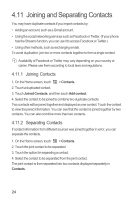Huawei Ascend G300 User Manual 3 - Page 24
Opening the Contacts Application, Importing Contacts from a SIM Card, Adding a Contact, Adding
 |
View all Huawei Ascend G300 manuals
Add to My Manuals
Save this manual to your list of manuals |
Page 24 highlights
4.1 Opening the Contacts Application If you have not yet added any contacts to your mobile phone, Contacts displays a message with hints on how to start adding contacts information. On the Home screen, touch Contacts to open the Contacts application. On the Home screen, touch > Contacts to open the Contacts application. All of your contacts are displayed alphabetically in a list that you can scroll through. 4.2 Importing Contacts from a SIM Card 1. In the contact list, touch > Manage contacts. 2. Touch Copy from SIM card. 3. Wait for the SIM card contents to be loaded. Select the contacts you want to import or touch Select All to select all contacts. 4. Touch Copy. 5. If you have more than one account on your phone, touch the account into which you want to import the contacts. 4.3 Adding a Contact 1. In the contact list, touch > Create contact. 2. If you have more than one account with contacts, touch the account to which you want to add the contact. 3. Enter the contact's name, and then add detailed information such as phone number and address. 4. When you are finished, touch Save to save the contact information. 4.4 Adding a Contact to Your Favorites • Touch and hold the contact you want to add to Favorites. Then touch Add to Favorites. • Touch a contact, and then touch the star to the right of the contact's name. The star turns gold. 20