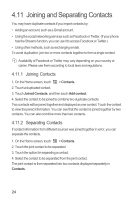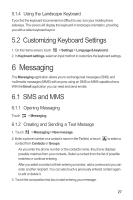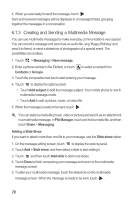Huawei Ascend G300 User Manual 3 - Page 27
Managing Groups
 |
View all Huawei Ascend G300 manuals
Add to My Manuals
Save this manual to your list of manuals |
Page 27 highlights
4.9.2 Using a Google Account to Synchronize Contacts You can synchronize contacts using your Google account. For details, see Changing an Account's Synchronization Settings. 4.10 Managing Groups 4.10.1 Creating a Group 1. On the Home screen, touch touch Groups. > Contacts. Then flick the tab bar to the left and 2. In the groups list, touch , and then touch Create group. 3. Enter the name and picture you want to assign to the group, and then set a ringtone for it. 4. Touch > Add Members to add members to the group. 5. Select the contacts to be added to the group, and then touch OK. 6. When you are finished, touch Done to save the group information. You can only add contacts saved in the phone memory to a group. 4.10.2 Editing a Group You can always make changes to the information you have saved for a group. 1. In the groups list, touch and hold the group whose details you want to edit, and then touch Edit group in the options menu. 2. Make the desired changes to the group information, and then touch Done. To cancel all changes you made to the group information, touch Cancel. 4.10.3 Adding a Contact to Your Groups To add a contact to your groups, you can do any of the following: • Touch and hold the contact you want to add to Groups. Then touch Add to groups. • When editing a group, touch , and then touch Add Members to select the contacts you want to add to group. 23