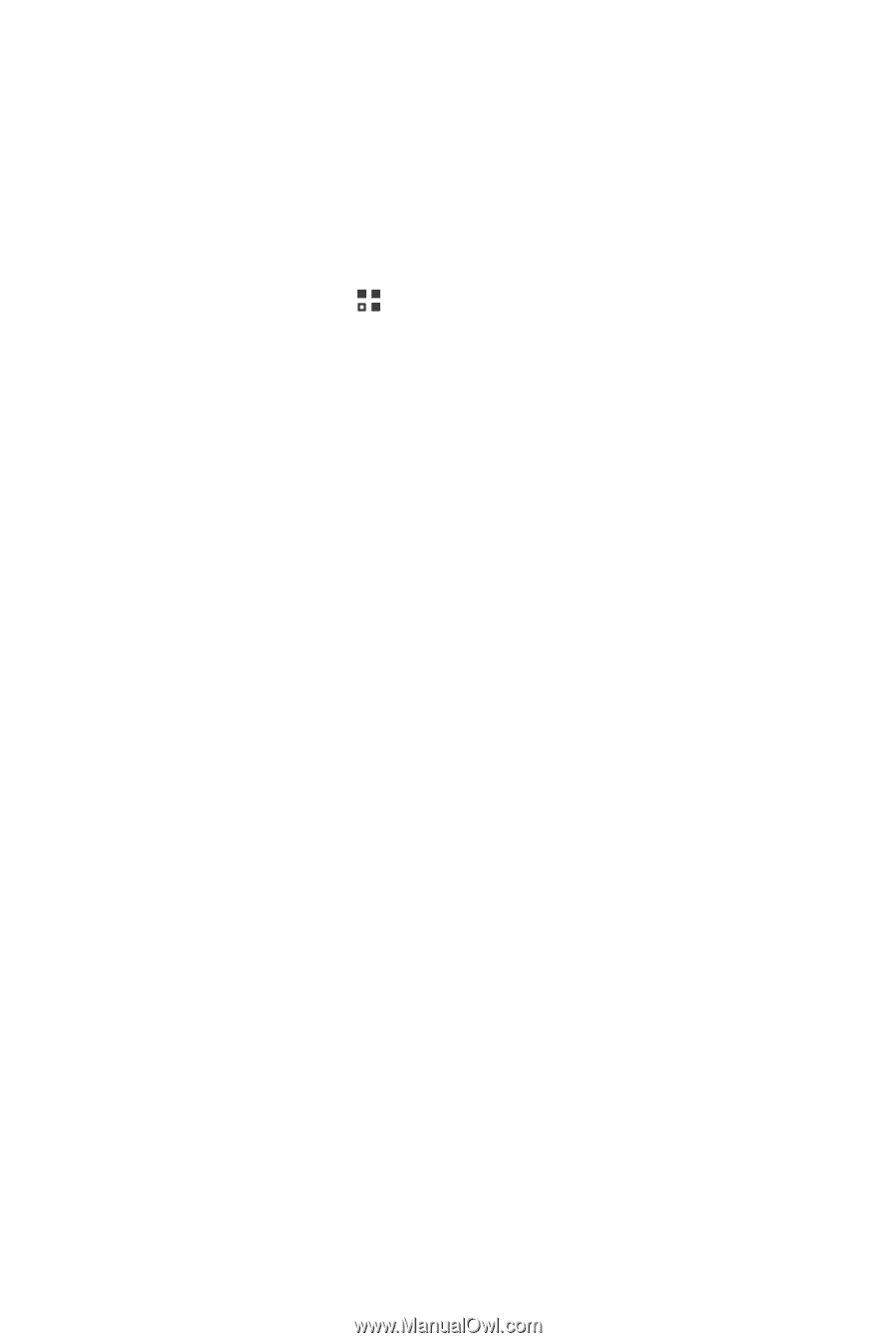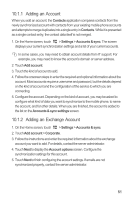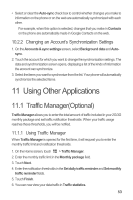Huawei Ascend G300 User Manual 3 - Page 53
Market - price
 |
View all Huawei Ascend G300 manuals
Add to My Manuals
Save this manual to your list of manuals |
Page 53 highlights
9.6 Market Android Market provides direct access to applications and games which you can download and install on your phone. 9.6.1 Opening Market 1. On the Home screen, touch > Market. 2. When you open Market for the first time, the Android Market Terms of Service window will appear. Touch Accept to continue. 9.6.2 Searching for Applications There are a few different ways to find applications on the Market home screen, including: • Featured applications • List of games • Search function • My apps 9.6.3 Installing an Application 1. In the Market, select a category, and then touch the application you want to download. On the application details screen, you can view more information about the selected application, such as its cost, overall rating, user comments, and similar applications in which you might be interested. You can also scroll down to view information about the application developer, including other applications from the same developer and a link to the developer's website. In addition, you can send the developer an email. 2. To install the application, touch FREE (if it is free) or touch the button with its price (if it is not free), and confirm your download or purchase. 3. To check the progress of a download, open the notification panel. Most applications are installed within seconds. To stop an application from downloading, touch the cross (×). After the application has been downloaded and installed on your mobile phone, the content download icon appears in the notification bar. 49