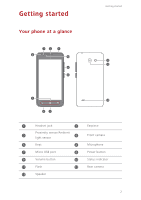Huawei Ascend Y550 User Guide - Page 11
Using the notification panel, Clear
 |
View all Huawei Ascend Y550 manuals
Add to My Manuals
Save this manual to your list of manuals |
Page 11 highlights
Getting started Status bar: displays notifications and status icons. Flick down 1 from the status bar to open the notification panel. 2 Display area: displays application icons, folders, and widgets. 3 Screen position indicator: shows the current screen's position. 4 Dock: displays frequently used applications. Using the notification panel Flick down from the status bar to open the notification panel. 08:08 1 2 3 4 5 1 Touch to display the settings screen. Touch the shortcut switches on the notification panel to turn 2 on or turn off the functions. Touch to display the shortcut switches and touch in the 3 upper right corner to edit it. 4 Touch Clear to dismiss all notifications. Touch an application to view it and flick left or right across a 5 notification to dismiss it. 7