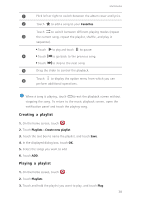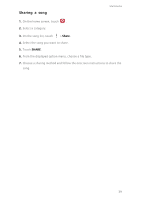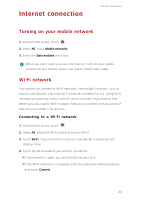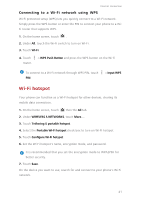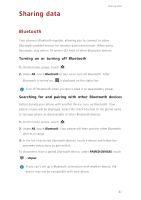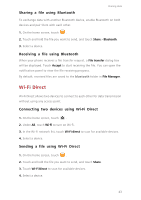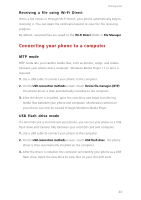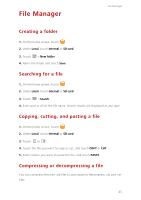Huawei Ascend Y550 User Guide - Page 45
Connecting to a Wi-Fi network using WPS, Wi-Fi hotspot
 |
View all Huawei Ascend Y550 manuals
Add to My Manuals
Save this manual to your list of manuals |
Page 45 highlights
Internet connection Connecting to a Wi-Fi network using WPS Wi-Fi protected setup (WPS) lets you quickly connect to a Wi-Fi network. Simply press the WPS button or enter the PIN to connect your phone to a WiFi router that supports WPS. 1. On the home screen, touch . 2. Under All, touch the Wi-Fi switch to turn on Wi-Fi. 3. Touch Wi-Fi. 4. Touch router. > WPS Push Button and press the WPS button on the Wi-Fi To connect to a Wi-Fi network through WPS PIN, touch PIN. > Input WPS Wi-Fi hotspot Your phone can function as a Wi-Fi hotspot for other devices, sharing its mobile data connection. 1. On the home screen, touch then the All tab. 2. Under WIRELESS NETWORKS, touch More.... 3. Touch Tethering portable hotspot. 4. Select the Portable Wi-Fi hotspot check box to turn on Wi-Fi hotspot. 5. Touch Configure Wi-Fi hotspot. 6. Set the Wi-Fi hotspot's name, encryption mode, and password. It is recommended that you set the encryption mode to WPA2PSK for better security. 7. Touch Save. On the device you want to use, search for and connect to your phone's Wi-Fi network. 41