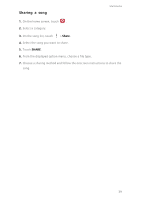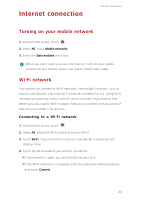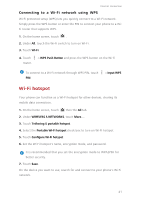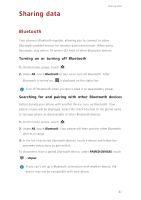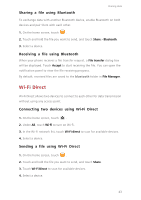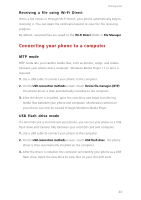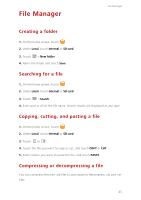Huawei Ascend Y550 User Guide - Page 48
Receiving a file using Wi-Fi Direct, Connecting your phone to a computer, MTP mode - flash file
 |
View all Huawei Ascend Y550 manuals
Add to My Manuals
Save this manual to your list of manuals |
Page 48 highlights
Sharing data Receiving a file using Wi-Fi Direct When a file comes in through Wi-Fi Direct, your phone automatically begins receiving it. You can open the notification panel to view the file receiving progress. By default, received files are saved to the Wi-Fi Direct folder in File Manager. Connecting your phone to a computer MTP mode MTP mode lets you transfer media files, such as photos, songs, and videos, between your phone and a computer. Windows Media Player 11 or later is required. 1. Use a USB cable to connect your phone to the computer. 2. On the USB connection methods screen, touch Device file manager (MTP). The phone driver is then automatically installed on the computer. 3. After the driver is installed, open the new drive and begin transferring media files between your phone and computer. Multimedia content on your phone can only be viewed through Windows Media Player. USB flash drive mode If a microSD card is inserted into your phone, you can use your phone as a USB flash drive and transfer files between your microSD card and computer. 1. Use a USB cable to connect your phone to the computer. 2. On the USB connection methods screen, touch USB flash drive. The phone driver is then automatically installed on the computer. 3. After the driver is installed, the computer will identify your phone as a USB flash drive. Open the new drive to view files on your microSD card. 44