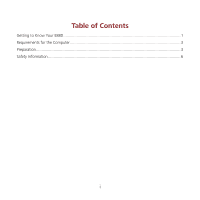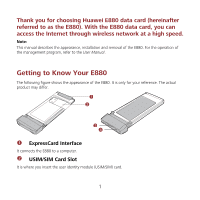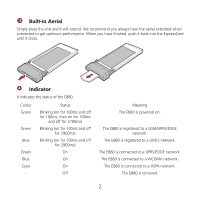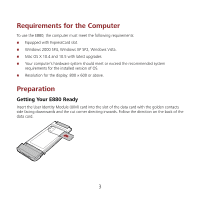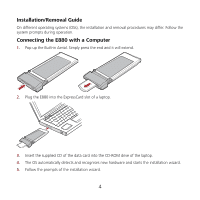Huawei E880 Quick Start Guide - Page 7
Starting the Management Program, Removing the E880, Click Control Panel. - codes
 |
View all Huawei E880 manuals
Add to My Manuals
Save this manual to your list of manuals |
Page 7 highlights
6. After the program is installed, a shortcut icon for the E880 management program is displayed on the desktop. Note: If the program does not respond, run the Setup.exe file in the CD drive path of the laptop. Starting the Management Program 1. Double-click the shortcut icon on the desktop to start the management program of the E880. 2. Enter the personal identity number (PIN) code if you have enabled the PIN lock. Removing the E880 1. Exit the management program. 2. Remove the E880. Removing the Management Program 1. Click Start Menu. 2. Click Control Panel. 3. Click Add/Remove Program to remove the management program of the E880. Note: Before removing the management program, exit the management program. 5

5
6.
After the program is installed, a shortcut icon for the E880 management program is displayed
on the desktop.
Note:
If the program does not respond, run the Setup.exe file in the CD drive path of the laptop.
Starting the Management Program
1.
Double-click the shortcut icon on the desktop to start the management program of the E880.
2.
Enter the personal identity number (PIN) code if you have enabled the PIN lock.
Removing the E880
1.
Exit the management program.
2.
Remove the E880.
Removing the Management Program
1.
Click Start Menu.
2.
Click Control Panel.
3.
Click Add/Remove Program to remove the management program of the E880.
Note:
Before removing the management program, exit the management program.