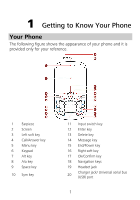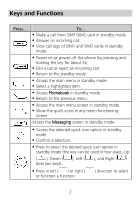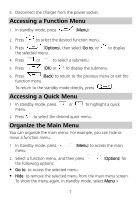Huawei G6620 User Manual - Page 10
Installing a microSD Card, Charging the Battery
 |
View all Huawei G6620 manuals
Add to My Manuals
Save this manual to your list of manuals |
Page 10 highlights
Installing a microSD Card Before installing or removing a microSD card, power off the phone. The phone checks whether the microSD card is installed only when the phone is powered on. You can install a microSD card to expand the memory capacity of your phone. When installing a microSD card, ensure that the golden contact area on the microSD card is facing downward. Charging the Battery 1. Connect the USB cable (the larger end) to the charger. 2. Connect the charger to a power socket. 3. Connect the USB cable (the smaller end) to the charger jack on the phone. 4. Wait until the battery is completely charged. During the charging, the charging icon is displayed in animation. When the charging icon becomes static, the battery is fully charged. 5. Disconnect the charger from the phone. 6